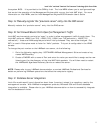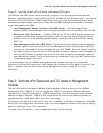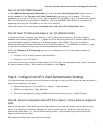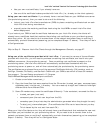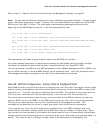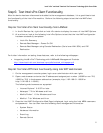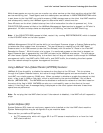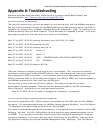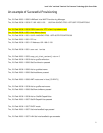Intel® vPro™ and Intel® Centrino® Pro Processor Technology Quick Start Guide
27
Step 5: Discover Intel vPro Clients through the Management Console
Discovery of the Intel vPro devices varies depending on whether the latest LANDesk client agent is
loaded.
Discovery Without the LANDesk Agent Installed on the Client:
1. In LANDesk, navigate to the Unmanaged Device Discovery (UDD) tab. The bottom half of the
UUD tab displays the undiscovered devices,
2. On the UUD tab, click the Intel AMT category to display the discovered Intel vPro machines.
Allow a few minutes for the Intel AMT client to display as the LANDesk Core Database must
complete a refresh before the Intel AMT client appears. If the client still does not display after
a few minutes, click on the refresh icon in the UDD tool bar (second icon from left).
3. Move the Intel vPro machines to your management database by right-clicking one of the
devices and selecting Move to Inventory Database. Repeat for each Intel vPro machine.
4. Click the All Devices list to see the Intel vPro machines. You may need to click Refresh if the
All Devices list was already displayed when you moved the Intel vPro machines.
5. Right click an Intel vPro machine to see all the Intel AMT selections available.
Discovery With the LANDesk Agent Installed on the Client:
No explicit action is required to discover Intel vPro client systems if the LANDesk Agent is installed on
them. If the LANDesk Agent is installed on the client system, then that client system will already be
listed in the All Devices list in LANDesk.
However, when you activate the Intel Management Engine (Intel ME) on the client using the process
described in Steps 3 and 4 on the preceding pages, you will then see the Intel vPro selections available
for that client when you right click on it in the All Devices list.