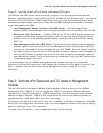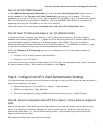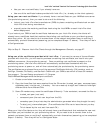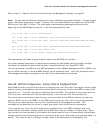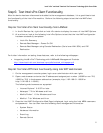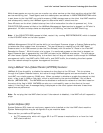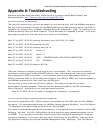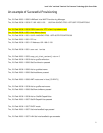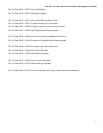Intel® vPro™ and Intel® Centrino® Pro Processor Technology Quick Start Guide
28
Step 6: Test Intel vPro Client Functionality
After the device has been discovered and added to the management database, it is a good idea to test
the functionality of the Intel vPro machine. Perform the following steps to test the Intel AMT client
functionality.
Step 6a: Test Intel vPro Client Functionality From LANDesk
1. In the All Devices list, right-click an Intel vPro device to display the menu of Intel AMT Options.
2. At a minimum, look at the following Intel vPro Options to test that the Intel AMT configuration
has been successfully completed:
o Intel vPro Summary
o Remote Boot Manager – Power On/Off
o Remote Boot Manager using Console Redirection (Serial over LAN /SOL) and IDE
Redirection
For further information on testing these features, refer to the following whitepaper:
• Integrating Intel® vPro™ Technology with LANDesk® Management Products
http://download.intel.com/business/vpro/pdfs/landesk_whitepaper.pdf
Step 6b: Test Intel AMT Client Functionality Using Intel AMT Web Console
1. On the management console system, login as an administrator with user rights.
2. Open a web browser and enter the IP address and assigned port number (16992 for non-TLS,
16993 for TLS) in the browser address bar (example, http://192.168.0.1:16992 or
http://192.168.0.1:16993 ).
The following web browsers are supported:
o Internet Explorer* 6.0 SP1 or later
o Netscape* 7.2 for Windows and Linux
o Mozilla Firefox* 1.0 for Windows and Linux
o Mozilla 1.7 for Windows and Linux
3. Once the Intel AMT Configuration Web Page is displayed, login using the Intel MEBx username
and password. You can then view the following client management information:
o System Status
o Hardware Information
o Event Log
o Remote Control