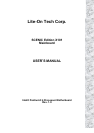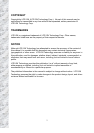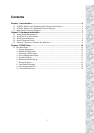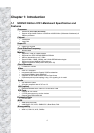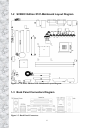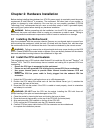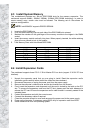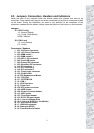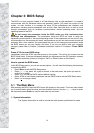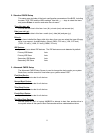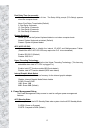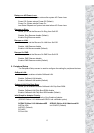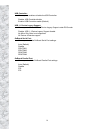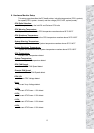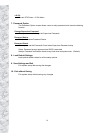10
Chapter 3: BIOS Setup
The BIOS is a boot program located in a Flash Memory chip on the mainboard. It is used to
communicate with the hardware before the operating system (OS) takes the control of the
system. Its main function is to manage the setup of the motherboard and interface card
parameters, including simple parameters such as time, date, hard disk drive, as well as more
complex parameters such as hardware synchronization, device operating mode, and the
operating speed of the CPU.
Do not change the parameters inside the BIOS unless you fully understand their
meanings and consequences: The parameters inside the BIOS are used to setup the
hardware synchronization or the device-operating mode. If the parameters are not correct, they
will produce errors, the computer will crash, and sometimes you will not even be able to boot the
computer after it has crashed. We recommend that you do not change the parameters inside
the BIOS unless you are very familiar with them. If you are not able to boot your computer
anymore, please refer to Chapter 2 Hardware Installation, section 2-5 Jumpers -
“Erase CMOS
data”.
Press <F10> to enter BIOS setup
Immediately press the <
F10
> key after power up the system. This will let you access into the
BIOS Setup menu. If the post disappears before you response and the OS (operation system)
starts, please restart the system by using the “Start” or “Reset” button on the chassis.
How to operate the BIOS menu
In the BIOS Setup menu, you can see several options. You will need the following function keys
to operate the BIOS.
! Press<Esc> to exit the BIOS Setup menu.
! Press ↑↓← → (up, down, left, right) to choose, in the main menu, the option you want to
confirm or to modify.
! Press <F9> to load the CMOS optimal default settings
! Press <F10> to save these parameters into the CMOS and to exit the BIOS Setup menu.
! Press <+
> to change values.
3-1 The Main Menu
After entering the BIOS, the main BIOS menu will appear on the screen. This main menu allows
you to select twelve setup functions and two save/exit choices. Use the ↑↓← → keys to select
the items and press <Enter> to confirm and enter the sub-menu.
1
.
System Information
The System Information is used to provide the main system specification for users.