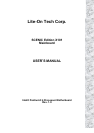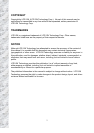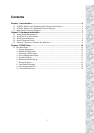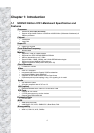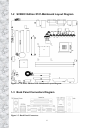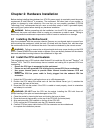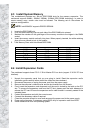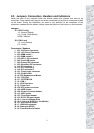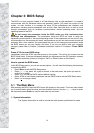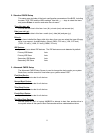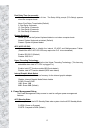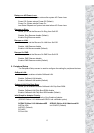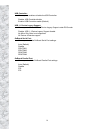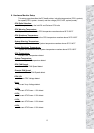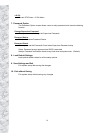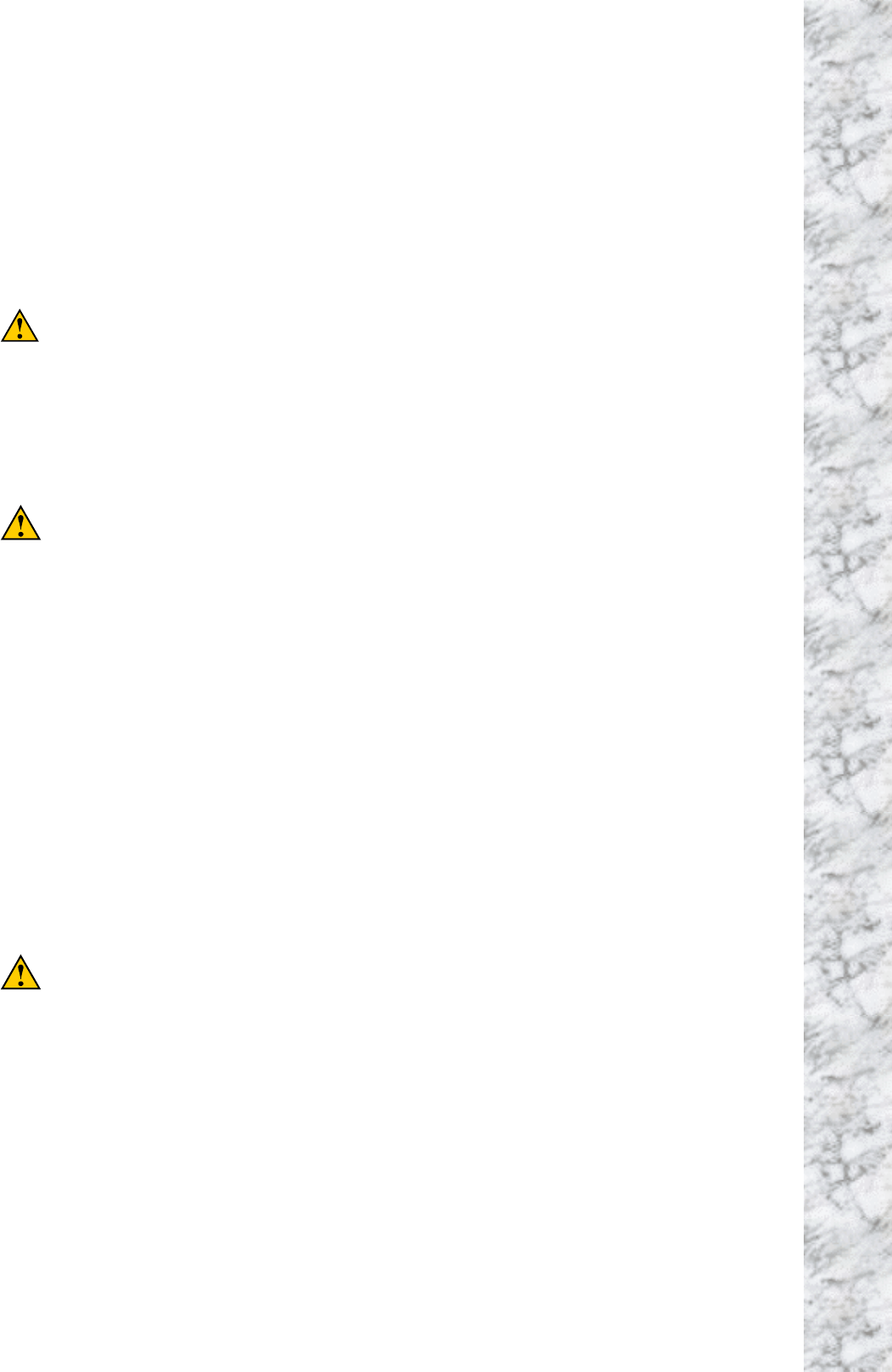
7
Chapter 2: Hardware Installation
Before starting installing the mainboard, an ATX12V power supply is required to meet the power
requirement of Intel Pentium
®
4 processor. The mainboard, like other parts of your system, is
subject to damage by static electricity. Be sure that you are properly grounded (LITE-ON
Technology Corp. recommends that you wear an anti-static strap or touch a grounded object)
and unplug your system before starting any hardware installation.
WARNING: Before proceeding with the installation, turn the ATX12V power supply off, or
disconnect the power cord before install or unplug any connectors or add-on cards. Failing to
do so may cause the mainboard components or add-on cards to malfunction or damage.
2-1 Installing the Motherboard
Align the mainboard with the computer chassis. Remove any un-aligned studs to prevent from
short-circuiting the mainboard. Install the back I/O shield onto the chassis first, and then align
the mainboard with the I/O shield and the studs. Secure the mainboard by the correct screws.
WARNING: Failing to remove the un-aligned metal studs may cause shorting on the PCB
circuit. Please REMOVE the metal studs or spacers if they are already fastened on the chassis
base and are without mouting-holes on the motherbard to align with.
2-2 Install the CPU and Heatsink
This motherboard uses a CPU socket called Socket478 to install the 478 pin Intel
®
Pentium
®
4 &
Celeron
®
CPU. The PCU should always have a heatsink and cooling fan to prevent CPU from
overheating.
! Ensure the CPU type is supported by this mainboard.
!
Please use an Intel approved CPU cooling fan to prevent CPU from overheating.
! Use proper thermal paste to provide better thermal transfer between CPU and
heatsink.
! Ensure the CPU fan power cable is firmly plugged into the onboard CPU fan
connector.
1. Unlock the CPU socket by pulling the lever up to a 90-degree angle.
2. Position the CPU above the socket such as that the marked corner (pin 1) matches the
corner near the base of the lever.
3. Place the CPU into the socket. If the CPU is unable to insert properly, check its orientation
and attempt to re-install.
WARNING: DO NOT force the CPU into the socket. Installing the CPU with force will
prompt bending of the pins and create damaged to the CPU.
4. Close the socket by lowering the lever and locking the lever in place.
5. Place the thermal paste evenly on the top of the CPU IHS (the metal plate).
6. Align and place the CPU heatsink on the top of the CPU IHS.
7. Firmly secure the CPU heatsink onto the CPU heatsink retainer.
8. Connect CPU fan power cable into the CPU fan connector on the motherboard
to complete the installation process.