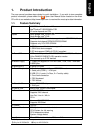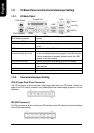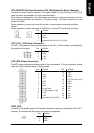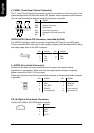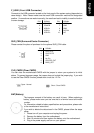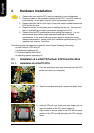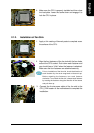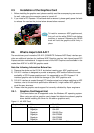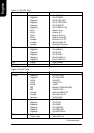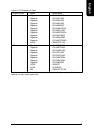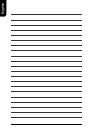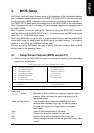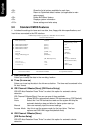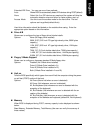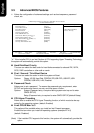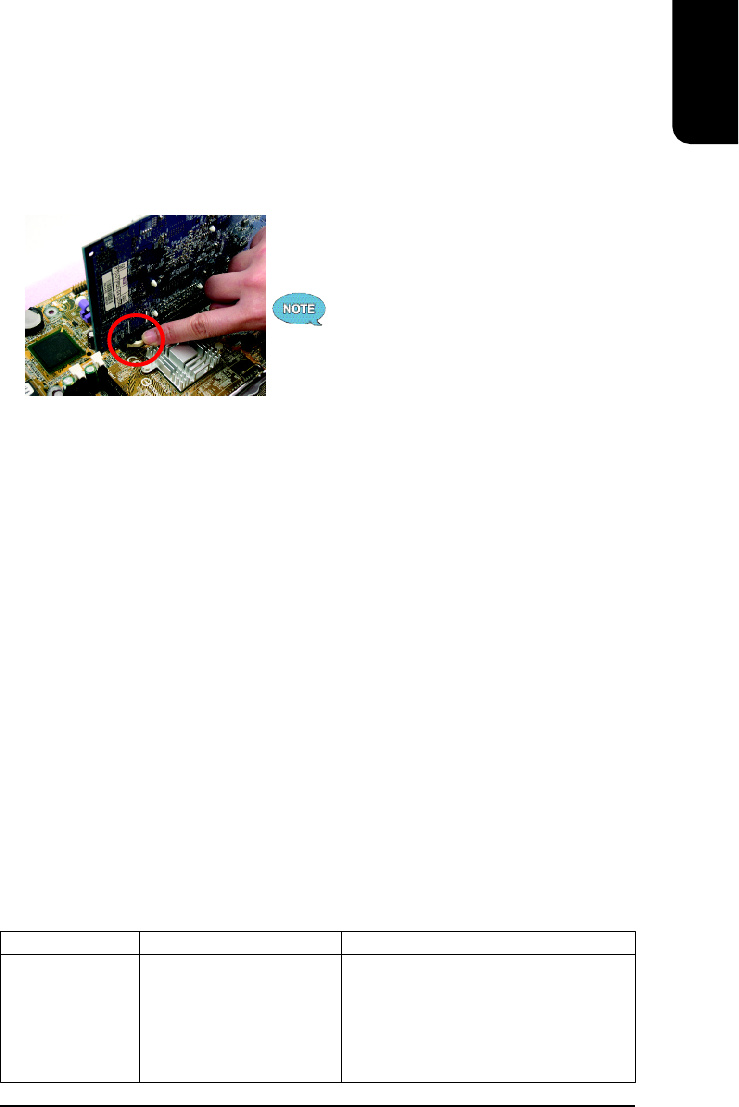
English
13
2.3. Installation of the Graphics Card
1. Before installing the graphics card, please carefully read the accompanying user manual.
As well, make sure the computer power is turned off.
2. If you install a PCI Express x 16 card and wish to remove it, please gently press the latch
to release the card as the picture below shows before removal.
2.4.1. Graphics Card Support List
(The items below are all supported under the Windows XP operating system.
When using an add-on graphics card, please first delete the onboard graphics
driver before installing the driver for the add-on graphics card.)
Figure 1-1. 4X AGP Card
To be continued...
2.4. What is Axper's G.E.A.R.?
The revolutionary and innovative G.E.A.R. (GIGABYTE Enhance AGP Riser) interface pro-
vides an additional interface for traditional AGP Graphics card on Intel chipset based PCI
Express solution motherboard. It supports most of the AGP Graphics card available in the
market from AGP 4X to AGP 8X graphics cards.
Note the following Information Before Use
1) Remove the sticker on the G.E.A.R. slot before inserting your AGP graphics card.
2) G.E.A.R. interface is designed to provide a temporary AGP solution before the mass
availability of PCI Express graphics card. It is suggested to use PCI Express X 16
interface graphics card to avoid the damage of your AGP graphics card.
3) G.E.A.R. interface is created through PCI interface signal and voltage switching to AGP
interface, due to this technical specification difference, it might cause AGP graphics
card life-span shortens.
4) Please view the graphics cards support list currently validated by Axper engineers.
To install or remove an AGP graphics card,
first pull out the white GEAR knob before
insertion or removal. Releasing the GEAR
knob will hold the graphics card firmly in
place.
Graphics Chip Maker Model Name
Nvidia Gigabyte GA-620
Gigabyte GA-622
Gigabyte GA-660 Plus
Gigabyte GA-GF2560
Gigabyte GA-GF2000
Gigabyte GA-GF1280