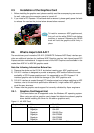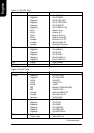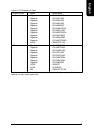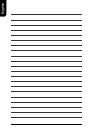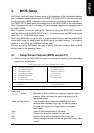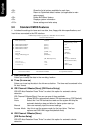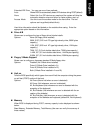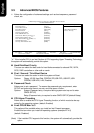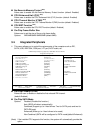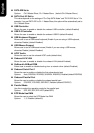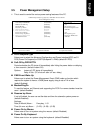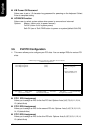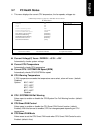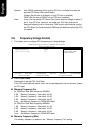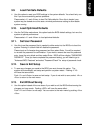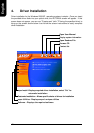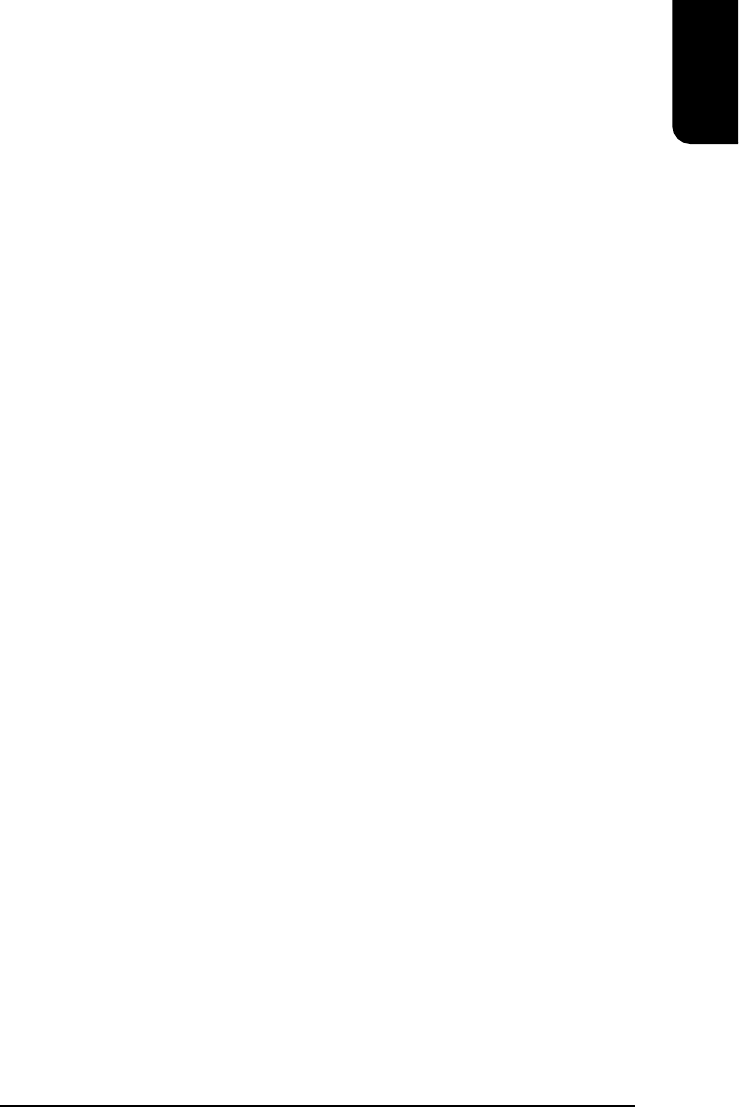
English
27
3.9. Load Fail-Safe Defaults
ø Use this option to reset your BIOS settings to the system defaults. You should only use
this if you are encountering serious problems.
Please select <Y> and <Enter> to load Fail-Safe defaults. Once this is loaded, your
system may be slowed since this uses a minimal performance setting to allow stable
system running.
3.10. Load Optimized Defaults
ø Like the Fail-Safe mode above, this option loads the BIOS default settings, but runs the
system at optimal performance.
Please select <Y> and <Enter> to load optimized defaults.
3.11. Set User Password
ø Use this to set the password that is needed to either enter into the BIOS or to boot the
system. Entering in a blank field will disable the password.
Please input an 8 character long password and then select Enter. You will be required
to re-enter the password for confirmation. If you wish to remove the need for password
entry, leave the entry blank and then select Enter. BIOS will then display "PASSWORD
DISABLED". Once you have completed the password setting, you will need to go to
"Advanced BIOS Features" and select "Password Check" for setup of password check.
3.12. Save & Exit Setup
ø To save any changes you made to the BIOS you must choose this option. The
system will automatically exit setup and perform a system restart. Pushing <F10>
will have the same effect.
Push <Y> and <Enter> to save and exit setup. If you do not wish to save, select <N> or
<Esc> to return to the main menu.
3.13. Exit Without Saving
ø Use this option instead of the one above if you wish to exit the BIOS without saving the
changes you have made. Pushing <ESC> will have the same effect.
Push <Y> and <Enter> to exit setup. You can return to the main menu by pushing <N>or
<Esc>.