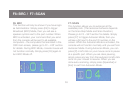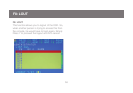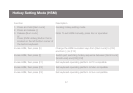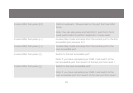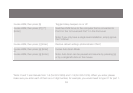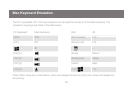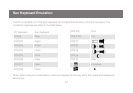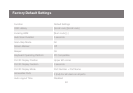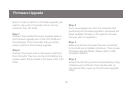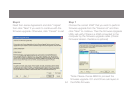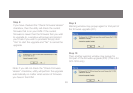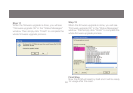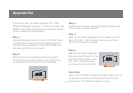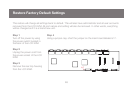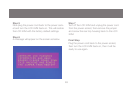62
63
Firmware Upgrade
Note: In order to perform a rmware upgrade, you
need to use a set of computer that is not con-
nected to the LCD KVM.
Step 1
Connect the provided rmware upgrade cable to
the rmware upgrade port of the LCD KVM and
the serial port of the computer that you will be
using to perform the rmware upgrade.
Step 2
Connect the power cord to the power outlet and
the LCD KVM. Then turn on the LCD KVM by the
power switch that’s located in the back of the LCD
KVM.
Step 3
Go to www.iogear.com from the computer that
performing the rmware upgrade to download the
latest available rmware or the specic rmware
that you wish to upgrade to.
Step 4
Make sure all the computers that are connected
to the KVM are completely shutdown. Then Invoke
Firmware Upgrade Mode. (Please refer to OSD
Operation Section)
Step 5
Extract the le that you have downloaded by using
software such as Winrar. Then double-click on
the execute le to open up the Firmware Upgrade
Utility.