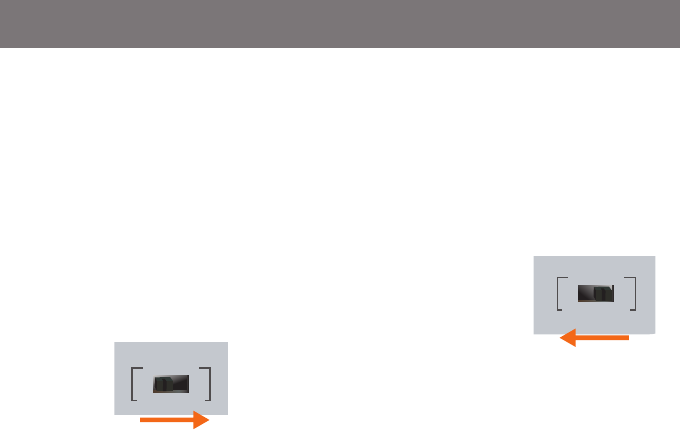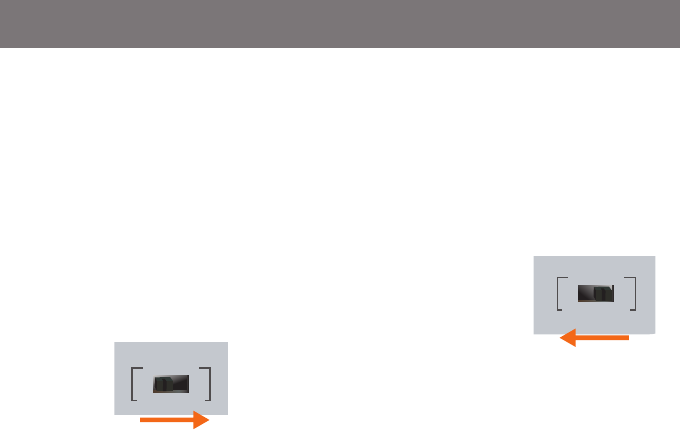
F/W UPGRADE
NORMAL RECOVER
F/W UPGRADE
NORMAL RECOVER
67
Upgrade Fail
If you don’t see “Firmware upgrade OK” in the
“Status Messages” window, it means the utility has
failed to complete the rmware successfully. If that
occurs, please do the following:
Step 1
Unplug the power cord from the LCD KVM. Then,
connect the provided rmware upgrade cable to
the rmware upgrade port of the LCD KVM and
the serial port of your computer.
Step 2
Slide the Firmware Upgrade Recovery Switch
to the Recover position (slide to the right). Then,
connect power cord back to the LCD KVM.
Step 3
Repeat the rmware upgrade process. (Please refer
to Firmware Upgrade section)
Step 4
After the rmware upgrade has completed, turn off
the LCD KVM. Then unplug the power cord from
the LCD KVM after it is reset.
Final Step
Now the LCD KVM is ready to function again, so you
simply reconnect all your computers and console
back to the LCD KVM and begin using it.
Step 5
Slide the Firmware Upgrade
Recovery Switch back to the
Normal position (slide to the
left). Then, connect power
cord back to the LCD KVM.