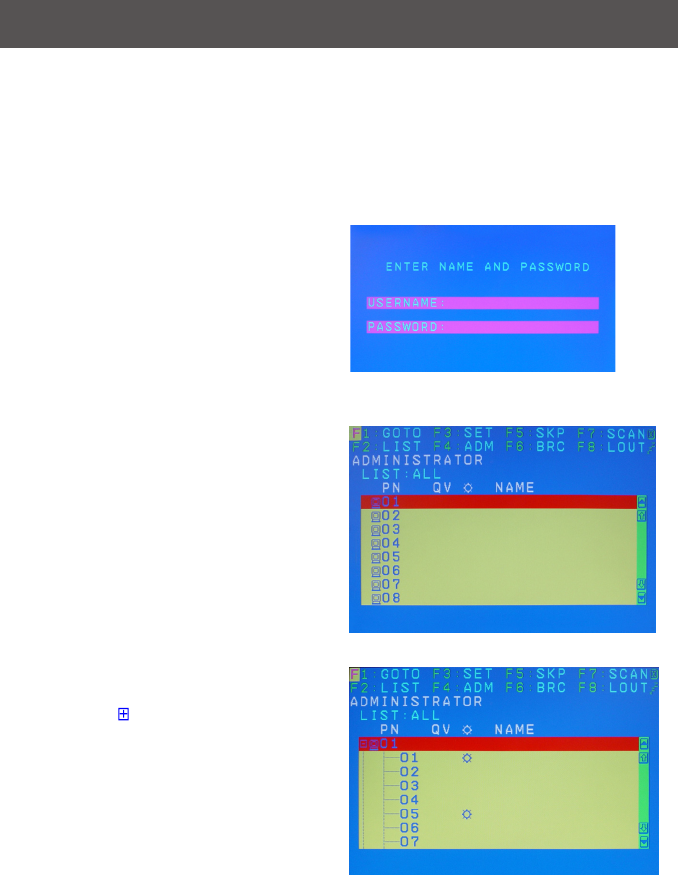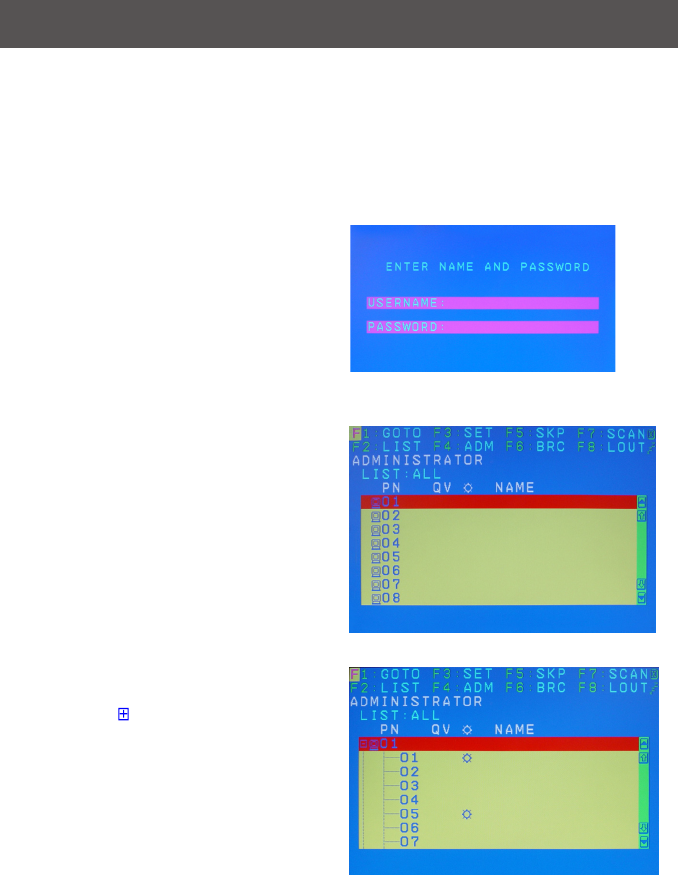
OSD Main Screen
When you invoke the OSD, a screen similar
to the one below appears:
Notes:
1. The diagram depicts the administrator’s
main screen. The user main screen does
not show the F4 and F6 functions, since
these are reserved for the administrator
and can’t be accessed by users.
2. The OSD always starts in list view, with
the highlight bar at the same position it
was in the last time it was closed.
3. Only the ports that have been set
accessible by the administrator for the
current logged in user are visible.
4. If there is a next to the monitor icon,
which means that port is attached to
another KVM (Cascading). Click on a
switch number, or move the highlight
bar to it then press the right arrow key
to expand the list. Similarly, to collapse
a switch’s port list, click on the switch
number, or move the highlight bar to it
then press the left arrow key to collapse
the list.
OSD Login
One Level Main OSD Screen
Cascading 2nd level screen
Cascading 2nd Main OSD Screen
14
Trigger OSD
Simply press [Scroll Lock] [Scroll Lock] rapidly.
Note: This hotkey sequence can be changed to [Ctrl] [Ctrl] for Mac users. Please refer to
Hotkey Setting Mode (HSM) section.
On-screen Display (OSD) Operation
OSD Login
By default, the Login and Password are
blanks, so simply press [Enter] [Enter] to
login. If you have set a user name and
password on the KVM, simply enter them
and press enter to login.