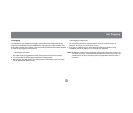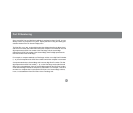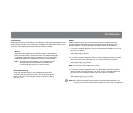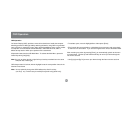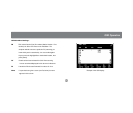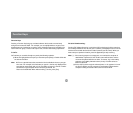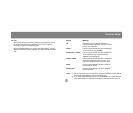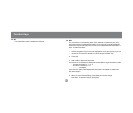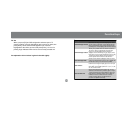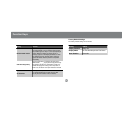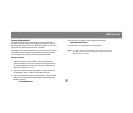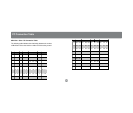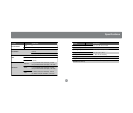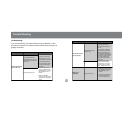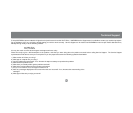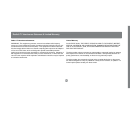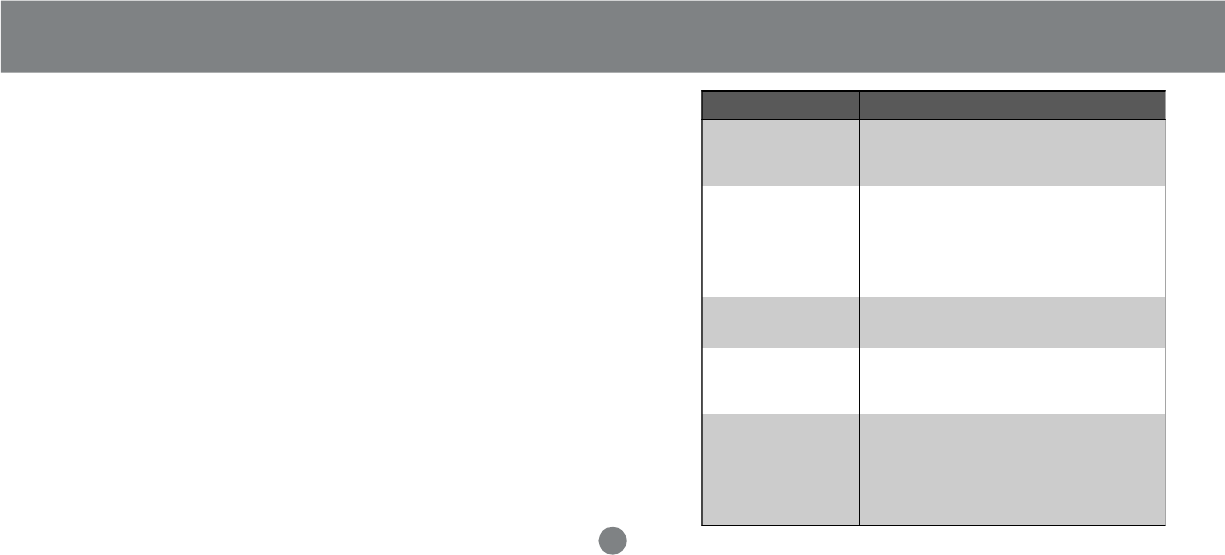
F6 Set
When you press [F6] an OSD configuration submenu opens. To
change a setting, move the highlight bar to the choice you want, then
press [Enter]. On the submenu that appears next, move the
highlightbar to the choice you want and press [Enter]. An icon of a
pointing finger indicates which choice is the currently selected one.
An explanation of the choices is given in the table (right):
Function Keys
Setting Function
Channel Display Duration
Determines how long a Port ID is displayed for. There
are two choices: 3 Seconds - which displays the Port
ID for 3 seconds after a port change has taken place;
and Always On - which displays the Port ID at all times.
Channel Display Position
Allows you to position where the Port ID is shown on
the screen. After you highlight this item and press
Enter], the menu disappears and the Port ID is
displayed. Use the Arrow Keys, Pg Up, Pg Dn, Home,
End, and 5 (on the numeric keypad with Num Lock off),
to position the Port ID display, then press [Enter] to
lock the position and return to the Set submenu.
Channel Display Mode
Selects how the Port ID is displayed. There are three
choices: the Number plus the Name (PN + NAME); the
Number alone (PN); or the Name alone (NAME).
Scan Duration
Determines how long the display pauses on each port
when it cycles through the selected ports in Quick View
Scan Mode. The available options are: 3, 5, 10, 15, 20,
30, 40, and 60 seconds.
Clear the Name List
Clears all Port Names from the Name List. You are
asked to confirm before the procedure goes on. Key in
Y, then press [Enter] to confirm. While the names are
being cleared, a message appears on the display to
indicate so. After the names have been cleared,
another message appears to indicate that the
procedure completed successfully.
23
Determines how long the display pauses on each port