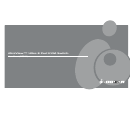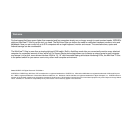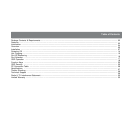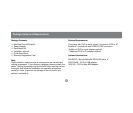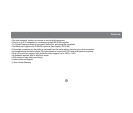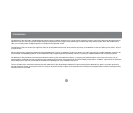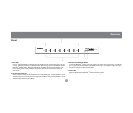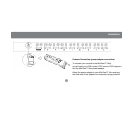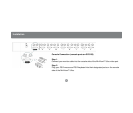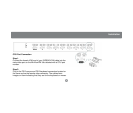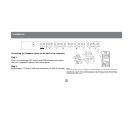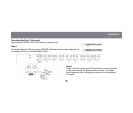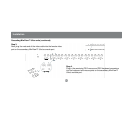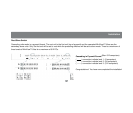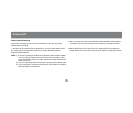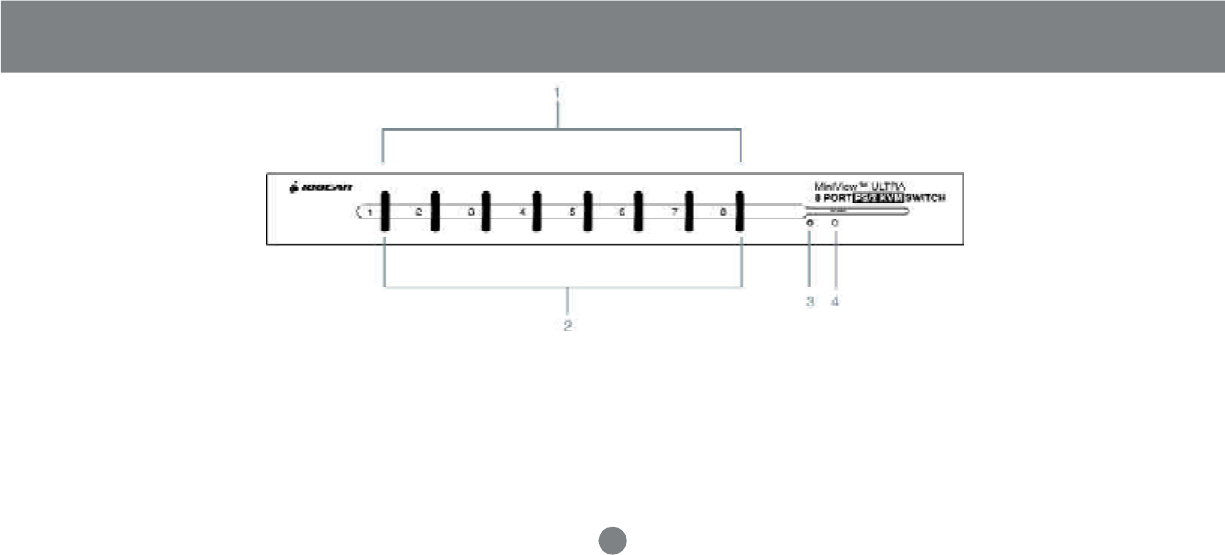
Overview
Front
5
1. Port LEDs
On Line: Lights ORANGE to indicate that the PC attached to the corresponding port is up and
running. If the LED is flashing, it indicates that the Port is being used for Cascading to another
MiniView
TM
ULTRA switch. Selected: Lights Green to indicate the current selected port. The
LED is steady under normal conditions, but flashes when its port is accessed under Auto
Scan mode.
2. Port Selection Switches
Press a switch to access the PC attached to the corresponding port. Pressing Buttons 1 and 2
simultaneously for 3 seconds performs a Keyboard and Mouse reset; pressing Buttons 7 and8
simultaneously starts Auto Scan Mode.
3. MiniView
TM
ULTRA Reset Switch
To reset the MiniView
TM
ULTRA, use a thin object (such as the end of a paper clip, or a ballpoint
pen), to press this recessed switch in to initiate a warm reset. If the switch is kept in for longer
than three seconds, a cold reset takes place.
4. Power LED
Lights to indicate that the MiniView
TM
ULTRA is receiving power.