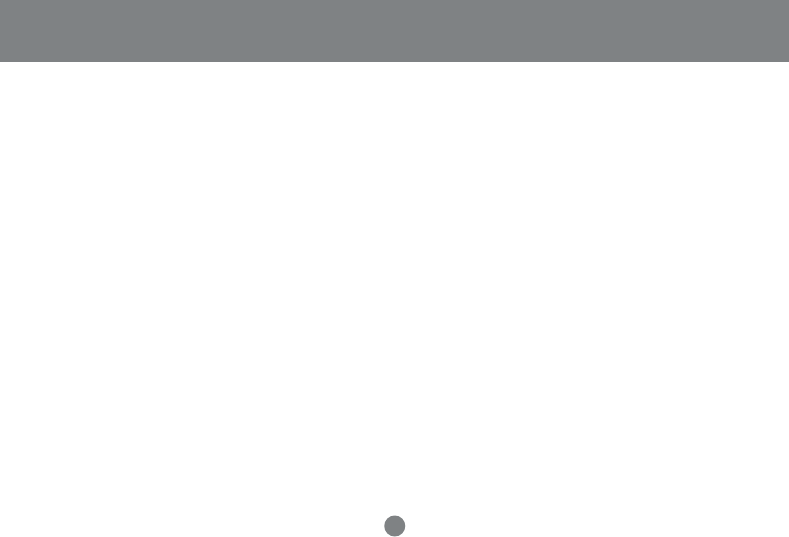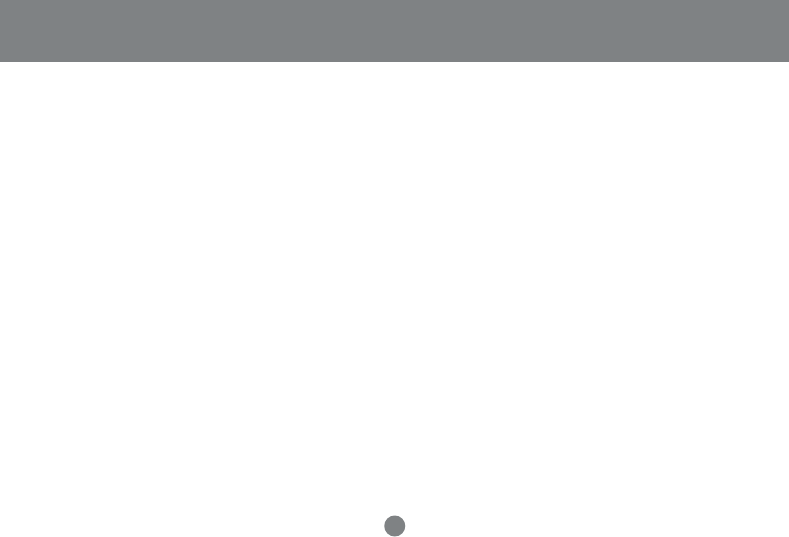
26
Port Selection
HotKey In Examples:
1. To access a computer attached to Port 3 of a Single Stage installation, key in 3 for the Port ID, as follows:
[Ctrl+Alt+Shift] 3 [Enter]
2. To access a computer attached to Port 3 of a second Stage unit that is cascaded down from Port 2 of the First Stage unit,
key in 23 for the Port ID, as follows: [Ctrl+Alt+Shift] 2 3 [Enter]
NOTE: You must key in the numbers one at a time.
3. To access a computer attached to Port 1 of a Third Stage unit that is cascaded down from Port 4 of a Second Stage unit,
which, in turn, is cascaded down from CPU Port 2 of the First Stage unit key in 241 for the Port ID, as follows:
[Ctrl+Alt+Shift] 2 4 1 [Enter]
Port Selection:
Controlling all the PCs connected up in your MiniView
TM
ULTRA GCS138 installation from a single console could not be easier.
Four methods are available that provide instant access to any PC on the chain: Manual, Quick View Scanning, Hotkey, and
OSD.