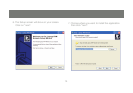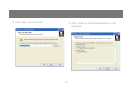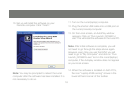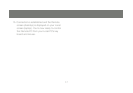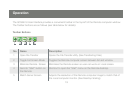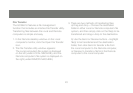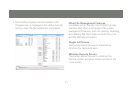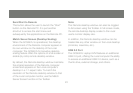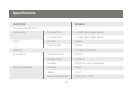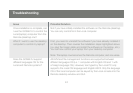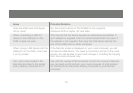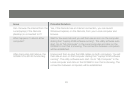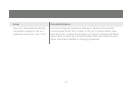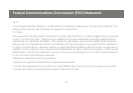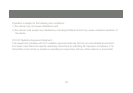22
23
Send Start to Remote
This button allows the user to launch the “Start”
button on the Remote PC. It is just another
shortcut to access the start menu and
subsequently the applications on the Remote PC.
Match Server Screen (Desktop Scaling)
When the GCS661U is operational, the desktop
environment of the Remote computer appears in
its own window on the desktop of the Local
computer. The GCS661U’s innovative desktop
scaling feature offers the options of a full-screen or
sizable (by ratio) remote desktop window.
By default, the Remote desktop window maintains
the original resolution of the Remote computer
screen and appears on the Local computer’s
desktop in a 1:1 aspect ratio. To match the
resolution of the Remote desktop window to that
of the Local computer monitor, use the Match
Server Screen function in the Toolbar.
Note:
The Remote desktop window can also be toggled
to full screen using the Toolbar. In full screen mode,
the remote desktop display scales to the Local
user’s monitor display size.
In addition, the Remote desktop window can be
treated like any other window on the Local desktop
(minimize, maximize, etc.).
USB 2.0 Port
The GCS661U Laptop KVM features an additional
USB 2.0 port, offering the Local computer the ability
to access an additional USB 2.0 device, such as a
thumb drive, external storage, and others.