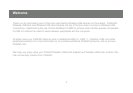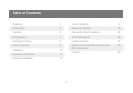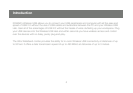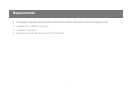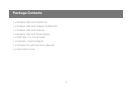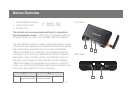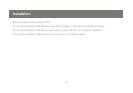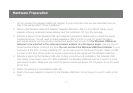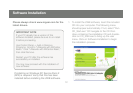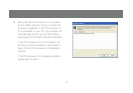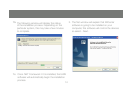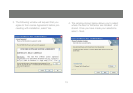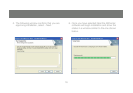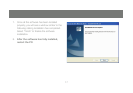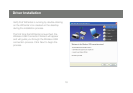11
Hardware Preparation
Do not connect the Wireless USB Host Adapter to your computer until you are instructed to do so 1.
later in the section titled “Driver Installation.”
Remove the Wireless USB Host Adapter, Wireless USB Hub, USB 2.0 A to Mini B Cable, power 2.
adapter, antenna, extension/swivel adapter, and the installation CD from the package.
Allocate a space for the Wireless USB Host Adapter’s placement. Make sure you avoid the places 3.
mentioned above. You will need to make available a USB 2.0 port on your PC where the exten-
sion/swivel adapter can be securely inserted and where there is room for the Wireless USB Host
Adapter to be inserted in the extension/swivel adapter at a 45 degree angle. Use only the ex-
tension/swivel adapter to test at this time. Do not connect the Wireless USB Host Adapter to your
computer at this time. If using a Desktop PC, do not use a port on the back of the PC. Select a USB
2.0 port on the front of the system to ensure a good line-of-site signal with the Wireless USB Hub.
Allocate a space for the Wireless USB Hub. During a one-time-only installation, the Wireless USB 4.
Hub needs to be close to your PC. After installation the Wireless USB Hub can be moved to a more
permanent location. Make sure you avoid the places mentioned above. Do not plug in to an AC outlet
at this time.
Attach the antenna to the Wireless USB Hub.5.
Attach the power adapter connector to the Wireless USB Hub. Do not plug in to an AC outlet at this 6.
time.