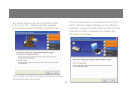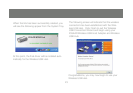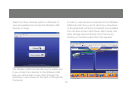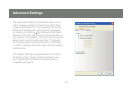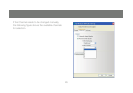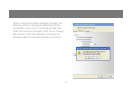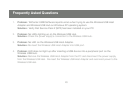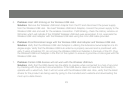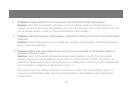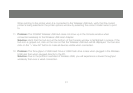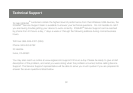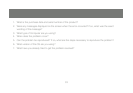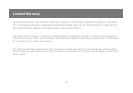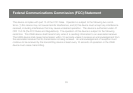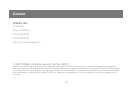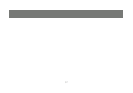30
Problem:8. Wireless USB Hub will not associate with the Wireless USB Host Adapter.
Solution: Verify that the WiCenter software is running by double-clicking on the WiCenter icon
created on the desktop during the installation process. If the WiCenter icon is in the System Tray, this
can be double-clicked in order to bring up the WiCenter user interface.
Problem:9. USB web-cameras, USB speakers, or Bluetooth devices do not work with the Wireless
USB Hub.
Solution: Isochronous products such as USB web-cameras, USB speakers, and Bluetooth devices
are not currently supported.
Problem:10. USB printer has loaded drivers correctly when connected to the Wireless USB Hub,
however, nothing will print.
Solution: Verify that the latest software has already been installed on the PC from the product
website. If the printer was installed previously when connected directly to the PC, the printer was
installed as “Model Name”. When the printer driver is installed when connecting to the Wireless USB
Hub, the printer is installed as a “Model Name (Copy 1)”.
If the printer was never directly connected to the PC and drivers were never installed, when it is
connected to the Wireless USB Hub, the printer will install as “Model Name” when installing the
printer drivers.