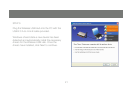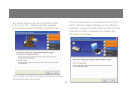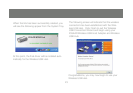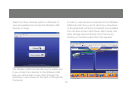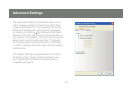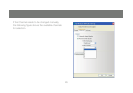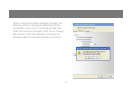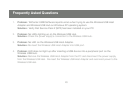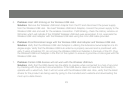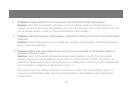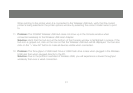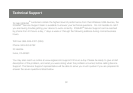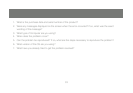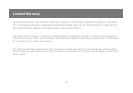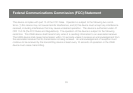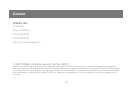29
Problem:5. Host LED blinking on the Wireless USB Hub.
Solution: Remove the Wireless USB Host Adapter from the PC and disconnect the power supply
from the Wireless USB Hub. Re-insert Wireless USB Host Adapter, connect the power supply to the
Wireless USB Hub and wait for the wireless connection. If still blinking, check the History window on
WiCenter which will indicate if the IOGEAR Wireless USB Hub was associated. If not, associate the
Wireless USB Host Adapter with the Wireless USB Hub using the mini-USB cable provided.
Problem:6. Poor/Diminished range with the Wireless USB Host Adapter and Wireless USB Hub.
Solution: Verify that the Wireless USB Host Adapter is utilizing the Extension/swivel adapter at a 45
degree angle. Verify that the Wireless USB Hub antenna is properly secured and is positioned verti-
cally. If using a Desktop PC, do not plug the Wireless USB Host Adapter in the back of the PC. Plug
the Wireless USB Host Adapter in the front of the system to ensure a good line-of-site signal with the
Wireless USB Hub.
Problem:7. Certain USB devices will not work with the Wireless USB Hub.
Solution: Verify that the USB device has the ability to operate when connected to a hub of any kind
by checking with the product documentation. If the USB device does not have the functionality to
operate with a wired hub, then it will not work with the Wireless USB Hub. Also, verify that the latest
drivers for the product are being used by going to the manufacturer’s website and downloading the
most up-to-date drivers.