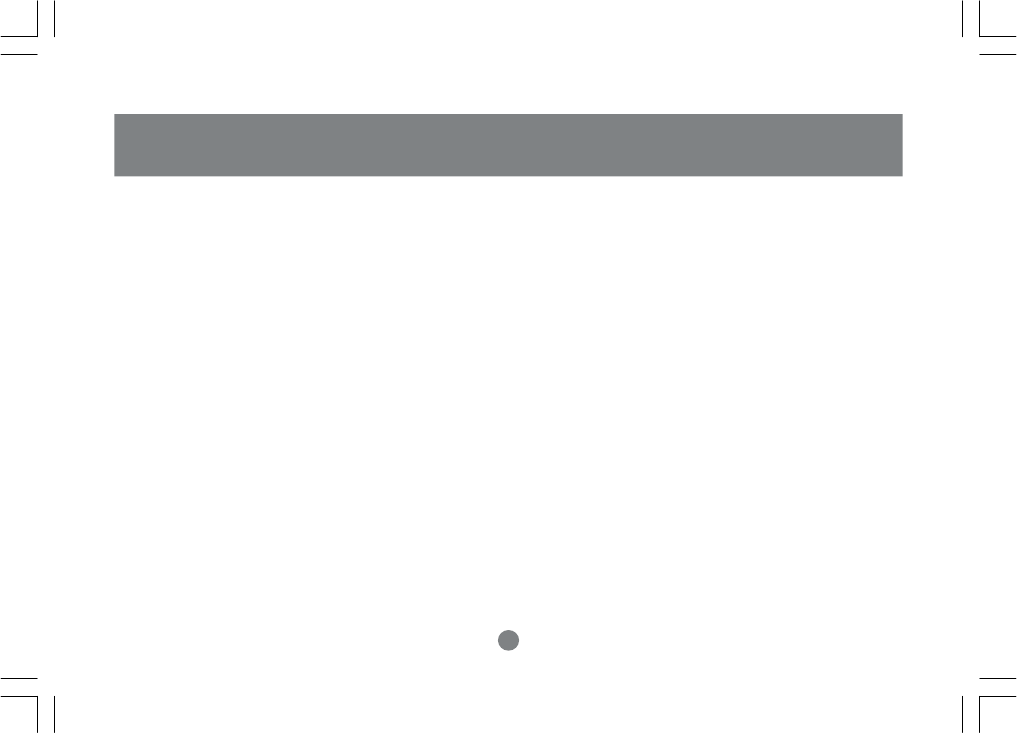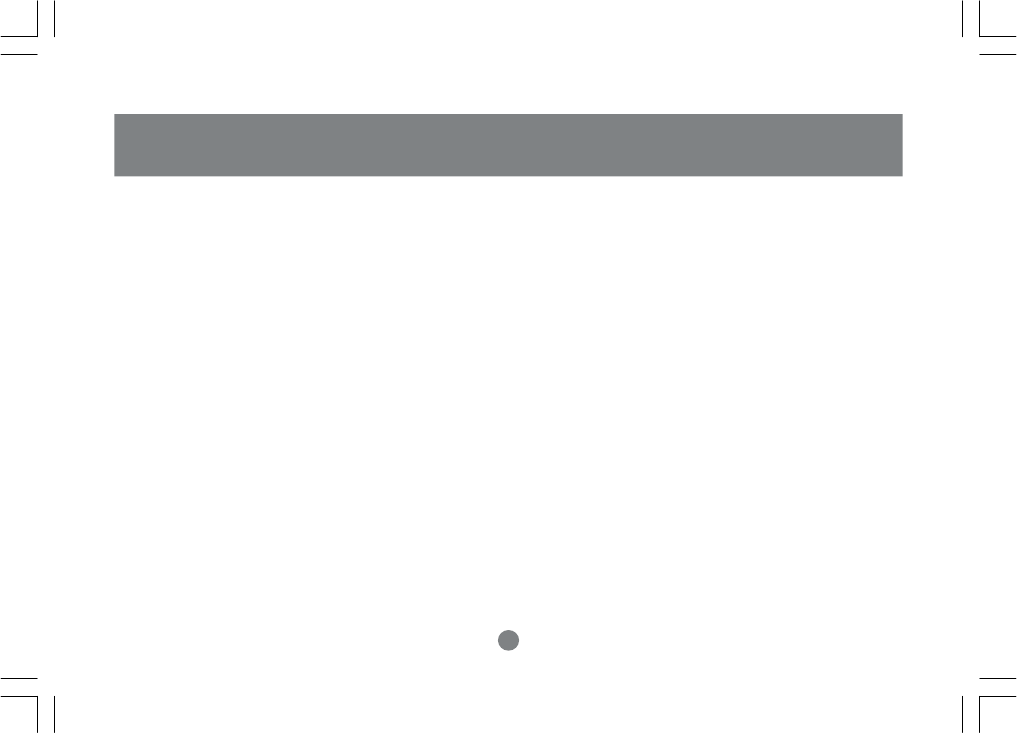
16
OSD Operation
Operation
F2 SCAN:
Pressing F2 initiates the Scan Mode in which the KVM cycles through all the ports that have been selected for scanning within the List settings (F3). When
you want to stop at a particular location or stop the scanning process simply press the [spacebar] or the round button on the from of the USB KVM.
NOTE:
1. If the scanning stops on an empty port or one where the computer is powered off the monitor screeen will be blank and the
mouse and keyboard will have no effect. To recover activate the OSD and choose any powered on or Functioning computer.
2. As the OSD cycles through the selected ports an S Appears in front of the Port ID display as each comptuer is accessed to
indicate that the computer is being accesed under QUICK VIEW scanning
3. If a particular port has not been selected in the list menu (See F3 List) the scan will not display that computer
F3 LIST:
This function brings up a submenu that lets you broaden or narrow the scope of which ports the OSD lists. This will be different for each console depending
on the choices made for that console. The choices and their meanings are given in the Table below:
To make a choice, move the highlihgt bar to the desired selection and press [ENTER]. An icon will appear before the selected line to indicate that it is
currently selected.
NOTE:
1. You can access any port on any list by using the Navigation Keys then Pressing [ENTER].
2. If you select a port that does not have a computer attached to it, or if the attached computer is powered off, the OSD will still switch to it showing a blank
scren.