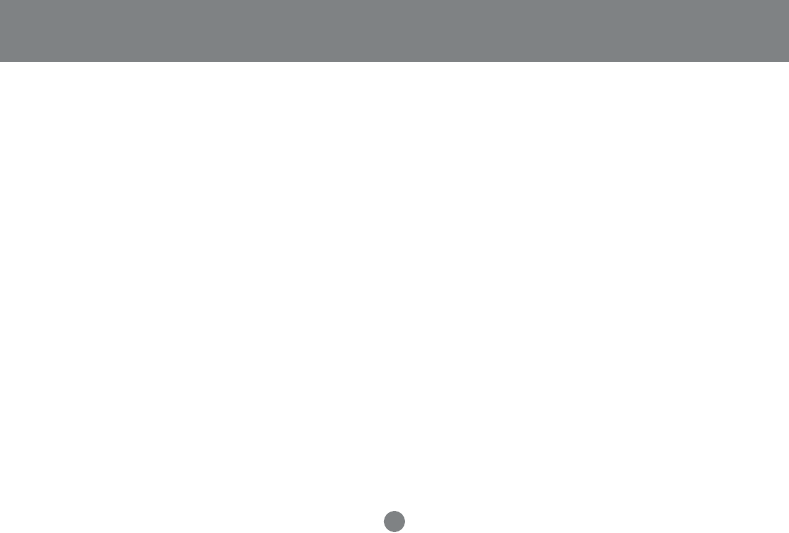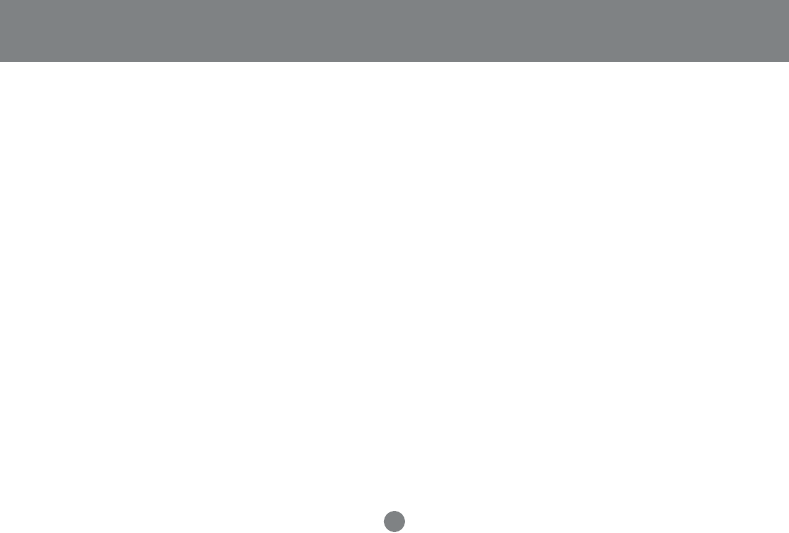
14
Cable Connection
1. Plug your Console devices (USB keyboard, USB mouse, VGA monitors, microphone and speakers),
into the switch’s Console Ports.
Note: Only supports two-piece, powered speakers.
2. Use the
Port A
KVM cable (the one with the USB connector) to connect any available CPU A port to
the first VGA port and the USB port of the computer you are installing.
3. Use the
Port B
KVM cable (the one with the microphone and speaker connectors) to connect the
CPU B port to the second VGA port and the audio jacks of the computer you are installing.
Note: Be sure that the Port B cable is in the same CPU port as the Port A cable (ex: if connecting to CPU1, then connect one cable to 1A
port and the other to 1B port)
4. Connect your USB peripherals to the USB ports located on the front and rear panels.
5. If you choose to use external power, plug the power adapter cable into the switch’s Power Jack, then
plug the power adapter into an AC power source.
Note: The power adapter (optional) should be DC5V 2.6A with the inside positive and the outside negative:
6. Turn on the power to the computers.
Installation