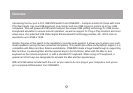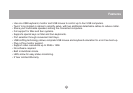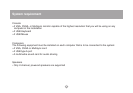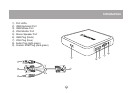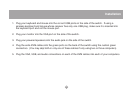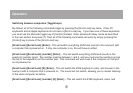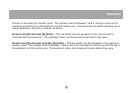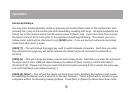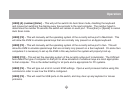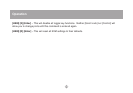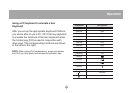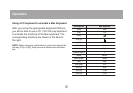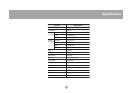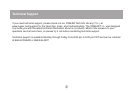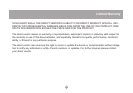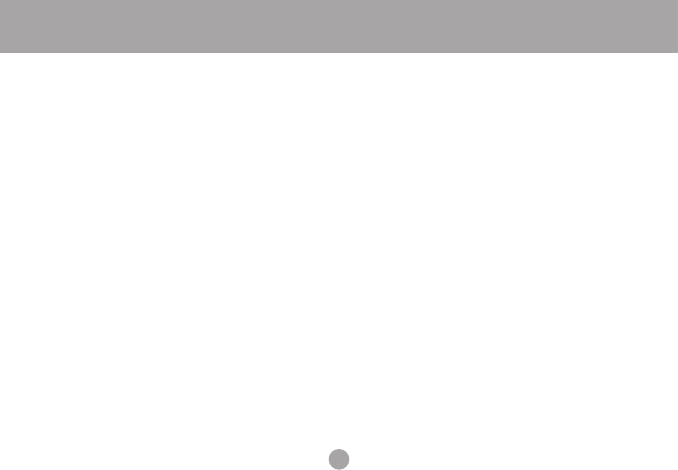
14
Operation
Advanced Hotkeys
You may enter advanced hotkey mode by pressing and holding [Num Lock] on the number pad, then
pressing the [-] key on the number pad and immediately releasing both keys. On Apple keyboards the
[Clear] key on the number pad should be used in place of [Num Lock]. If you have done this correctly
the Caps Lock and Scroll Lock lights on the keyboard should begin flashing. This means you are in
hotkey mode, which will be shortened to just [HKM] below. If you are having trouble entering hotkey
mode press [Esc] and try again.
[HKM] [T] – This will change the toggle key used to switch between computers. Each time you enter
this command the toggle key will switch between the default of [Scroll Lock] and the alternate of
[Control].
[HKM] [H] – This will change the hotkey used to enter hotkey mode. Each time you enter this command
the keys used to enter HKM will switch between the default of [Num Lock]+[-] and the alternate of
[Control]+[F12]. Please note that you must hold [Control] while pressing [F12] in exactly the same way
you must hold [Num Lock] while pressing [-].
[HKM] [A] [Enter] – This will put the switch into Auto Scan mode, disabling the keyboard and mouse
but switching the display every 5 seconds to the next computer. This is a good way to monitor all your
computers without continuously pressing hotkeys. Press [Esc] or [Space] to cancel Auto Scan mode.