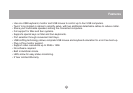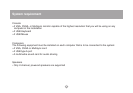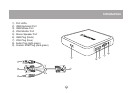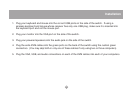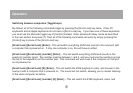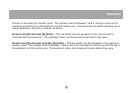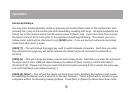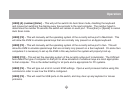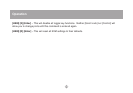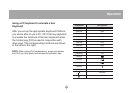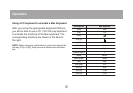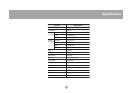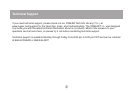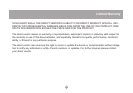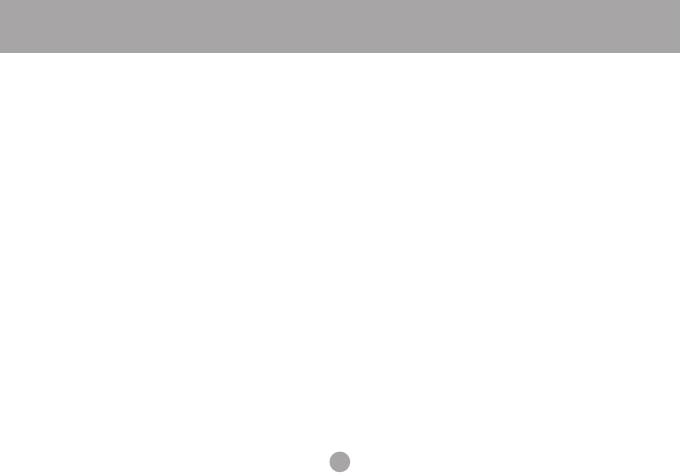
15
Operation
[HKM] [A] (number) [Enter] – This will put the switch into Auto Scan mode, disabling the keyboard
and mouse but switching the display every few seconds to the next computer. The number typed in
determines the number of seconds the switch will remain on each port. Press [Esc] or [Space] to cancel
Auto Scan mode.
[HKM] [F2] – This will manually set the operating system of the currently active port to Macintosh. This
will allow the KVM to emulate special keys that are normally only present on an Apple keyboard.
[HKM] [F3] – This will manually set the operating system of the currently active port to Sun. This will
allow the KVM to emulate special keys that are normally only present on a Sun keyboard. On some Sun
computers it is necessary to set up the KVM in this way before the system will properly boot up.
[HKM] [F10] – This will set the operating system of the currently active port to Automatic. The KVM will
auto-detect the type of computer on that port to allow emulation of whatever keys are most appropriate
to that computer. This is the default setting for all ports and is appropriate for PC systems.
[HKM] [F4] – This will type out a list of current KVM settings. Open a word processor before using this
command in order to see how the KVM is configured.
[HKM] [F5] – This will reset the USB ports on the switch, and may clear up any keyboard or mouse
problems.