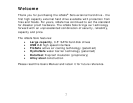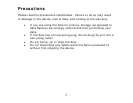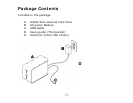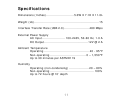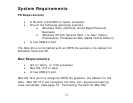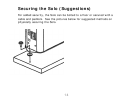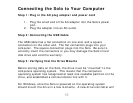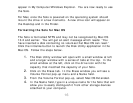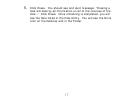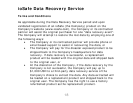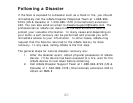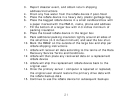16
appear in My Computer/Windows Explorer. You are now ready to use
the Solo.
For Mac, once the Solo is powered on the operating system should
mount the drive in a few moments. A new drive icon will appear on
the Desktop and in the Finder.
Formatting the Solo for Mac OS
The Solo is formatted NTFS and may not be recognized by Mac OS
10.2 and earlier. You will get an alert message which reads: “You
have inserted a disk containing no volumes that Mac OS can read.”
Click the initialize button to launch the Disk Utility application in the
Mac OS. Follow the steps below.
1. The Disk Utility window will open with a small window at left
and a larger window with a series of tabs at the top. In the
small window at the left, click on the drive icon with the
capacity that matched the capacity of your Solo.
2. Click on the Erase tab. In the Erase window you will see a
Volume Format pop-up menu and a Name field.
3. From the Volume Format pop-up, select Mac OS Extended.
4. In the Name field, type in a unique name for the Solo that will
allow you to easily distinguish it from other storage devices
attached to your computer.