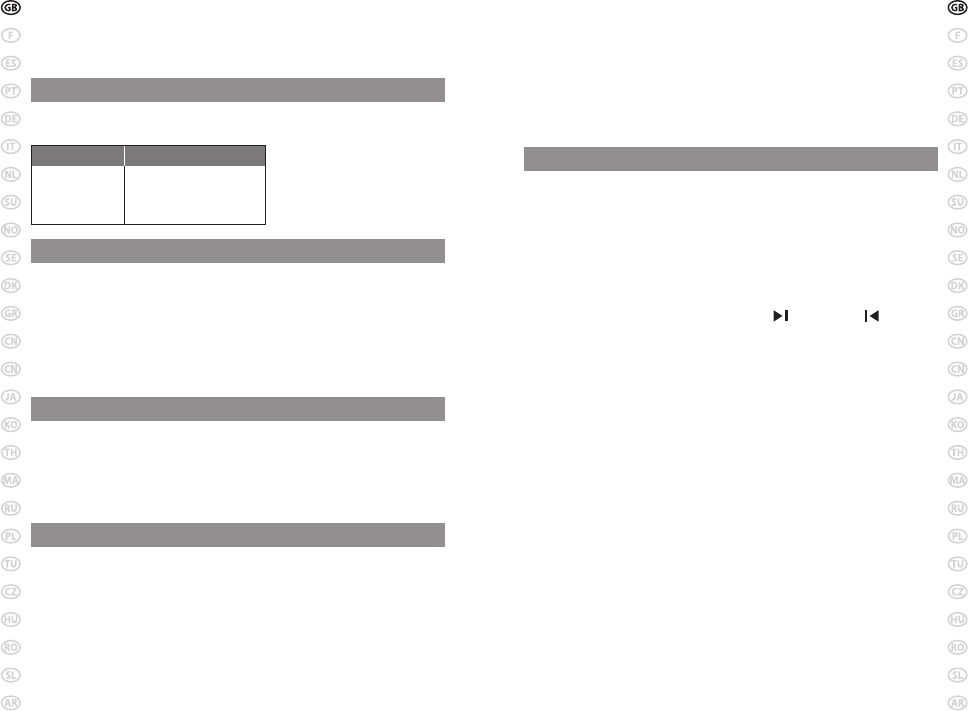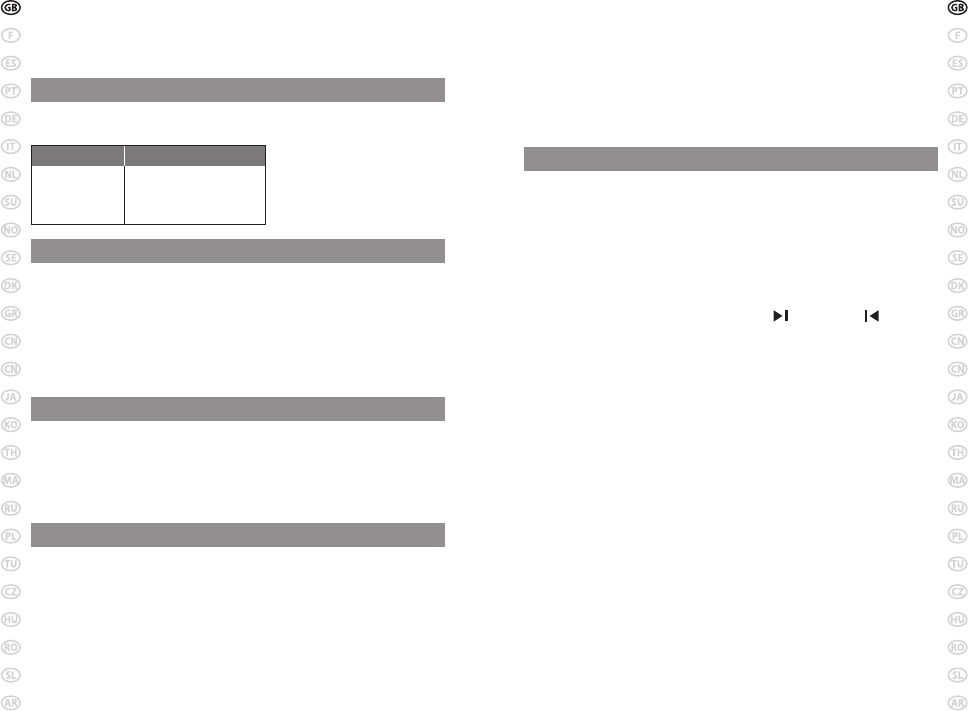
5
Jabra A125s Bluetooth music adapter
•
Within 1 minute the headset LED will start to ash and the adapter will start to
ash slowly. Press play on your audio device. Sound will start to play in the headset
If the headset LED is still solid blue after 1 minute repeat sections 2 and 3.
NOTE: If you have a Jabra Bluetooth headset such as the Jabra BT620s, you can
connect your mobile phone and your ipod simultaneously.
To pair two devices, rst pair and connect your headset with your mobile
phone (follow the instructions from your headset) and then pair your headset
with the Jabra A125s as instructed above.
8. Using the Jabra A125s
Start playing music
• Make sure that your headset is turned on before turning on the music
adapter. The music adapter will then connect automatically to your headset.
• Tap the button on the music adapter or use your headset play/pause button*
to play or pause the music
Other music features supported by your Jabra A125s*
Playing music from your Bluetooth stereo headset such as the Jabra BT620s
• The prominent center button on the right side of the device is the play
button. On the top there are the skip forward and skip back buttons.
To start play*
•
Tap the play button once.
To pause*
•
Tap the play button – tap again to resume playing.
Answer a call when playing music*
•
Tap
the answer/end button to pause the music and the call will be
connected. The music will resume after the call has ended (depending on the
device supporting this feature).
Skip one track forward*
•
Tap the skip forward button - continue tapping to skip several tracks forward.
Skip one track back*
•
Tap the skip back button - continue tapping to skip several tracks backward.
Fast forward*
•
Press and hold the skip forward button.
Fast rewind*
•
Press and hold the skip back button.
* Device dependent -
These features will work when the headset you are
connected to supports Bluetooth remote control (AVRCP) prole. The Jabra
BT620s Bluetooth stereo headset supports the Bluetooth remote control
(AVRCP) prole.
Connect to the headset manually
•
Tap the button on the music adapter. (Make sure that the headset is switched on)
What’s in the pack?
• Jabra A125s Bluetooth music adapter
• USB charger for charging from any PC or laptop
• User manual
4. Getting started
The Jabra A125s is easy to operate. The multi-function button performs
dierent functions depending on how long you press it:
Instruction: Duration of press:
Tap Press briey and let go
Press Approx: 1 second
Press and hold Approx: 5 seconds
5. Charging your Jabra A125s
Make sure that your Jabra A125s is fully charged for up to 6 hours before you
start using it. Only use the chargers provided in the box or Jabra approved
chargers such as the Jabra BT620s AC charger. Do not use chargers from any
other devices as this might damage your Jabra A125s.
Connect the USB charger to your Jabra A125s charging socket (see g 1)
When the LED is solid red, your music adapter is charging. When the light turns
to green, the adapter is fully charged.
6. Turning on your Jabra A125s
• To turn on the Jabra A125s, press the multi-function button until you see a
burst of ashes.
•
Press and hold the multi-function button to turn the device o.
Note: There will be a burst of ashes and then a steady blinking as the product
is searching for the headset that it previously paired with.
7. Pairing with a Bluetooth stereo headset
Before you use your Jabra A125s you must pair it with a Bluetooth headset
• Make sure the headset and Jabra A125s are turned o
1. Put the headset into pairing mode:
Refer to your headset’s manual for pairing mode instructions, if you are pairing
with the Jabra BT620s:
• Press and hold the answer/end button until the LED is solid blue.
2. Put your Jabra A125s in pairing mode
•
Press and hold the multi-function button until the LED light is solid blue
3. Connect your Jabra A125s to your iPod via the dock connector
4. Your Jabra A125s will nd and connect to the headset