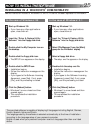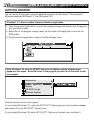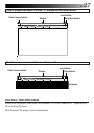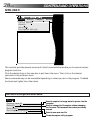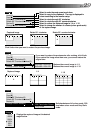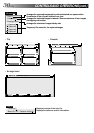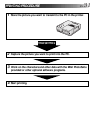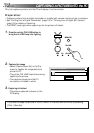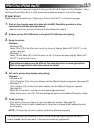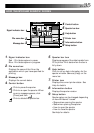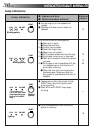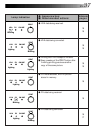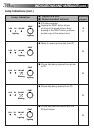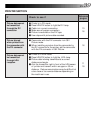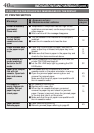EN 33
PRINTING FROM the PC
Preparation:
Capture the picture referring to “Capturing a Picture into the PC” on the previous page.
1
.
Work on the characters and other data with the MGI PhotoSuite provided or other
commercially available painting software.
•See the instruction manual provided with the software for details.
2
.
Press the printer ON LINE button to bring the ON LINE lamp into lighting.
3
.
Set up the printer.
(Example)
•Windowsா 95
Select [Print (P)] of the File menu to call up the print display. Select [JVC GV-DT1] in the
printer name box.
•Windowsா 3.1
Select [Printer Setup (R)] of the File menu to call up the printer setup display. Select [JVC
GV-DT1] as the printer name.
Operations and displays may be different than described above in some applications.
Refer to the application’s instruction manual for details.
4
.
Call up the printer setup display (setup dialog).
(Example)
•Windowsா 95
Click (Properties (P)) on the print display and the (Setup Dialog) box appears. (See page 34)
•Windowsா 3.1
Click [Option (O)] on the printer setup display, and the [Setup Dialog] box appears.
(See page 34)
•Select print orientation, number of prints and image adjustment.
•When this is done, click OK. The new settings are saved and the Setup Dialog box closes.
5
.
To start printing ...
•Click (OK) on the print display to open the (Spooler) window. (See page 35)
When the all the print data is transferred to the printer (the spooler bar reaches the end),
printing starts.
NOTE : Printing may not work properly with some software programs.
Do not give a printing instruction to the PC while the printer is printing with the PRINT
button pressed, as this may result in the picture printed being abnormal.
You cannot print the captured image with the provided Driver & Capture Utility Software. Use a
commercially available Paint or other photo editing software program to print the image.