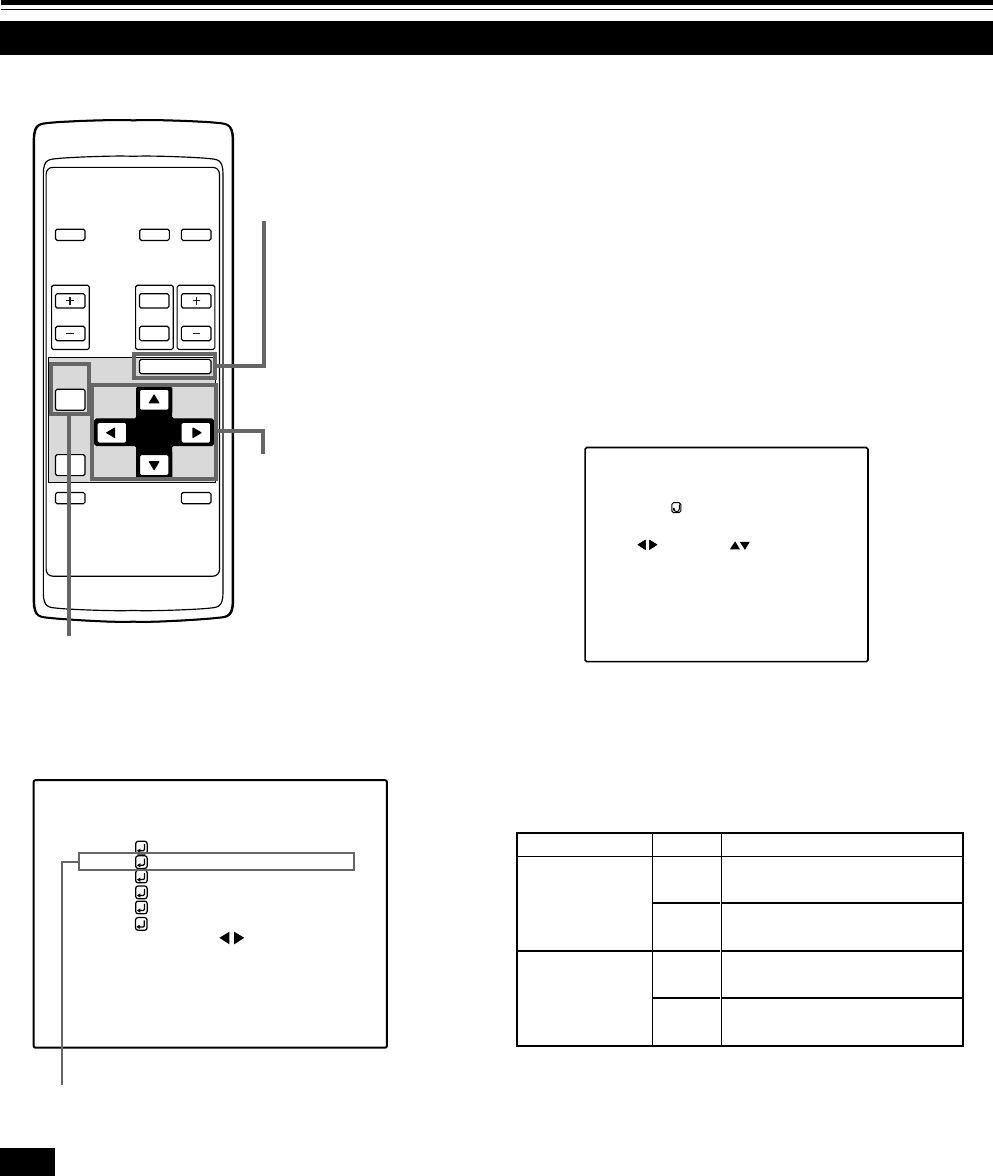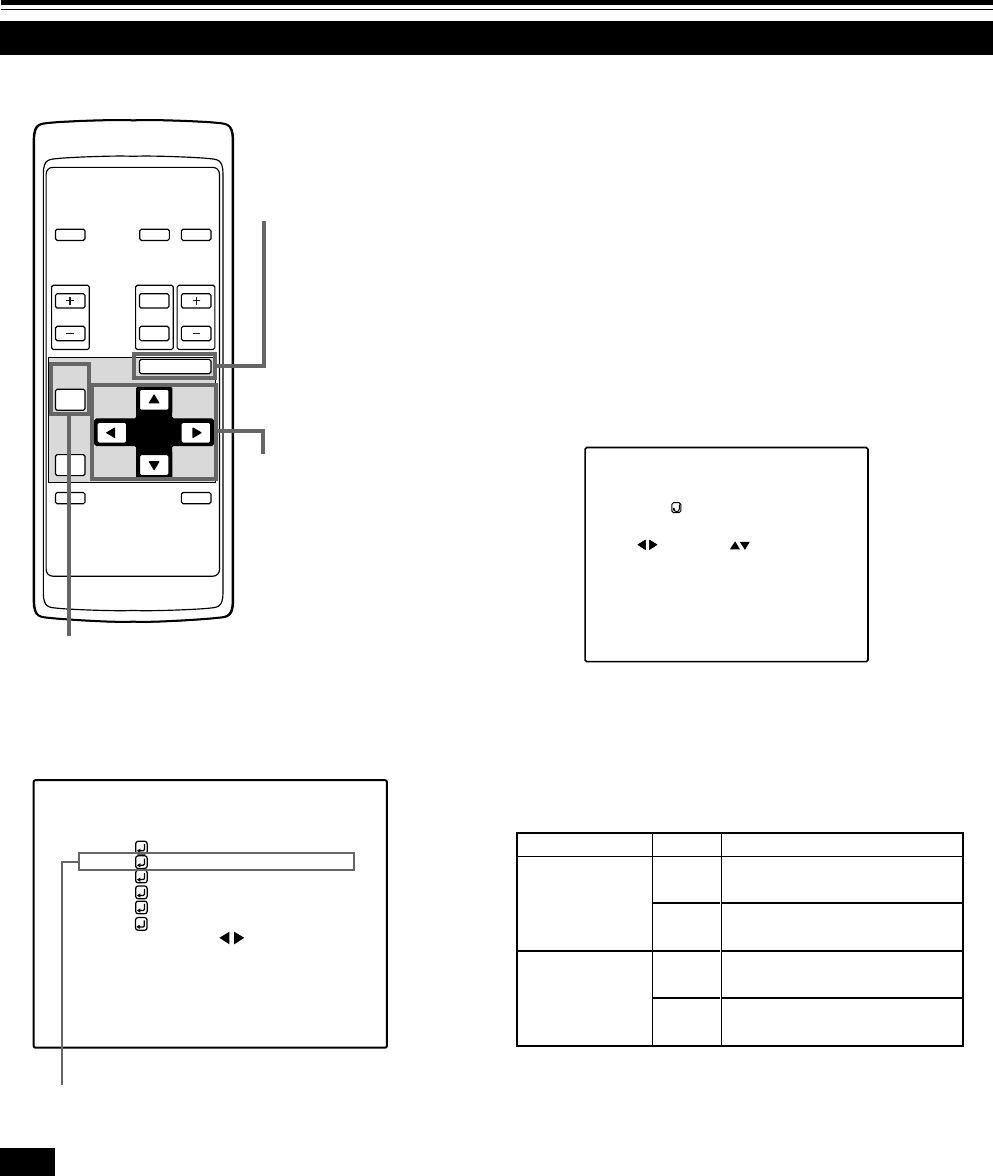
38
OPERATE
VOL.
PAGE
BACK
PRESET
ZOOM FOCUS
COMPUTER VIDEO
QUICK
ALIGN.
AV
MUTING
W
T
MENU/ENTER
MENU/ENTER
button
Cursor buttons
PAGE BACK button
Adjusting the Screen Position
Submenu item (POSITION)
Adjust the position of the screen if it is displaced.
1
Press the MENU/ENTER button.
• The main menu appears on the screen.
2
Select “POSITION” with the cursor
button 5 or ∞.
• The selected item (displayed in text) is shown in magenta color
on the screen.
3
Press the MENU/ENTER button.
• The submenu items of the POSITION menu appear on the
screen.
(POSITION menu)
4
Adjust “H. POS.” and “V. POS.” with the
cursor buttons.
• Adjust the horizontal and vertical positions of the video picture
screen being projected.
* To reset to the factory-set adjustment values, press the remote
control’s PRESET button. H. POS. and V. POS. are reset to the
factory-set adjustment values.
¶ To return to the main menu, press the PAGE
BACK button. To finish the main menu, press
PAGE BACK again.
• To finish the menu display from the submenu display (POSITION
menu), press PAGE BACK twice.
The screen moves to the left.
(–255 ← 0 ← +255)
The screen moves to the right.
(–255 → 0 → +255)
The screen moves upwards.
(–120 → 0 → +120)
The screen moves downwards.
(–120 ← 0 ← +120)
Adjustment item Button Adjustment content
H. POS.
V. POS.
2
3
5
∞
Operating the Main Menu (Cont.)
■ Remote control unit
■Main menu
Note
• The selected item is shown in magenta color. Items shown
in gray color cannot be operated or set in the current mode.
POSITION
H.POS. H.POS.
0 0
VIDEO NTSC(480i)
PIXEL CLOCK
POSITION
PICTURE
SOUND
OPTIONS
SOURCE
DECODER
LANGUAGE
AUTO(NTSC(480i))
ENGLISH
M15U p.34-45 99.8.23, 9:17 PM38