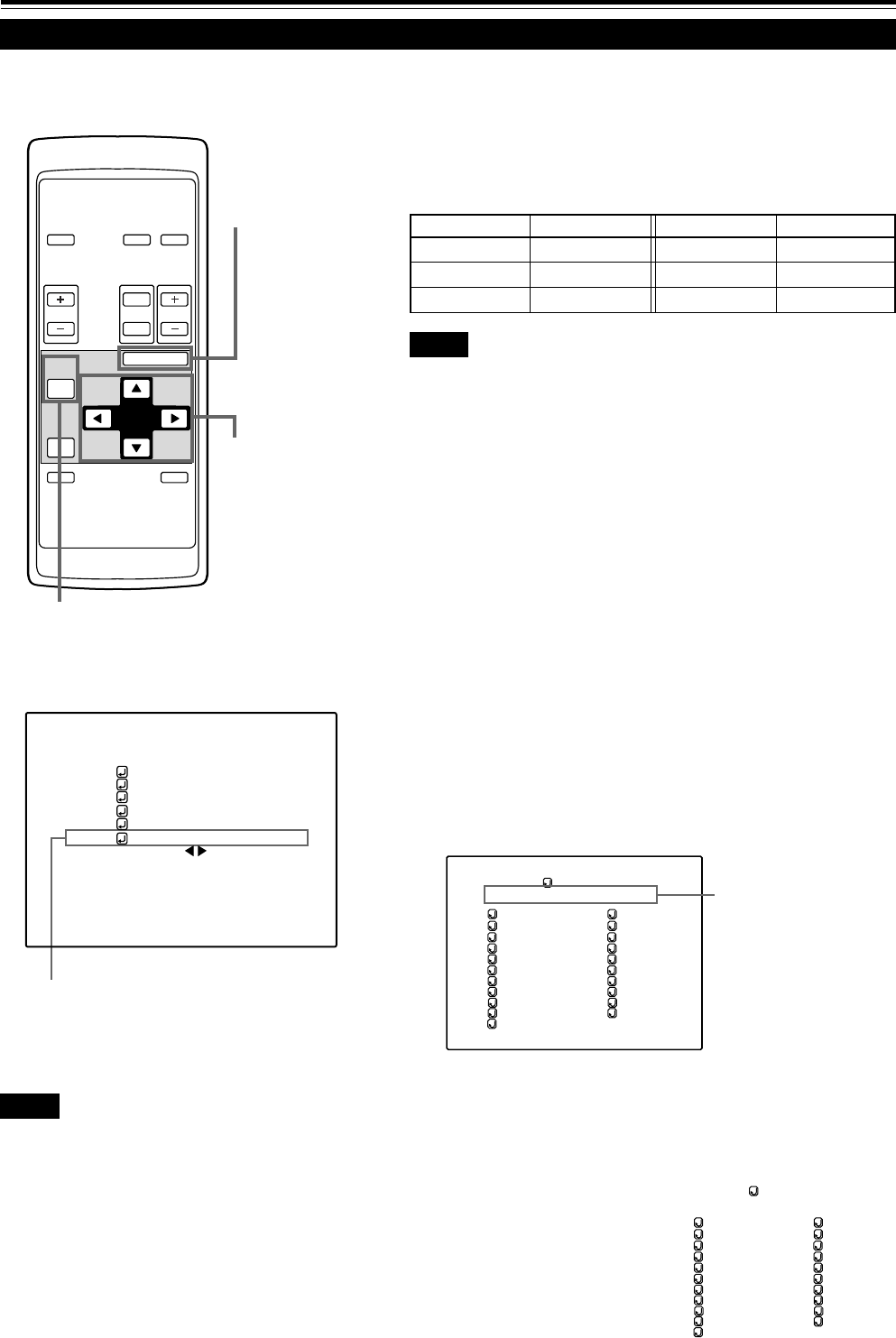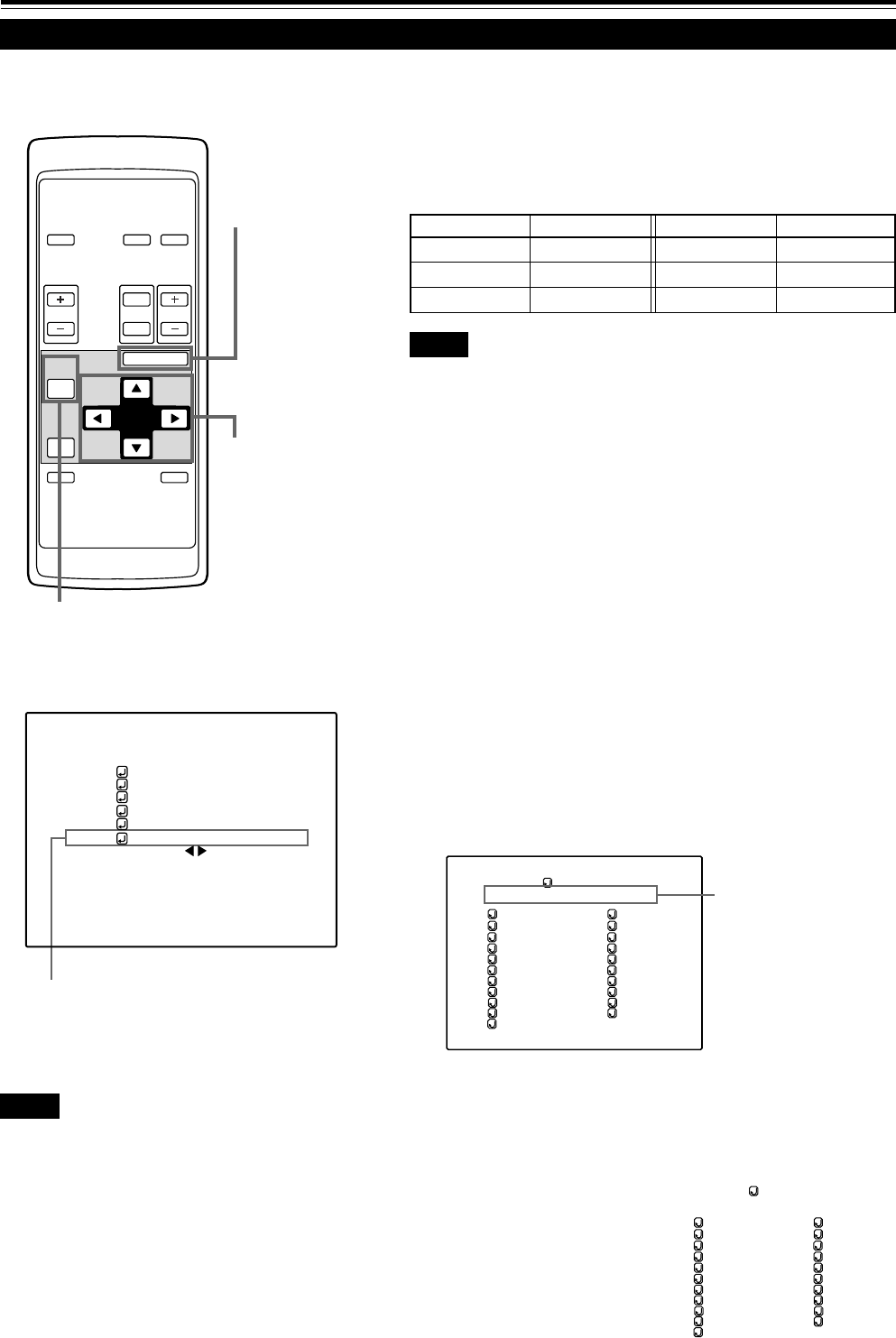
46
Input mode Factory setting Input mode Factory setting
VIDEO NTSC(480i) COMPUTER 1 AUTO
Y/C NTSC(480i) COMPUTER 2 AUTO
Y, PB/B-Y, PR/R-Y AUTO — —
VIDEO AUTO(NTSC(480i))
PIXEL CLOCK
POSITION
PICTURE
SOUND
OPTIONS
SOURCE
DECODER
LANGUAGE
AUTO(NTSC(480i))
ENGLISH
OPERATE
VOL.
PAGE
BACK
PRESET
ZOOM FOCUS
COMPUTER VIDEO
QUICK
ALIGN.
AV
MUTING
W
T
MENU/ENTER
MENU/ENTER
button
Cursor buttons
PAGE BACK button
Changing (Setting) the Source
Submenu item [SOURCE]
Normally, use the source setting in AUTO. If use in AUTO is unstable
such as color not appearing, the screen being disturbed or the screen
being intermitted, set to the dedicated source (forced mode) in
accordance with the input signal.
• When shipped from the factory, the source settings are as follows:
Operating the Main Menu (Cont.)
■ Remote control unit
■Main menu
Notes
• The selected item is shown in magenta color. Items shown
in gray color cannot be operated or set in the current mode.
• Items that can be set are different when video signals are
input and when computer signals are input.
• For dedicated source signals (corresponding frequency, etc.)
for computer signals, see page 19.
Notes
• Depending on the signal from a device connected, adjustment may be needed
after a dedicated source is set. If that is the case, adjust the appropriate
items.
• When the input mode (SOURCE) is VIDEO or Y/C, and if AUTO is set, the
automatic detecting function may work, possibly causing the screen to be
intermitted or disturbed. In that case, set to a dedicated source (forced mode).
• When special effect playback (fast-forward/ twice-speed/triple-speed) is
performed on a video deck, etc, the picture may be disturbed or intermitted,
depending on the device.
• When inputting 480p or 720p-DTV-format signal in COMPUTER2 input
mode, use the dedicated source mode “SDTV(480p)” or “HDTV1(720p)”.
(At AUTO, 480p or 720p signal can not be detected.)
1
Press the MENU/ENTER button.
• The main menu appears on the screen.
2
Select a submenu item “SOURCE”
using the cursor button 5 or ∞.
• The SOURCE item (shown in text) is indicated in magenta color.
3
Press the MENU/ENTER button.
• The submenu items, SOURCE menu, appears on the screen.
4
Select the item to set using the cursor
buttons 5/∞ or 2/3.
• The item to set is shown in magenta color.
The display in ( ) shows
the currently set status.
(SOURCE menu)
SOURCE
(AUTO)
AUTO
NTSC(480i)
SDTV(480p)
HDTV1(720p)
HDTV2(1080i)
PAL/SECAM
PC-98
VGA1
VGA3
MAC13
VGA VESA
SVGA1
SVGA2
MAC16
XGA1
XGA2
MAC19
MAC21
SXGA1
SXGA2
SXGA3
SOURCE
(AUTO)
AUTO
NTSC(480i)
SDTV(480p)
HDTV1(720p)
HDTV2(1080i)
PAL/SECAM
PC-98
VGA1
VGA3
MAC13
VGA VESA
SVGA1
SVGA2
MAC16
XGA1
XGA2
MAC19
MAC21
SXGA1
SXGA2
SXGA3
(To be continued on the next page)
M15U p.46-59 99.8.30, 10:12 AM46