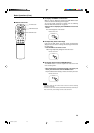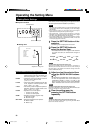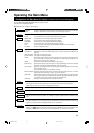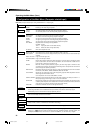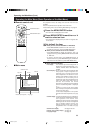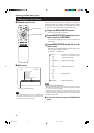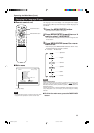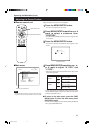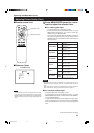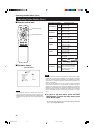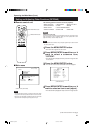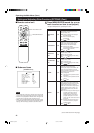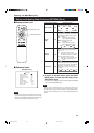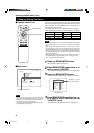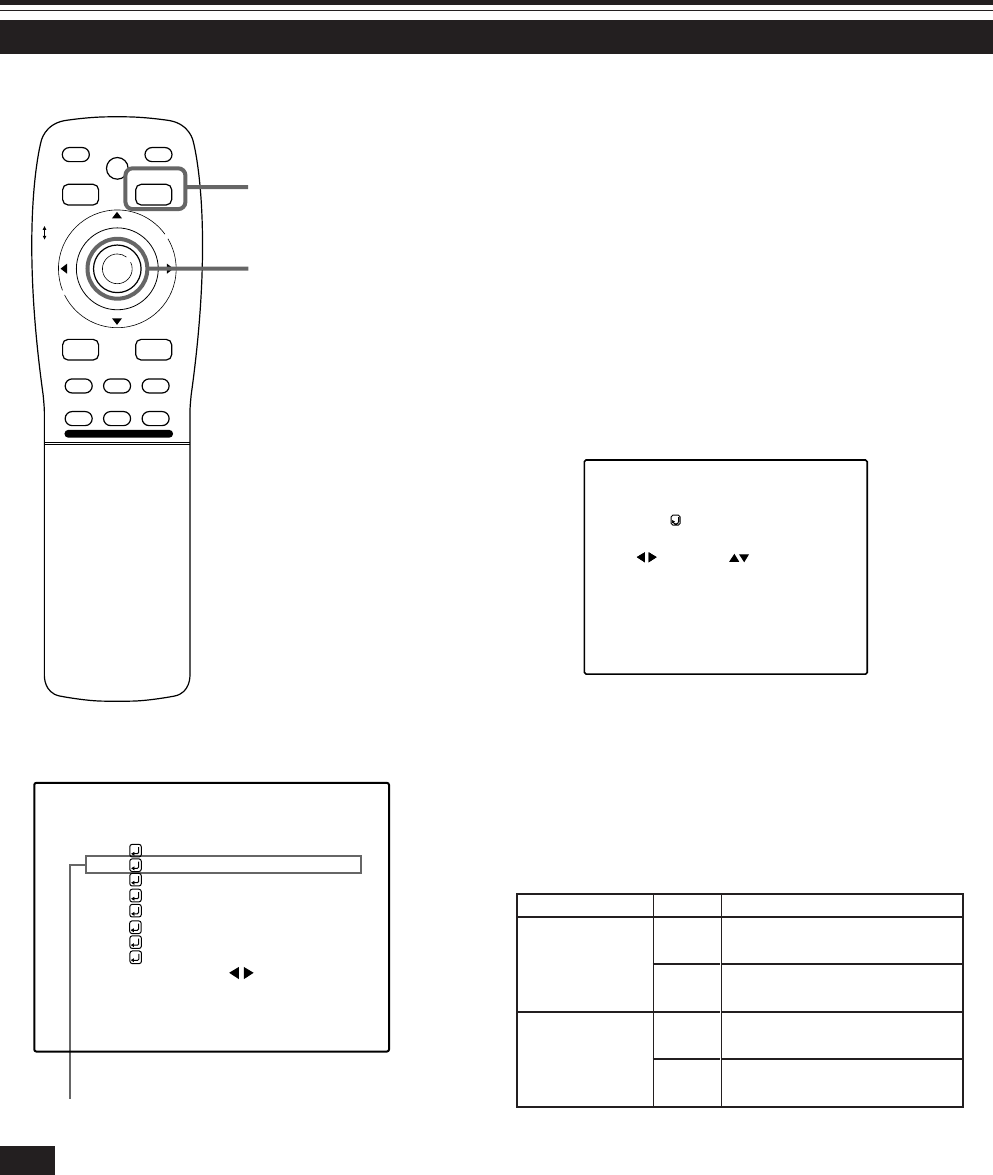
37
Adjusting the Screen Position
Submenu item (POSITION)
Adjust the position of the screen if it is displaced.
1
Press the MENU/ENTER button.
• The main menu appears on the screen.
2
Press MENU/ENTER toward the 5 or ∞
mark to select a submenu item,
“POSITION”.
• The selected item (displayed in text) is shown in magenta color
on the screen.
3
Press the MENU/ENTER button.
• The submenu items of the POSITION menu appear on the
screen.
(POSITION menu)
4
Press MENU/ENTER toward the 2, 3, 5
or ∞ mark to adjust “H. POS.” and
“V. POS.”.
• Adjust the horizontal and vertical positions of the video picture
screen being projected.
* To reset to the factory-set adjustment values, press the remote
control’s PRESET button. H. POS. and V. POS. are reset to the
factory-set adjustment values.
■ To return to the main menu, press the PAGE
BACK button. To finish the main menu, press
PAGE BACK again.
• To finish the menu display from the submenu display (POSITION
menu), press PAGE BACK twice.
The screen moves to the left.
(–255 ← 0 ← +255)
The screen moves to the right.
(–255 → 0 → +255)
The screen moves upwards.
(–120 → 0 → +120)
The screen moves downwards.
(–120 ← 0 ← +120)
Adjustment item Button Adjustment content
H. POS.
V. POS.
2
3
5
∞
Operating the Main Menu (Cont.)
■ Remote control unit
■Main menu
Note
• The selected item is shown in magenta color. Items shown
in gray color cannot be operated or set in the current mode.
NTSC(480i)
ENGLISH
PIXEL CLOCK
POSITION
PICTURE
OPTIONS
SOURCE
CHANNEL
USER SOURCE SET UP
DISPLAY SIZE
DECODER
LANGUAGE
YPBPR
CH: 1
HDTV(1080i)
M
E
N
U
/
E
N
T
E
R
QUICK
ALIGN.
AV HIDE
OPERATE
PRESET
AV
SHIFT ZOOM FOCUS
LENS
UT
+
DW
–
RGB/COMPUTER
LENS
LOCK UNLOCK
PAGE BACK
PAGE BACK button
MENU/ENTER button
POSITION
H.POS. V.POS.
0 0
M4000LU p.33-43 00.10.3, 11:04 AM37