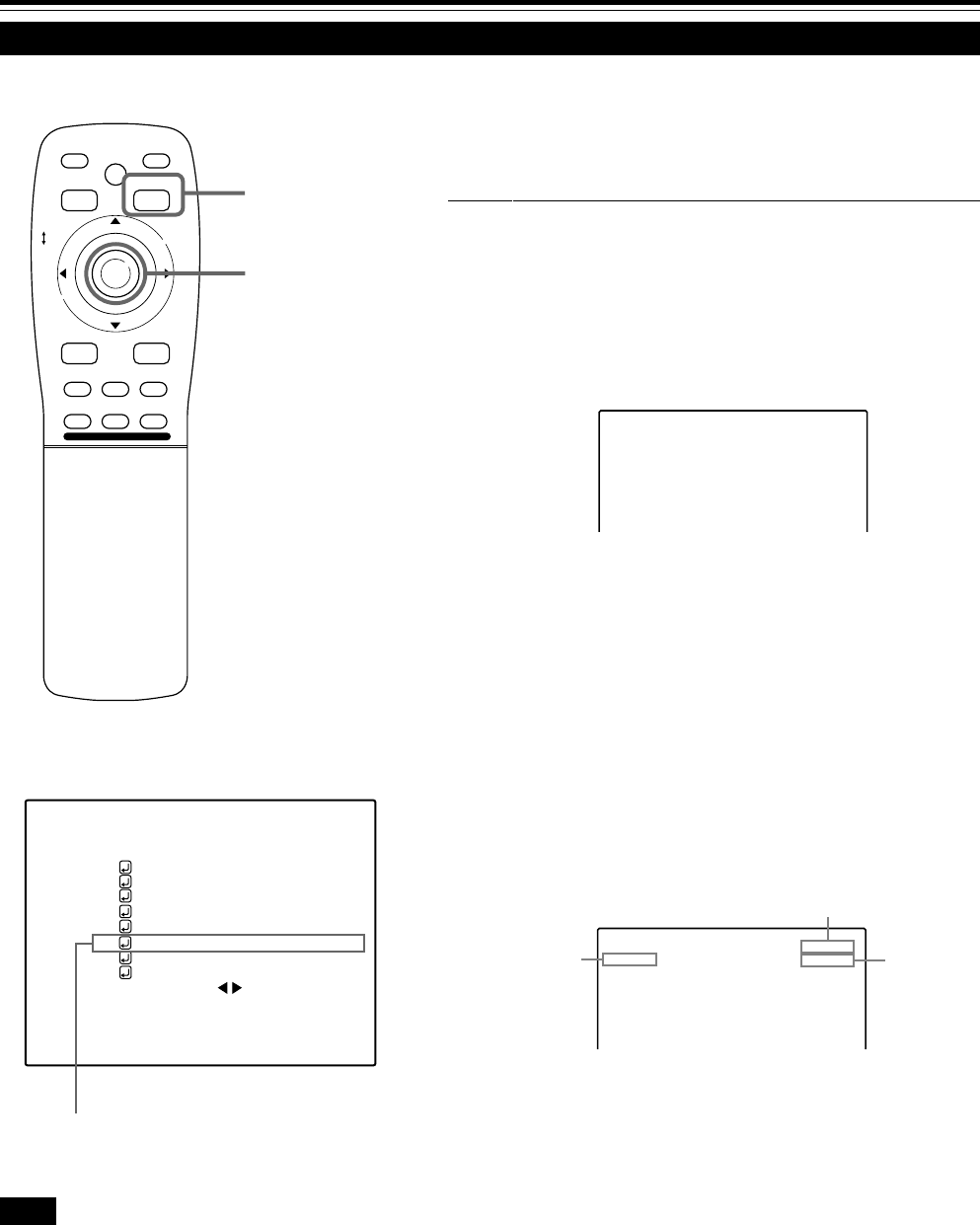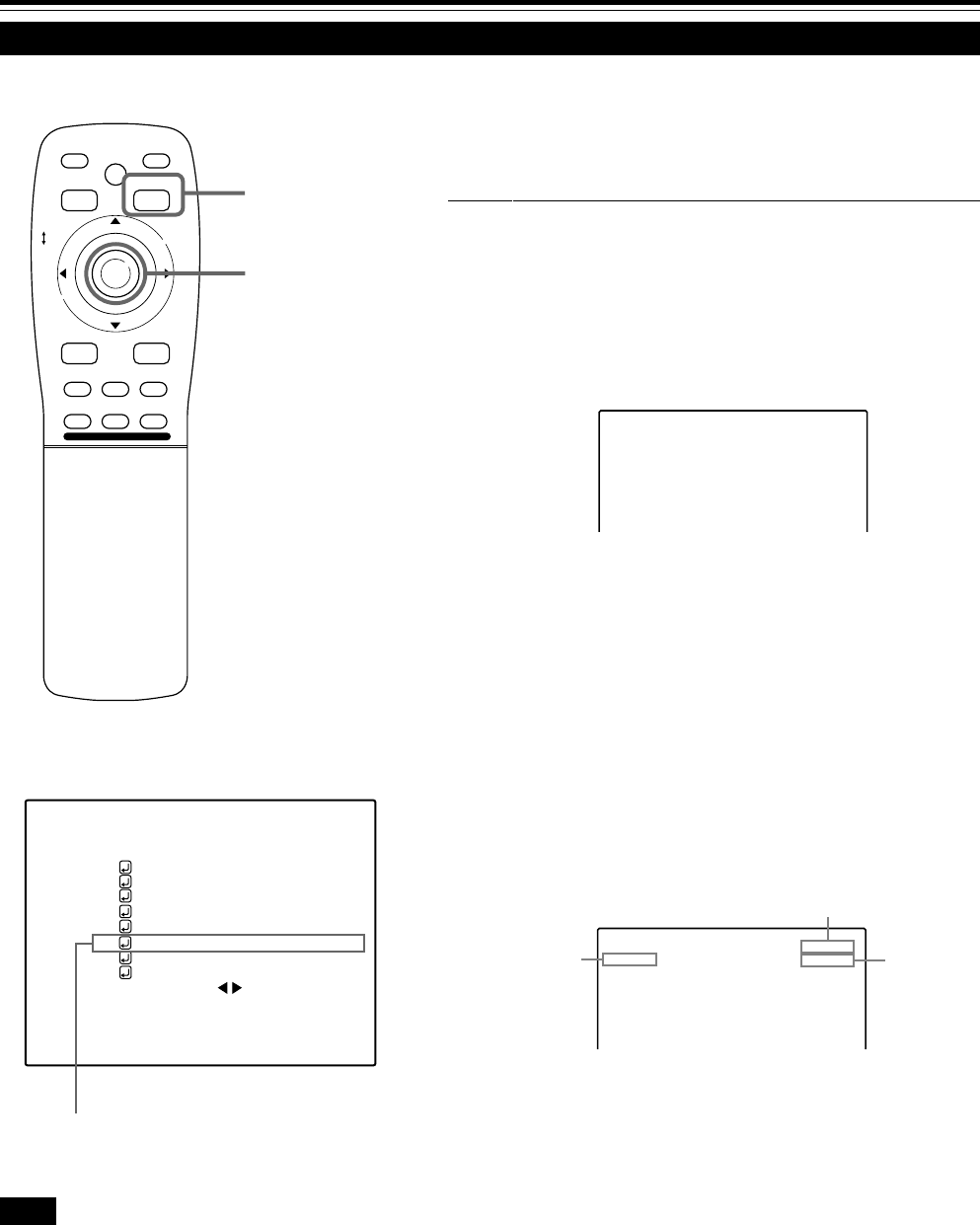
52
Changing Channels (CH Change)
Submenu item [CHANNEL]
Operating the Main Menu (Cont.)
■ Remote control unit
■Main menu
Note
• The selected item is shown in magenta color. Items shown
in gray color cannot be operated or set in the current mode.
NTSC(480i)
ENGLISH
PIXEL CLOCK
POSITION
PICTURE
OPTIONS
SOURCE
CHANNEL
USER SOURCE SET UP
DISPLAY SIZE
DECODER
LANGUAGE
YPBPR
CH: 1
HDTV(1080i)
M
E
N
U
/
E
N
T
E
R
QUICK
ALIGN.
AV HIDE
OPERATE
PRESET
AV
SHIFT ZOOM FOCUS
LENS
UT
+
DW
–
RGB/COMPUTER
LENS
LOCK UNLOCK
PAGE BACK
Channels which have lines and sources registered can be switched.
The channels can be switched by using either a direct channel or the
“CHANNEL setup
• selection” menu.
■ To switch channels using a “DIRECT CHANNEL”
1
Press PAGE BACK while no menu is
displayed.
• A channel No. is displayed on the right upper area of the screen.
• A channel number where lines and sources are registered is
displayed. (If such a channel is not available, AUTO will be
selected.)
2
Press MENU/ENTER toward the 5 or ∞
mark to select a channel number.
• The numbers that you can select from are from 1 to 10 and
AUTO.
• If you press MENU/ENTER toward the ∞ mark, the number
becomes smaller, and pressing the button toward 5 makes the
number larger.
• Pressing PAGE BACK cancels the selection.
3
Press the MENU/ENTER button to set.
• The screen switches automatically to the line and source which
are set for the channel.
PAGE BACK button
MENU/ENTER button
(Direct channel switching menu)
CH: 1
Channel
Line
Source
CH: 1
MAC16
RGB2
M4000LU p.44-58 00.10.3, 11:06 AM52