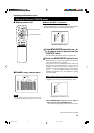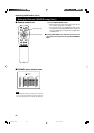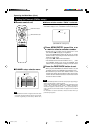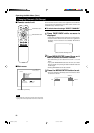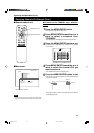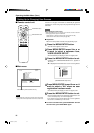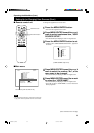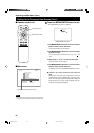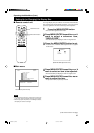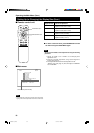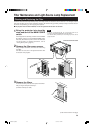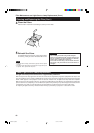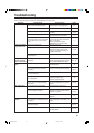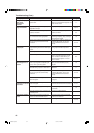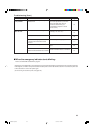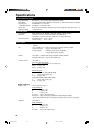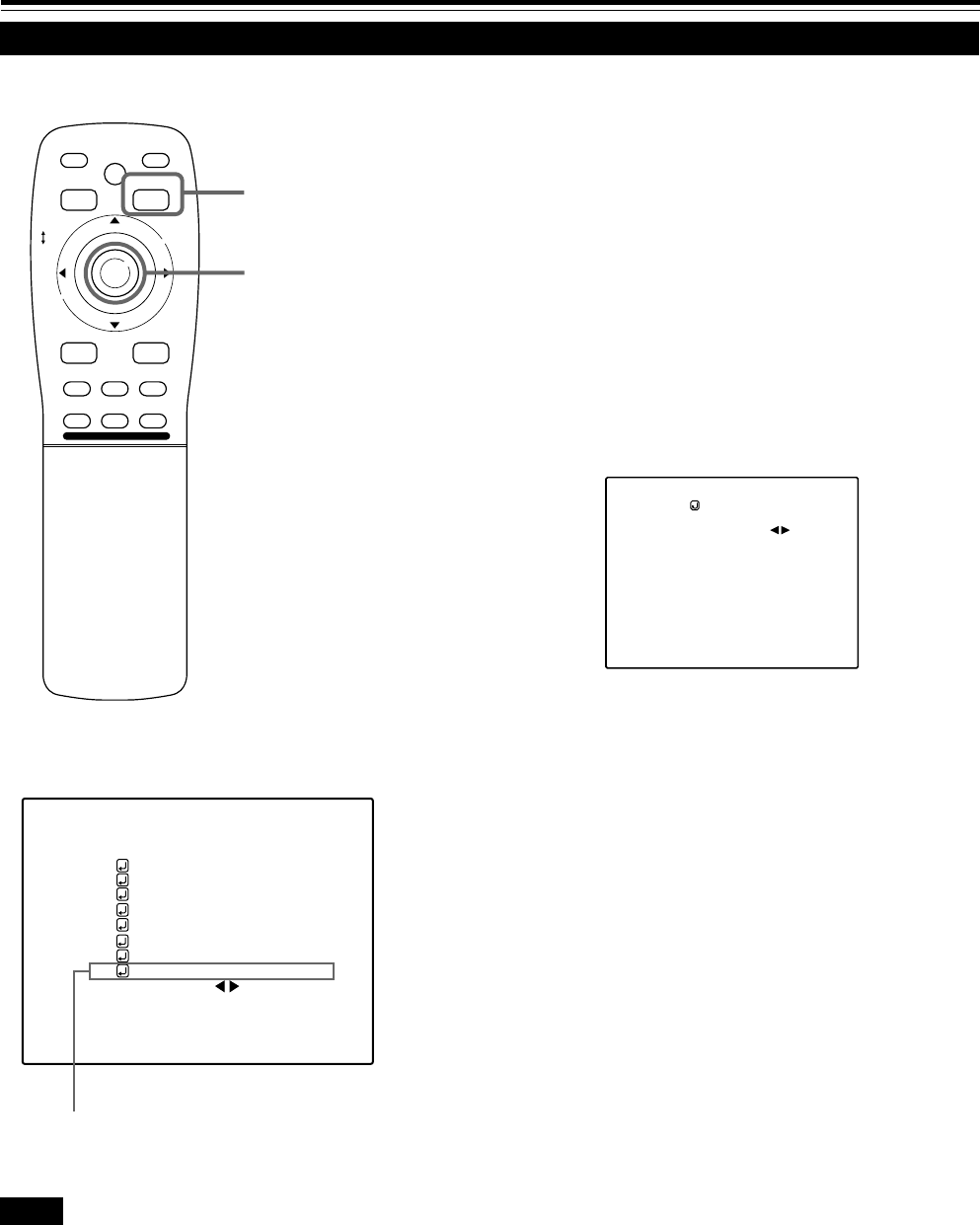
57
Setting Up (or Changing) the Display Size
Operating the Main Menu (Cont.)
■ Remote control unit
■Main menu
Notes
• The selected item is shown in magenta color. Items shown
in gray color cannot be operated or set in the current mode.
• When AV input [EXT. IN (VIDEO, Y/C or YPBPR)] is selected,
the display size cannot be changed.
M
E
N
U
/
E
N
T
E
R
QUICK
ALIGN.
AV HIDE
OPERATE
PRESET
AV
SHIFT ZOOM FOCUS
LENS
UT
+
DW
–
RGB/COMPUTER
LENS
LOCK UNLOCK
PAGE BACK
The image display size (the numbers of horizontal /vertical effective
dots and horizontal /vertical display positions) of the input signals
(sources) registered in the user source setup can be adjusted.
1
Press the MENU/ENTER button.
• The main menu appears on the screen.
2
Press MENU/ENTER toward the 5 or ∞
mark to select a submenu item,
“DISPLAY SIZE”.
• The selected item (text display) is shown in magenta color.
3
Press the MENU/ENTER button to set.
• A submenu item, “DISPLAY SIZE adjustment menu”, appears
on the screen.
PAGE BACK button
MENU/ENTER button
(DISPLAY SIZE adjustment menu)
4
Press MENU/ENTER toward the 5 or ∞
mark to select an item to be adjusted.
• The selected item (text display) is shown in magenta color.
5
Press MENU/ENTER toward the 2 or 3
mark to adjust the item.
• To adjust other items, repeat steps 4 and 5.
H PIXEL
V PIXEL
H CENTER
V CENTER
DISPLAY SIZE
(USER1)
1152
870
60
24
Submenu item [DISPLAY SIZE]
AUTO( )
ENGLISH
PIXEL CLOCK
POSITION
PICTURE
OPTIONS
SOURCE
CHANNEL
USER SOURCE SET UP
DISPLAY SIZE
DECODER
LANGUAGE
RGB1
AUTO
SXGA1
(To be continued on the next page)
M4000LU p.44-58 00.10.3, 11:06 AM57