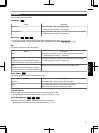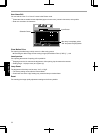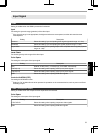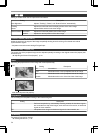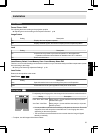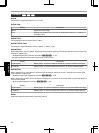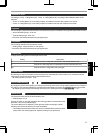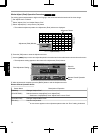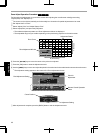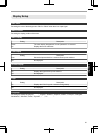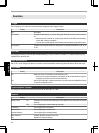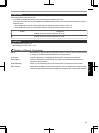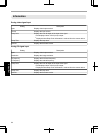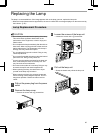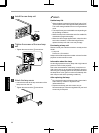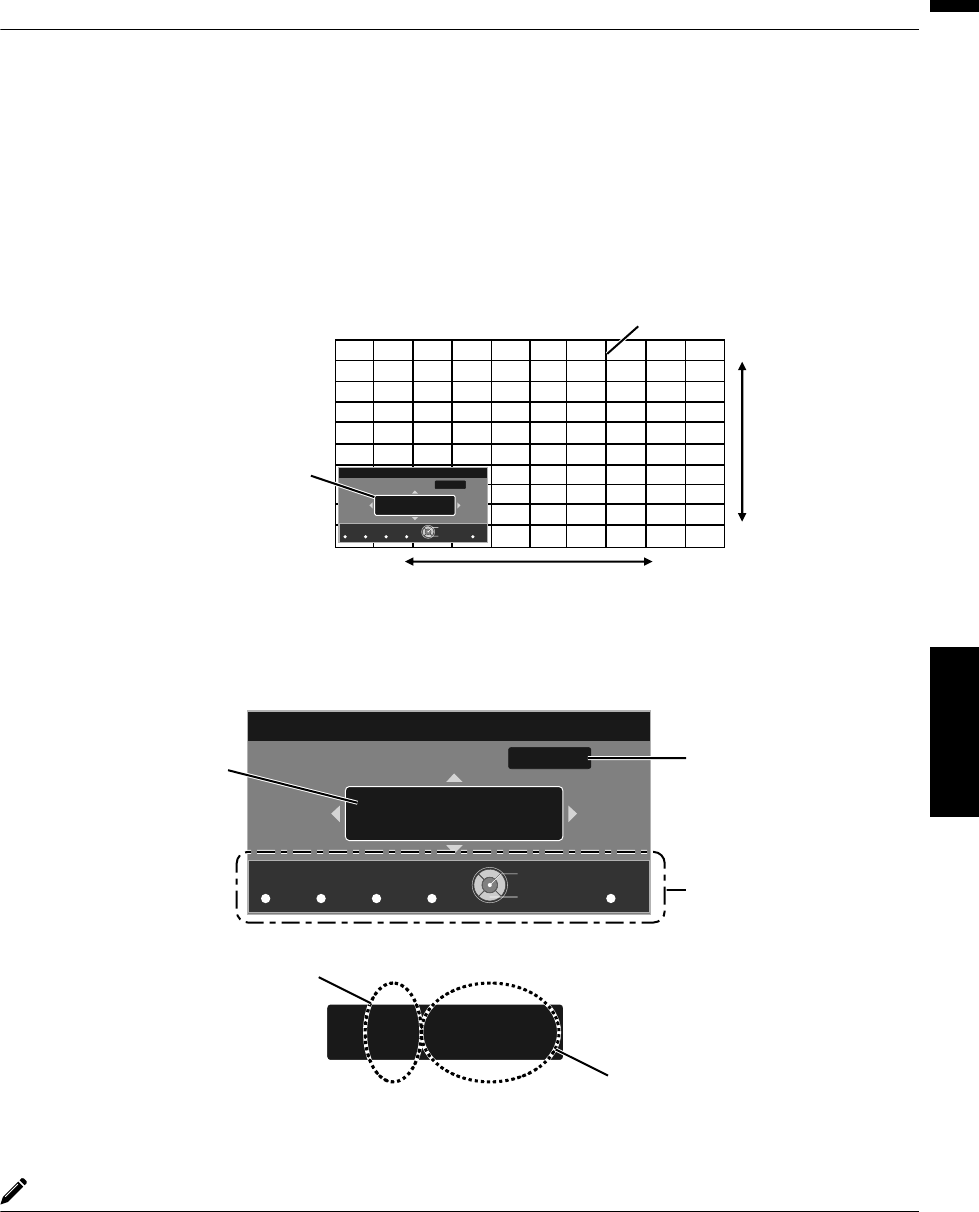
WholeAdjust(Fine)OperationProcedure
Formakinggeneraladjustmentsonthemisalignmentoftheentirescreenusing“Adjust(Pixel)”,followedbymakingfine
adjustments.
A
Set“AdjustArea”to“Whole”
B
Select“AdjustColor”and“AdjustPatternColor”
C
SelectAdjust(Fine),andpressthe[OK]button
TheselectedadjustmentpatternandFinewindowaredisplayed.
Theadjustablerangemaybesmallerdependingonthepixelsbeingadjustedontheentirescreen.
Color A.
GAMMA
BACK
ADJUST.
COLOR.
Color P.
COLOR.
A. Area
PIC.
TEMP P. FILE. ADJ.
H 0 ( 0 / 0 )
V 0 ( 0 / 0 )
Red
Pixel Adjust
Whole Adjust (Fine)
V (Vertical)
H (Horizontal)
Fine Window
Adjustment Pattern
Back
Operate
Select
D
Pressthe[OK]buttontoentertheAdjustmentmode
E
Usethe[JKHI]keystomoveandadjustthepixelsintheverticalandhorizontaldirectionsacrosstheentirescreen.
TheadjustmentsettingappearsatthecenteroftheFinewindow.
H 20 20 / 20
V 5 5 / 5
Color A.
GAMMA
BACK
ADJUST.
COLOR.
Color P.
COLOR.
A. Area
PIC.
TEMP P. FILE. ADJ.
H 0 ( 0 / 0 )
V 0 ( 0 / 0 )
Red
Pixel Adjust
Whole Adjust (Fine)
Indicates the maximum and
minimum misalignment value of
the entire screen.(Max. / Min.)
Adjustment Setting
Remote Control Operation
Guide
Color for
Adjustment
Pixel Adjustment Setting
Back
Operate
Select
F
Afteradjustmentiscomplete,pressthe[BACK]buttontoexittheAdjustmentmode
MEMO
IfboththemaximumoverallscreenmisalignmentofH(horizontaldirection)andV(verticaldirection)are“31”,you
cannotselectavaluethatislargerthanthedisplayedsettingevenwhentheadjustmentsettingislowerthanthe
maximumvalue.
Iftheminimumoverallscreenmisalignmentis“31”,youcannotselectavaluethatissmallerthanthedisplayed
settingevenwhentheadjustmentsettingishigherthantheminimumvalue.
59
Adjust/Set