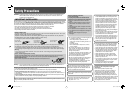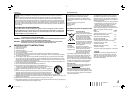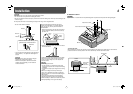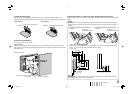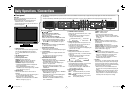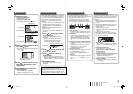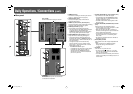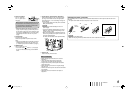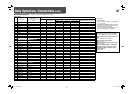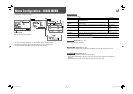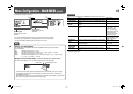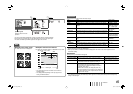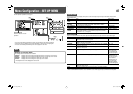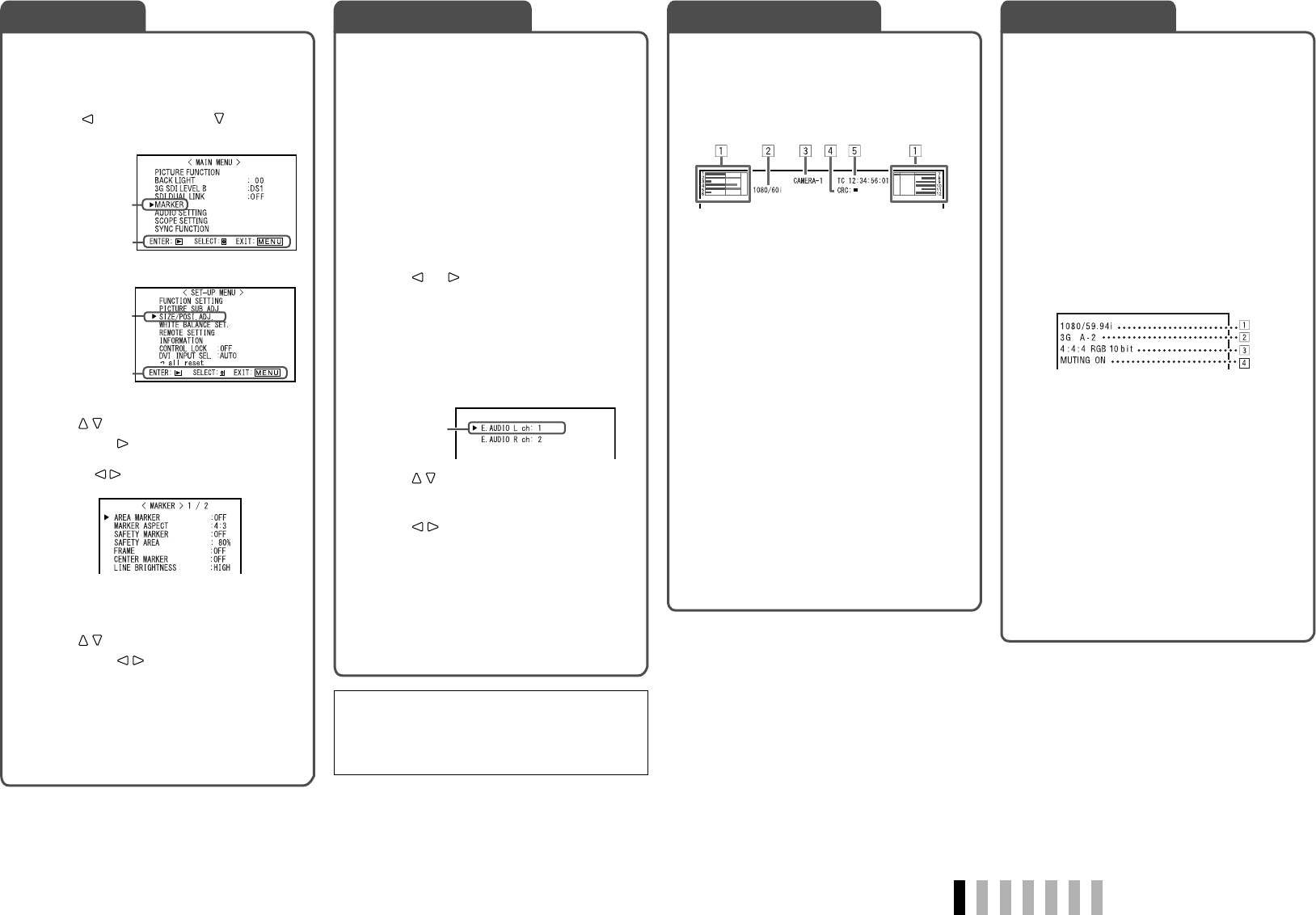
7
ENGLISH
If you press the INPUT SELECT button (☞ t on
page 6) currently lit, the status of the input signal
and setting of muting are displayed for about 3
seconds.
• Make the setting to display/hide the status in
“STATUS DISPLAY” of the “INFORMATION” (☞
page 18).
• When “STATUS DISPLAY” is set to “AUTO” or
“ON,” the status below is also displayed in the
following cases:
– When you change the input
– When the signal condition of the current input
changes
– When you turn on the monitor
• When “STATUS DISPLAY” is set to “ON,” the
signal format will remain displayed 3 seconds
after the status is displayed.
1 Signal format
• For the contents displayed, see “Available
signals” and “On the signal format” on page
10.
2 Signal format of DVI input
☞ “DVI INPUT SEL.” on page 19
Status indication of DUAL LINK/3G SDI
signal information
☞ “NOTE” on page 11
3 Detailed information of 3G SDI signal input
• Displays the sampling structure/pixel
resolution of the signal format.
• Displayed when the 3G SDI signal is input.
4 Setting of “MUTING”
• Displayed only when muting is activated (☞
4 on page 6).
The monitor displays the information below.
•
Make the setting to display/hide each information
using the MENU with the exception of
5,
controlled with T.C. button (☞ r on page 6).
• Select the position of the information display.
(☞ “POSITION” in “INFORMATION” on page 18)
1 Audio level meter
•
Not displayed when “LEVEL METER ch” is set
to “OFF.”
(☞ “AUDIO SETTING” on page 14)
2 Signal format
• Displayed when “STATUS DISPLAY” is set to
“ON.” (☞ “INFORMATION” on page 18)
• For the contents displayed, see “Available
signals” and “On the signal format” on page
10.
3
Source name assigned in “CHARACTER SET.”
• Displayed when “SOURCE ID” is set to “ON”
or “AUTO.”
• Displayed in large letters when “STATUS
DISPLAY” is set to “OFF” or “AUTO.”
☞ “INFORMATION” on page 18
4 CRC error indication
• Displayed when “
CRC ERROR
” is set to “ON.”
(
☞
“INFORMATION” on page 18)
• A red square is displayed when an error
occurs.
5 Time code
• When the input signal includes no time code,
“TC – –:– –:– –:– –” is displayed (☞ r on
page 6).
Select audio channels emitted from the speakers
(L/R) and the AUDIO (MONITOR OUT) (OUT1(L)/
OUT2(R)) terminals, when EMBEDDED AUDIO
signals come in to the E. AUDIO HD/SD SDI
terminal (IN1 or IN2) and SDI input (1 or 2) is
selected.
• You have to choose a group of selectable audio
channels before the channel selection. (☞
“E.AUDIO GROUP” in “AUDIO SETTING” on
page 14)
• When a DUAL LINK SDI signal is input, it is
assigned to SDI 1.
• The setting is memorized for each input (SDI 1
and SDI 2).
1 Press or button when a menu
is not displayed.
The screen for audio channel selection is
displayed.
• The screen for audio channel selection
automatically disappears in about 30
seconds after the previous operation.
2 Press buttons to select the left
(L ch) or right (R ch).
3 Press buttons to select an
audio channel.
• Each time you press the button, the audio
channel changes according to the settings of
“E.AUDIO GROUP.” (☞ “NOTE” on page 14)
4 Press MENU button.
The screen for audio channel selection
disappears.
1 Display the menu.
To display the MAIN MENU
\
Press MENU button.
To display the SET-UP MENU
\
Press button while holding button.
2 Press buttons to select an item,
then press button.
• For some items, adjustments will be made by
pressing .
3 Press buttons to select an item,
then press buttons to make
adjustments.
4 Press MENU button to finish the
menu operation.
• Pressing MENU button repeatedly
deactivates the display of the menu.
On the Status DisplayAudio Channel SelectionMenu Operations On the Information Display
MAIN MENU
Selected item
Operation guide
Ex.: When “MARKER” in the
MAIN MENU is selected
SET-UP MENU
Selected item
Operation guide
Selected item
Audio channel selection screen
Using the audio level meter
You can check the conditions of the current
EMBEDDED AUDIO signals in the audio level meter.
(☞
“On the Information Display” on the right,“LEVEL
METER SETTING” in “AUDIO SETTING” on page 14)
DT-V17G1_EN.indd 7DT-V17G1_EN.indd 7 09.12.3 7:55:14 PM09.12.3 7:55:14 PM