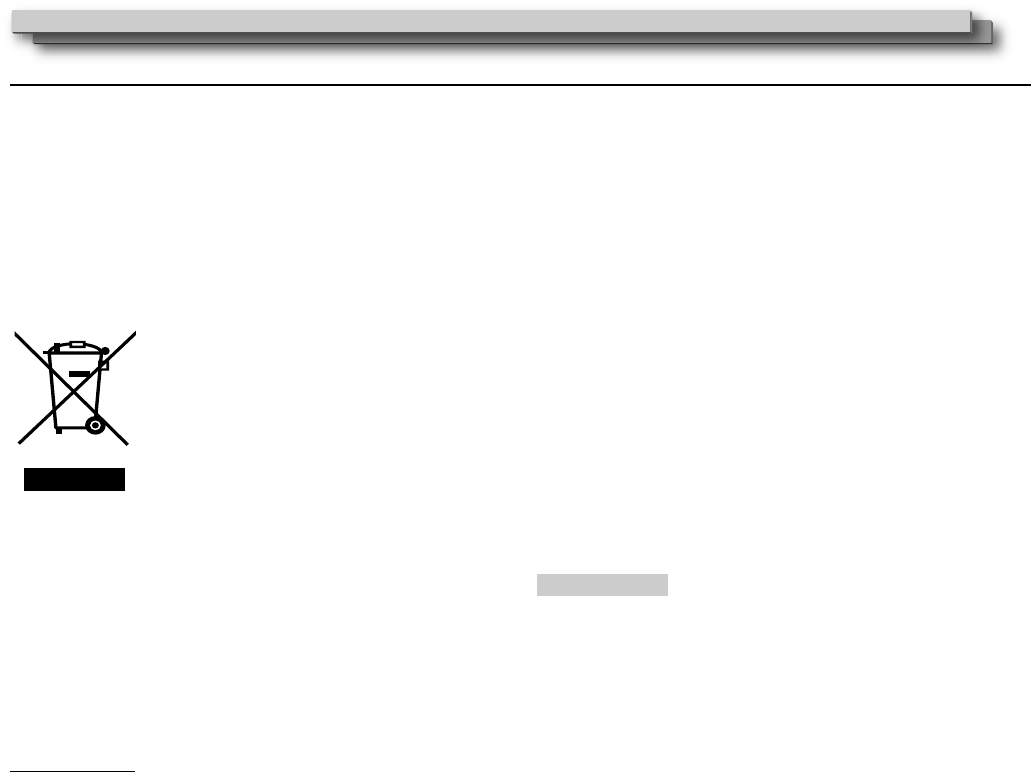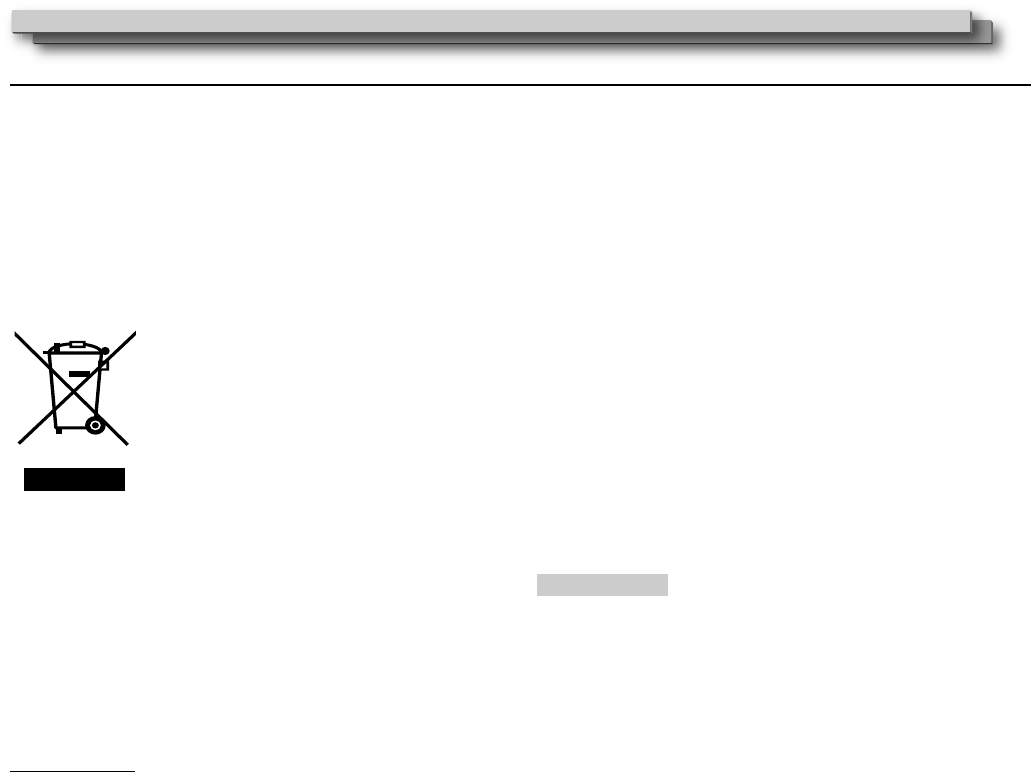
1010
Précautions de sécurité (suite)
Cher(e) client(e),
Cet appareil est conforme aux directives et normes européennes en
vigueur concernant la compatibilité électromagnétique et à la sécurité
électrique.
Le représentant européen de JVC KENWOOD Corporation est:
JVC Technical Services Europe GmbH
Postfach 10 05 04
61145 Friedberg
Allemagne
Informations relatives à l’élimination des appareils
usagés, à l’intention des utilisateurs
[Union européenne]
Lorsque ce symbole figure sur un appareil
électrique et électronique, cela signifie qu’il
ne doit pas être éliminé en tant que déchet
ménager à la fin de son cycle de vie. Le produit
doit être porté au point de pré-collecte approprié
au recyclage des appareils électriques et
électroniques pour y subir un traitement, une
récupération et un recyclage, conformément à la
législation nationale.
En éliminant correctement ce produit, vous
contriburez à la conservation des ressources
naturelles et à la prévention des éventuels effets
négatifs sur l’environnement et la santé humaine,
pouvant être dus à la manipulation inappropriée
des déchets de ce produit. Pour plus d’informations sur le point de
pré-collecte et le recyclage de ce produit, contactez votre mairie, le
service d’évacuation des ordures ménagères ou le magasin dans
lequel vous avez acheté le produit.
Des amendes peuvent être infligées en cas d’élimination incorrecte
de ce produit, conformément à la législation nationale.
(Utilisateurs professionnels)
Si vous souhaitez éliminer ce produit, visitez notre page Web
http://www.jvc.eu/ afin d’obtenir des informations sur sa récupération.
[Pays ne faisant pas partie de l’Union européenne]
Si vous souhaitez éliminer ce produit, faites-le conformément à la
législation nationale ou autres règles en vigueur dans votre pays pour
le traitement des appareils électriques et électroniques usagés.
Supplément EMC
Ce matériel est en conformité avec les provisions et exigences de
protection des directives européennes correspondantes. Ce matériel
est conçu pour des applications vidéo professionnelles et peut être
utilisé dans les milieux suivants:
Milieux contrôlés EMC (par exemple studio d’enregistrement ou •
conçu pour la diffusion), et en extérieur (loin des lignes de chemins
de fer, des émetteurs, des lignes aériennes haute tension, etc.)
Pour maintenir la meilleure performance et pour assurer la
compatibilité électromagnétique, nous recommandons l’utilisation de
câbles n’excédant pas les longueurs suivantes:
Câble Longueur
Cordon d’alimentation (DT-V9L5 uniquement)
(câble fourni (H05VV-F 3 x 0,75 mm
2
))
2,0 m
Câble de signal vidéo (câble coaxial) 2,0 m
Câble de signal audio (câble blindé) 1,5 m
Câble HDMI (câble blindé) avec un filtre à noyau de ferrite
2,0 m
Câble RS-232C (câble blindé)
(Un câble rectiligne avec un connecteur D-Sub 9 broches)
2,0 m
Câble REMOTE (câble à paire torsadée)
(Un câble réseau rectiligne)
2,0 m
L’appel de courant de cet appareil est de 4,12 ampères. (DT-V9L5 uniquement)
PRÉCAUTION
Dans le cas où il y a des ondes électromagnétiques puissantes ou
du magnétisme près du câble audio ou du câble de signal, le son ou
l’image contiendra du bruit. Dans ce cas, veuillez éloigner le câble
des sources de la perturbation.
Union européenne uniquement
Attention:
Ce symbole
n’est reconnu
que dans l’Union
européenne.