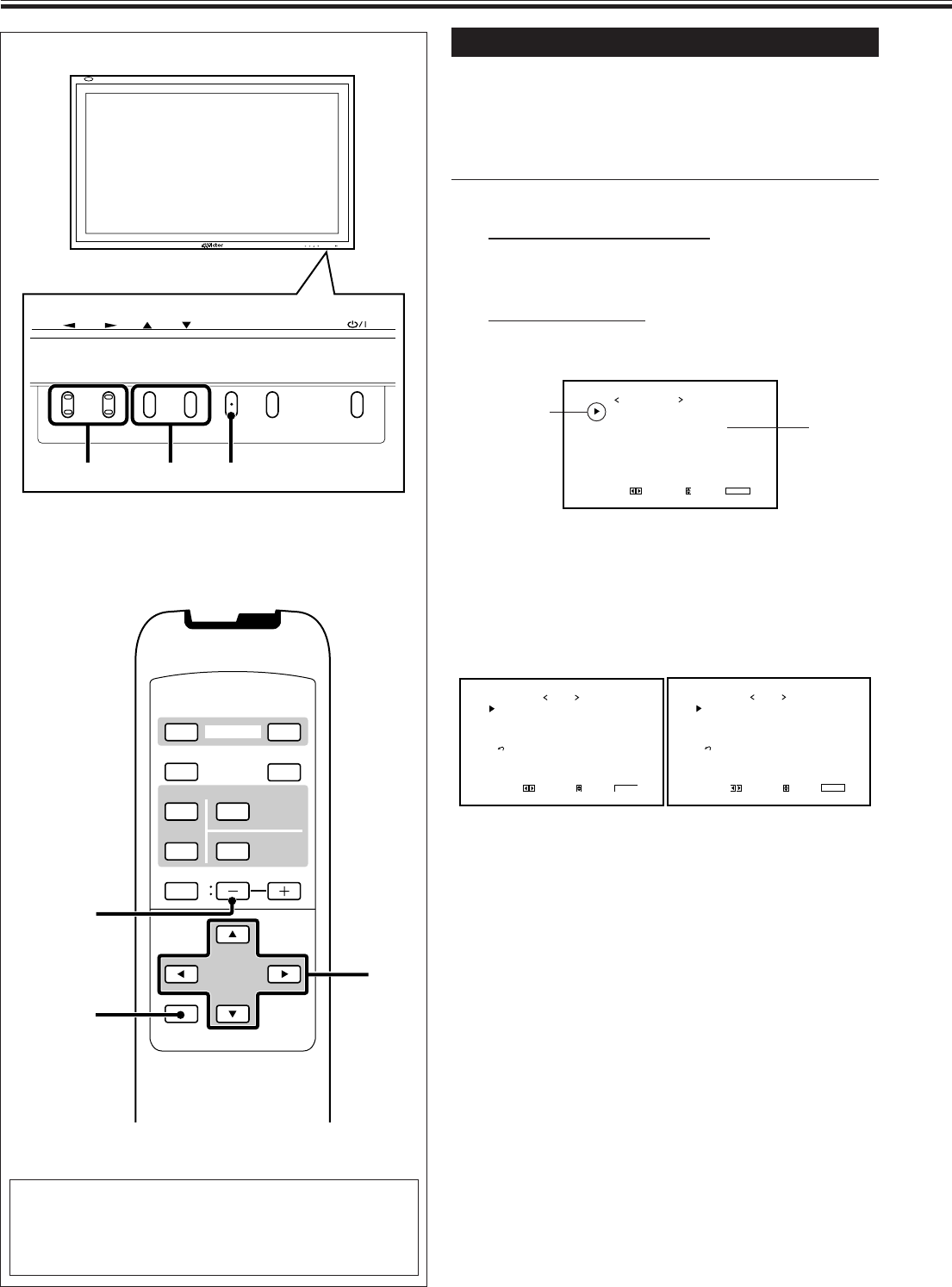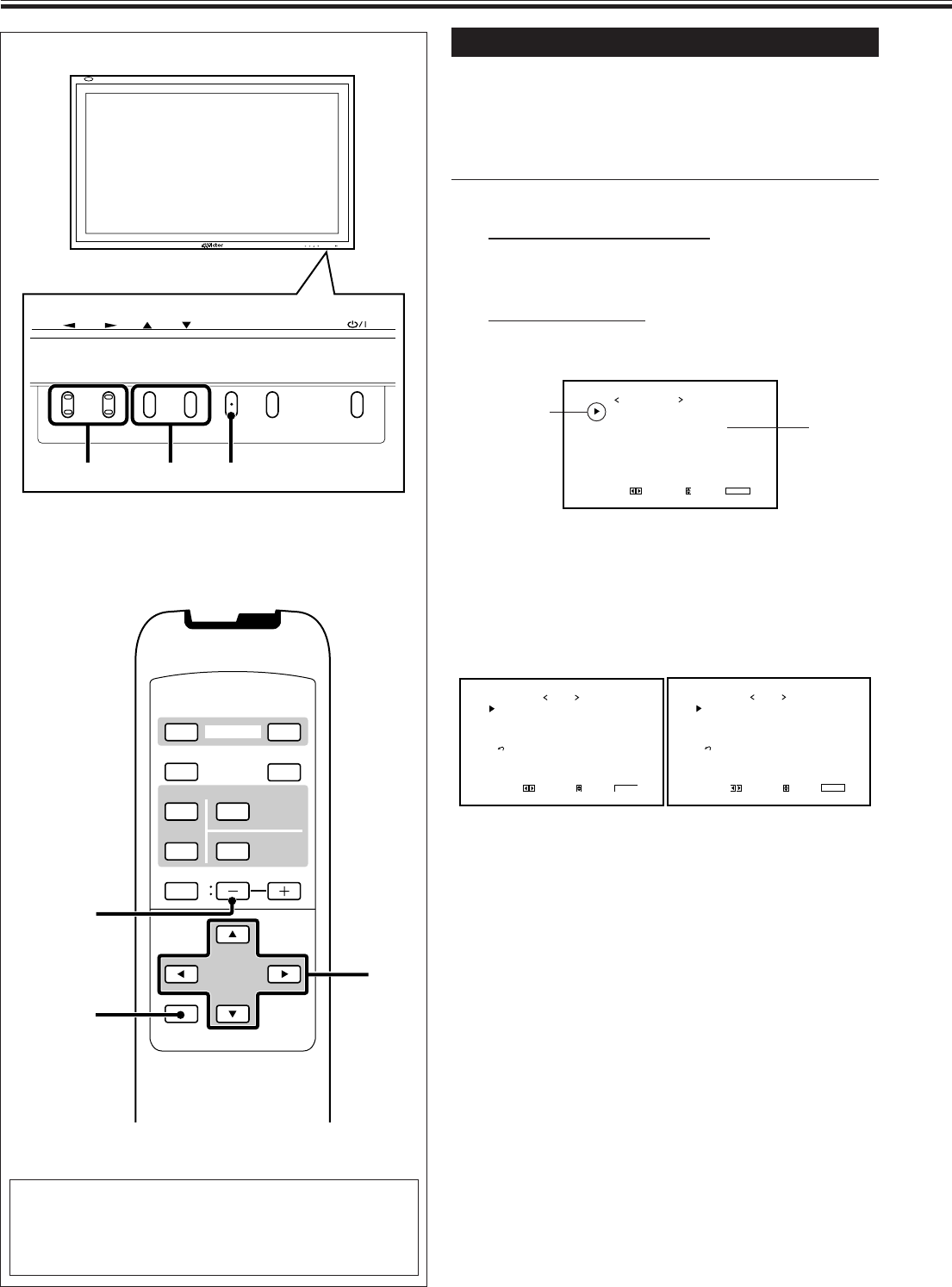
28
VOLUME –
VIDEO
DISPLAY
OFF POWER
RM–C579 REMOTE CONTROL UNIT
ON
ASPECT
MUTING
MENU/EXIT
VOLUME
A
COMPO.
/(RGB B)
B RGB A
INPUT SELECT
2 / 3
5 /
5
MENU/EXIT
Other Convenient Functions (Continued)
Setting the Clock and the Power On/Off Timer
You can turn the Monitor on and off automatically with the
Power On/Off timer.
• Since you cannot use the timer functions without setting
the clock, set the clock at first.
• Setting the Clock
You can also adjust the clock with the following procedure.
1
On the remote control:
Press MENU/EXIT while holding
VOLUME – to display the Setup Menu.
On the Monitor:
Press MENU while holding 2 to display
the Setup Menu.
2
Press 5/∞ to move the cursor (3) to
“TIMER,” then press 3 to display the
Timer Menu.
• The Setup Menu consists of two pages. If you keep
pressing 5/∞, you can move to the other page from
the current page.
3
Press 5/∞ to move the cursor (3) to
“PRESENT TIME,” then press 3.
4
Press 5/∞ to move the cursor (3) to
“HOURS,” then press 2/3 repeatedly to
adjust the hour (24 hour clock).
5
Press 5/∞ to move the cursor (3) to
“MINUTES,” then press 2/3 repeatedly
to adjust the minute.
6
Press MENU/EXIT (or MENU on the
Monitor) three times to exit from the
menu operations.
Cursor (3)
STATUS DISPLAY
CONTROL LOCK
REMOTE SWITCH
HD SIGNAL MODE
WHITE BALANCE
TIMER
SET-UP MENU 1/2
ADJUST:
SELECT:
EXIT:
MENU
: OFF
: OFF
: MODE1
: 1080i
PRESENT TIME
POWER-ON SET
P
OWER-ON TIME
POWER-OFF SET
POWER-OFF TIME
reset
TIMER
ADJUST:
SELECT:
EXIT:
MENU
: ––
:––
: OFF
: ––:––
: OFF
: ––:––
PRESENT TIME
POWER-ON SET
P
OWER-ON TIME
POWER-OFF SET
POWER-OFF TIME
reset
TIMER
ADJUST:
SELECT:
EXIT:
MENU
:
14:25
: ON
: 08:26
: ON
: 21:20
Before the clock setting
After the clock setting
*
1
For GM-V42PCE, GM-V42PCEG and GM-V42PCEB:
“REMOTE SWITCH” does not appear on the menu
unless the video input unit (IF-C42P1G) is separately
purchased and installed.
*
1
MENU INPUT
MENU INPUT
MENU
2 / 3
5
5 /
24_33_GM_V42[E].p65 03.6.23, 4:43 PM28