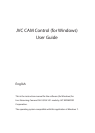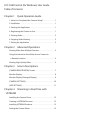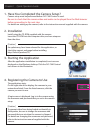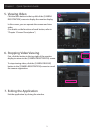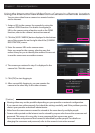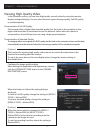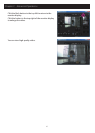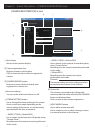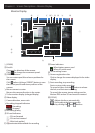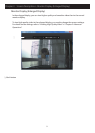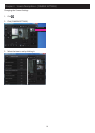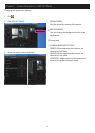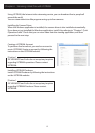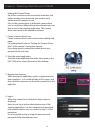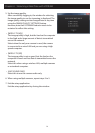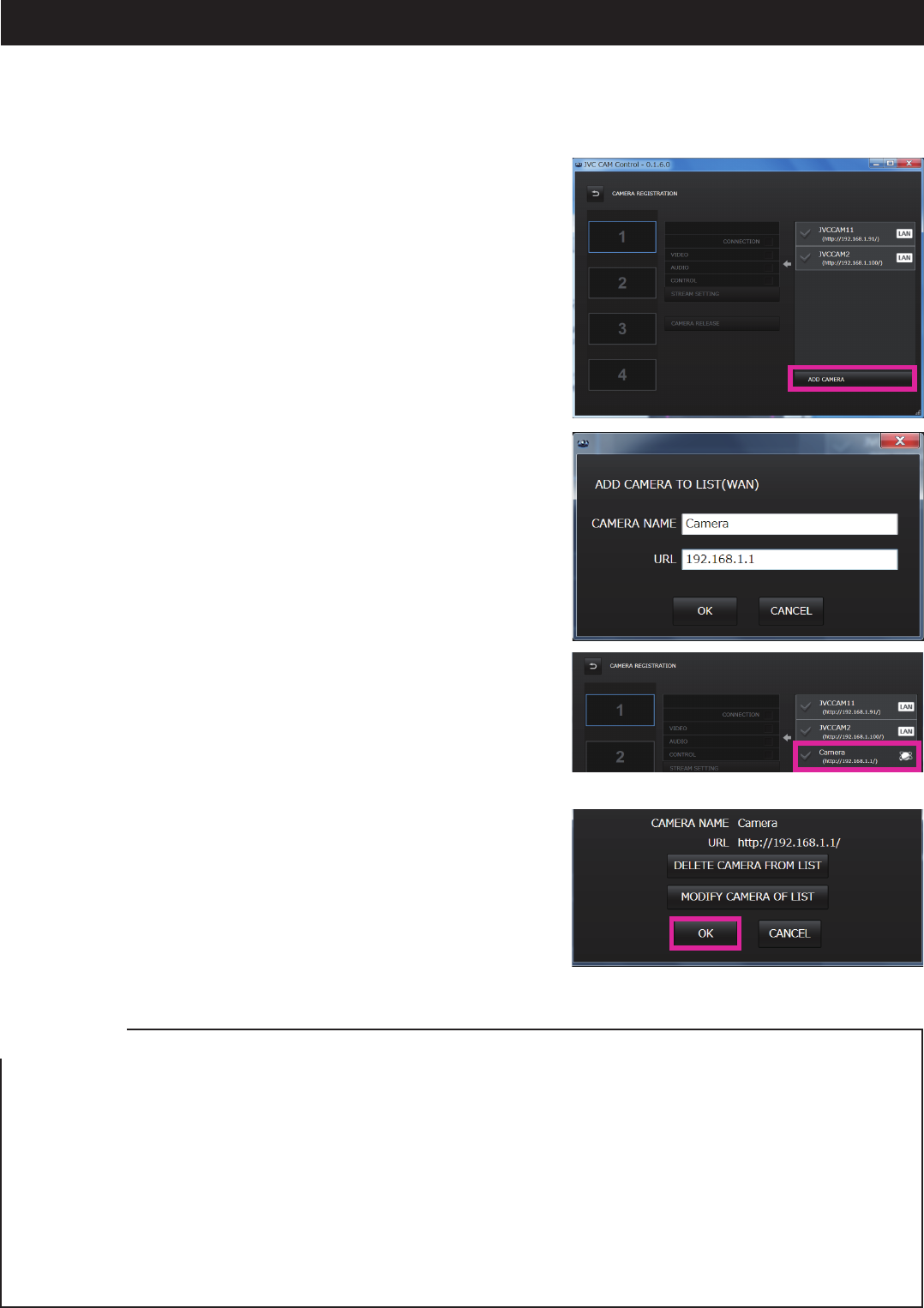
4
You can view video from a camera in a remote location
via the Internet.
1. Assign a URL to the camera, for example by using the
camera's DDNS function. For details on assigning a
URL to the camera using a function such as the DDNS
function, refer to the camera's instruction manual.
2. Click the [ADD CAMERA] button displayed in the bottom
area of the camera list on the right side of the [CAMERA
REGISTRATION] screen.
3. Enter the camera URL and a camera name.
Enter any name for the camera, selecting one that
makes it easy for you to identify the camera. Be sure not
to use the same name as another camera.
4. The camera you entered in step 3 is displayed in the
camera list. Click this camera.
5. Click [OK] to start logging in.
6. After successfully logging in, you can operate the
camera in the same way as the other cameras.
Chapter 2 Advanced Operations
[Caution]
Viewing video may not be possible depending on your provider or network conguration.•
If you cannot view video properly, rst check the settings carefully, and if the problem persists,
contact your provider or network administrator.
Video from the same camera cannot be viewed at the same time by multiple people.•
Camera video posted on the Internet can be viewed by anyone who knows the username and •
password. This means it is very risky to use a password that anyone can guess.
Set a username and password that cannot be identied by other people. For details on
changing the username and password, refer to the camera's instruction manual.
Using the Internet to View Video from a Camera in a Remote Location