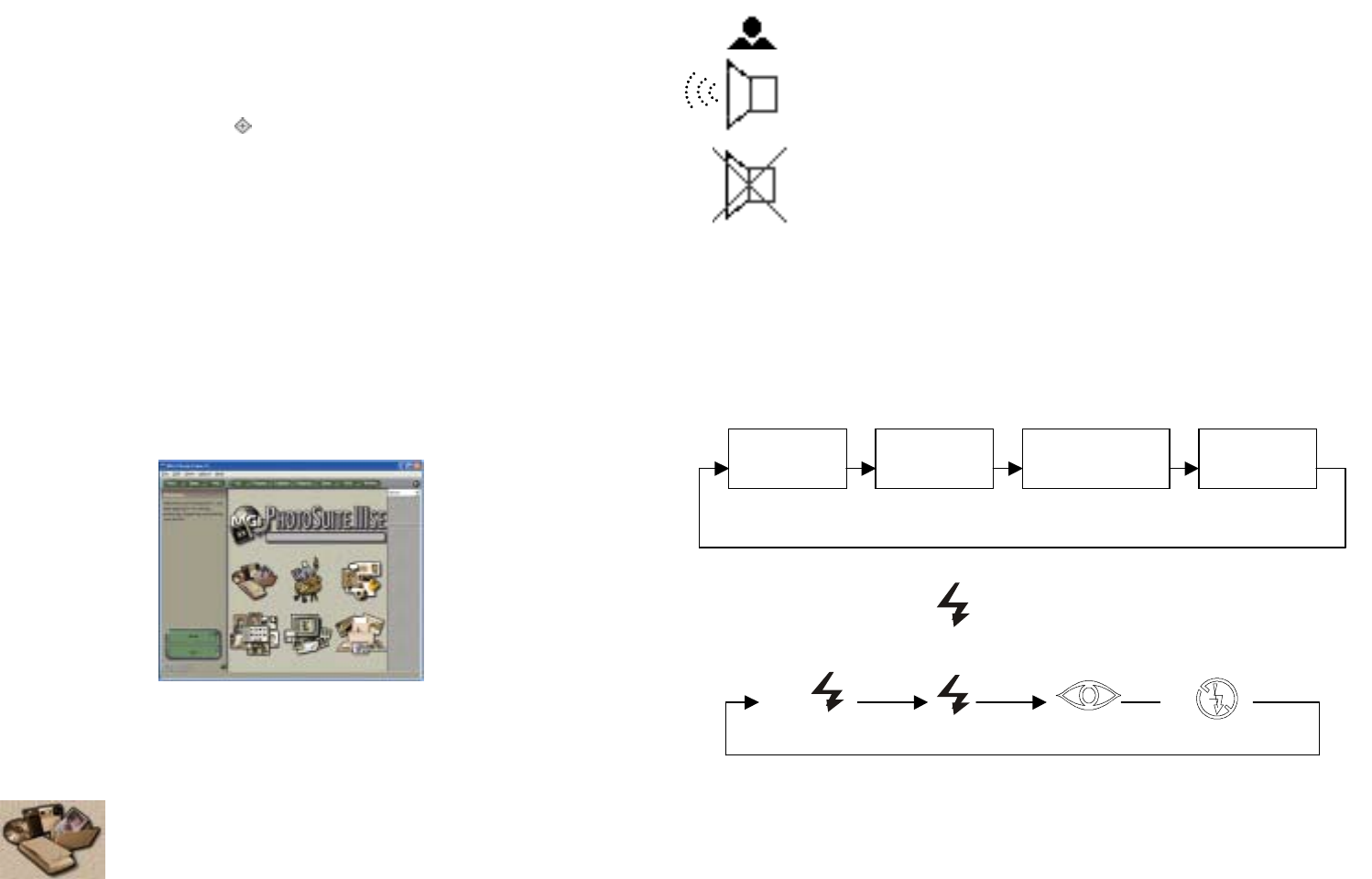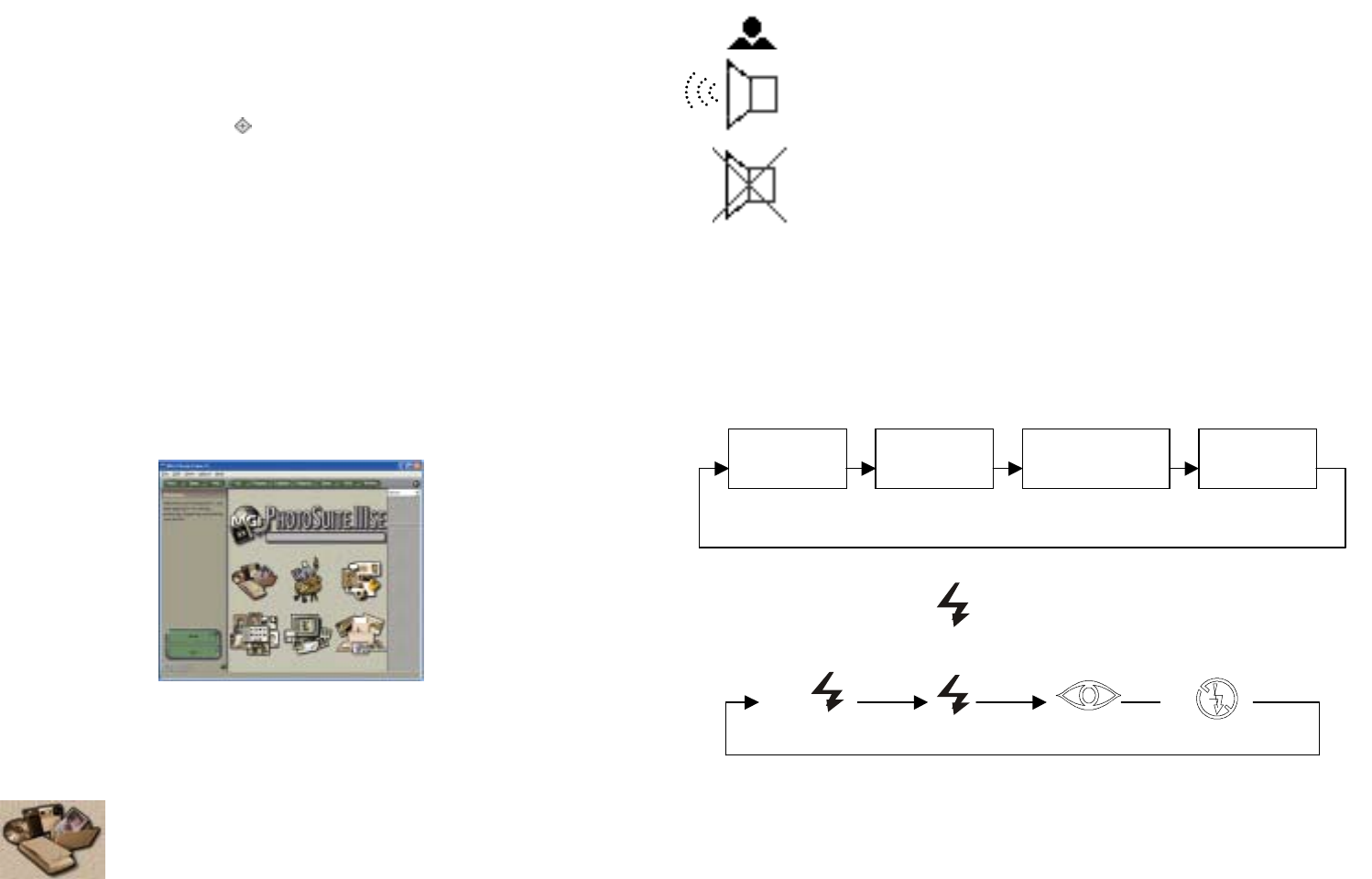
V. Photo Suite III
5.1 Installing Photo Suite III
G. Make sure the USB cable is not connected to your computer. Insert
the CD into the CD ROM of your computer. The software is self-
loading. NOTE: The M Eye driver must be installed to use the
camera with your computer.
H. Continue to follow prompts and click “Next”.
I. The software automatically defaults to your C:\Program
files/MCI/MGI Photo Suite III. You MAY select browse if you
would like to install to a different folder. Then click “Next”.
J. You will be asked to complete corresponding registration
information. Then click “Next”.
K. To complete the setup click “finish” when prompted. You MAY be
asked to restart your computer to complete the installation. Select
“Yes” to restart now.
L. Your computer has now successfully installed Photo Suite III
software.
5.2 Using Photo Suite III
ICONS
Get a photo into your computer.
14
LCD Icons Continued
When the camera is first turned on, the default state for flash is auto
flash. When the flash mode button is pressed once, it toggles the mode
of the flash as shown below:
# When
depressing the
button, the LCD icon will
display as below:
7
Indicates the focus is right. Otherwise the icon flickers.
Indicates the speaker is ON. Push Mode Button for more
than 3 seconds to turn the speaker ON/OFF.
Indicates the speaker is OFF
Auto Flash Force Flash
Red Eye
reduction
Flash Off
A