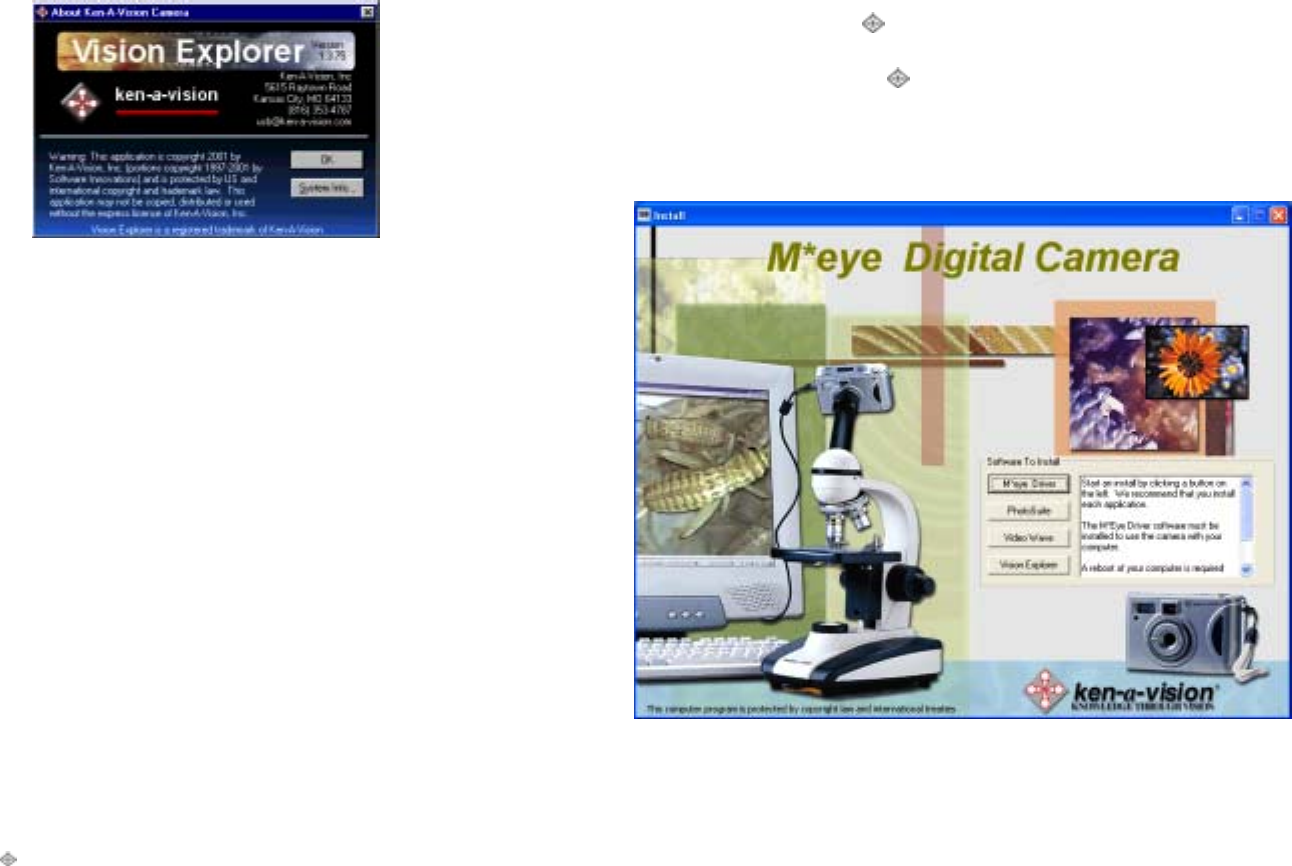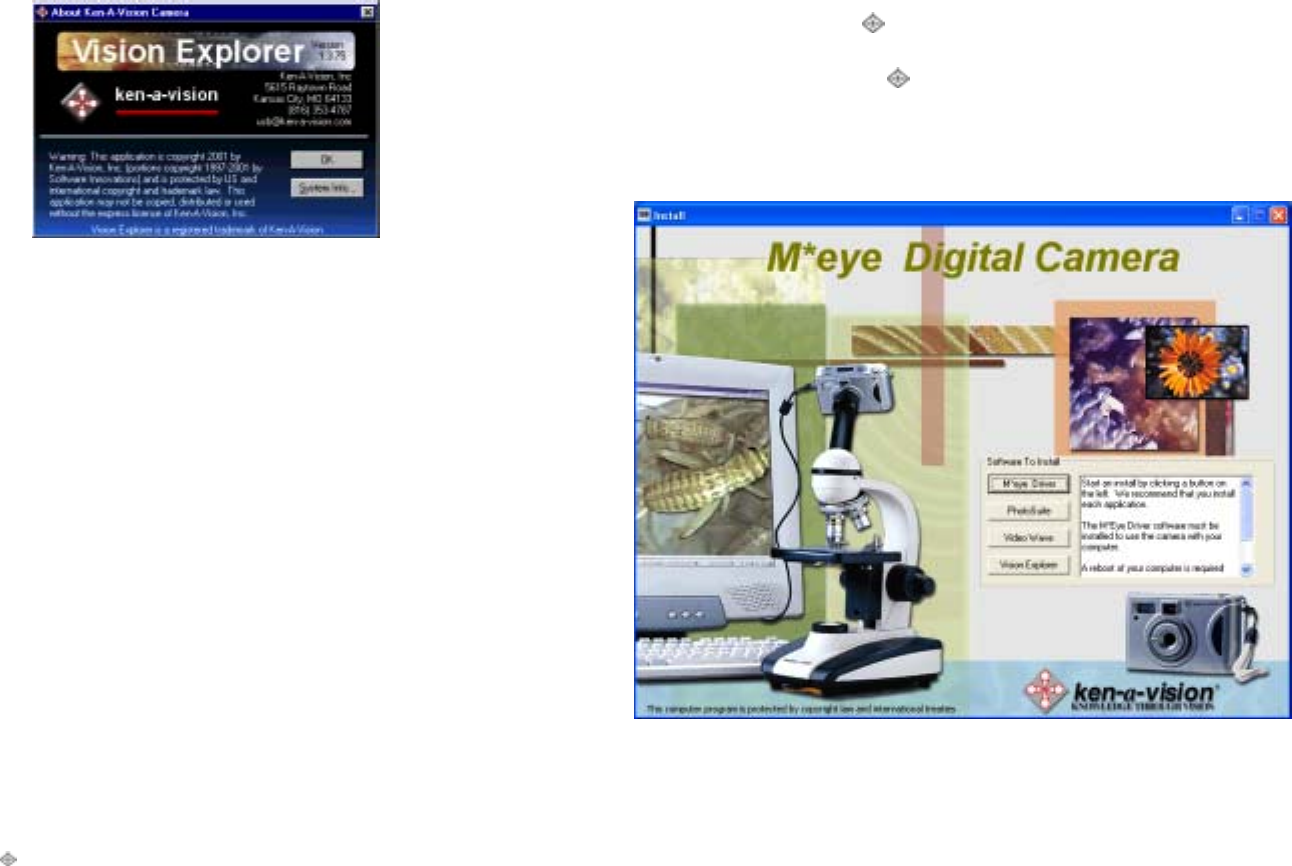
IV. Installing Vision Explorer
4.1 Installing Vision Explorer Software
M. Make sure the USB cable is not connected to your computer. Insert
the CD into the CD ROM of your computer. Your computer may
ask you to reboot to initiate the installation. The software is self-
loading.
N. Continue to follow prompts and click “Next”.
O. You will be asked to fill in corresponding information with your
Full Name and Organization. Then click “Next”.
P. The software automatically defaults to your C:\Program files. You
MAY select browse if you would like to install to a different
folder. Then click “Next”.
Q. When installation is complete click “finish”. You MAY be asked to
restart your computer to complete the installation. Select “Yes” to
restart now.
Your computer has now successfully installed Vision Explorer
software.
Note: The M Eye Driver must be installed to use the camera with
your computer
12
III. Software Installation
3.1
Ken-A-Vision M Eye Software consists of 5 software
programs; Direct X, Photo Suite, Video Wave, Vision Explorer
and Ken-A-Vision M Eye Driver.
3.2 Insert the Installation CD and the following should appear:
If the software install shield doesn’t appear on your screen: Click on
Start, Run, and Browse. Select D drive (or any CD-ROM drive) and
Click ken-a-vision.exe.
9