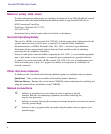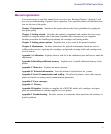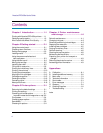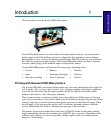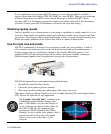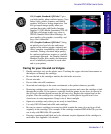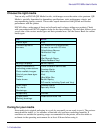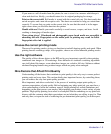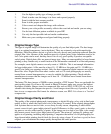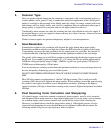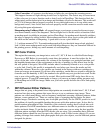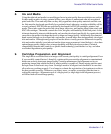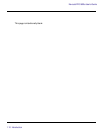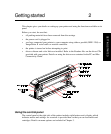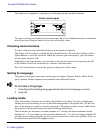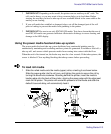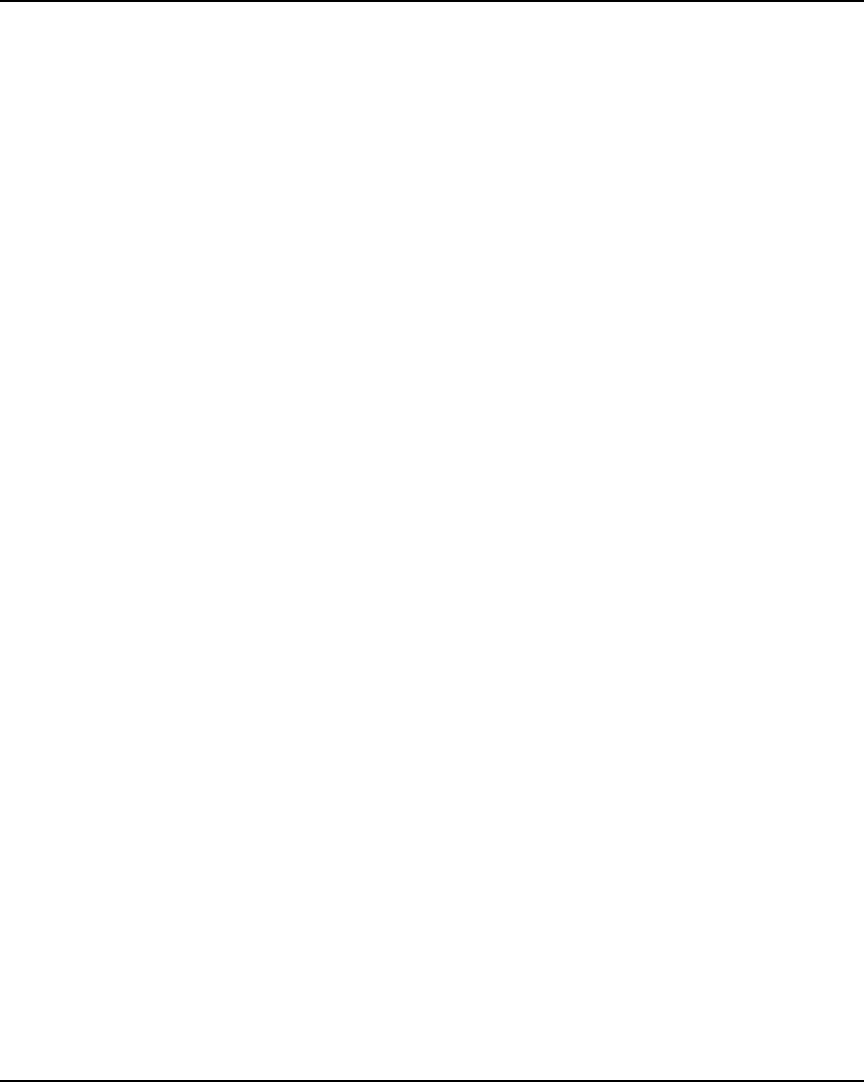
NovaJet PRO 600e User's Guide
1-6 Introduction
1. Use the highest quality type of image possible.
2. Check to make sure the image is in focus and exposed properly.
3. Scan it with the best scanner possible.
4. Scan it at the proper resolution.
5. Color correct and sharpen the image with software.
6. Ensure your color profile accurately reflects the exact ink and media you are using.
7. Use the best diffusion pattern available in your RIP.
8. Use only the best possible ink and media combinations.
9. Make sure your cartridges are aligned and firing properly.
1. Original Image Type
The type of original image will determine the quality of your final inkjet print. The best image
type is an original transparency (not a duplicate). They are extremely crisp with superb edge
definition. Print film photos are not as good as they are already one generation removed from the
original film. Also, because of the emulsion process of photo prints, edge definitions tend to be
lost. Color prints can be used, but they have to be of very good quality to produce acceptable
scaled prints. Digital photo files are newest image type. Many are unacceptable for large-format
printing as they contain only a small fraction of the information contained in a film transparency.
For example, most digital cameras can only create a 1 MB file. This is not enough information
for large inkjet prints. A file must be at least 10 - 12 MB for a fair print and 30 - 50 MB for a
good E-size print (see scanning section). Only the best commercial digital cameras can achieve
these files sizes. Digital files from other sources such as CD stock photography are usually
created from scanned transparencies, so may be suitable for inkjet printing. Check with the
manufacturer to ensure that the images are at least 10 - 12 MB and were created from drum-
scanned transparencies.
The better CDs have images of 28MB or more stored in a TIFF format. These are preferable for
great quality prints. If you use a file stored in PhotoCD format, make sure you use the highest
resolution available. Images stored in compressed files such as JPEG, LZW, GIF, etc. can lose
valuable data during the compression process. Avoid images stored this way if possible. If you
have to use a compression file format for whatever reason, use JPEG. It is closer to a “lossless”
compression.
2. Original Image Clarity and Color
The quality of the original photograph, transparency, or digital file plays a key role in final print
quality as this is where the clarity and color of the image is created. If the original photographer
took a picture that was not in focus, or was fuzzy for any reason, sharpening or after-effects
cannot correct it and a poor inkjet print will result. Differences in film, speed, grain, or develop-
ing process can also affect quality of prints. If the image was too dark or too light, color correc-
tion cannot correct it and a poor inkjet print will result. The axiom of “garbage in, garbage out”
applies to all printing, including inkjet printing. Companies that utilize a lot of photography for
large-format inkjet printing should check for focus by using a loupe. If you have a good, in-focus
original, you can maintain the image quality throughout the entire process.