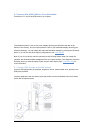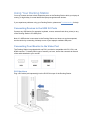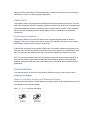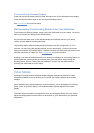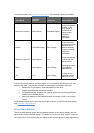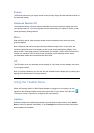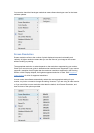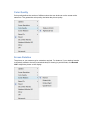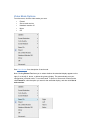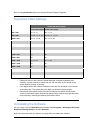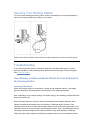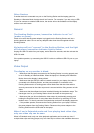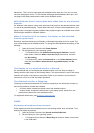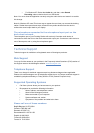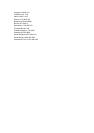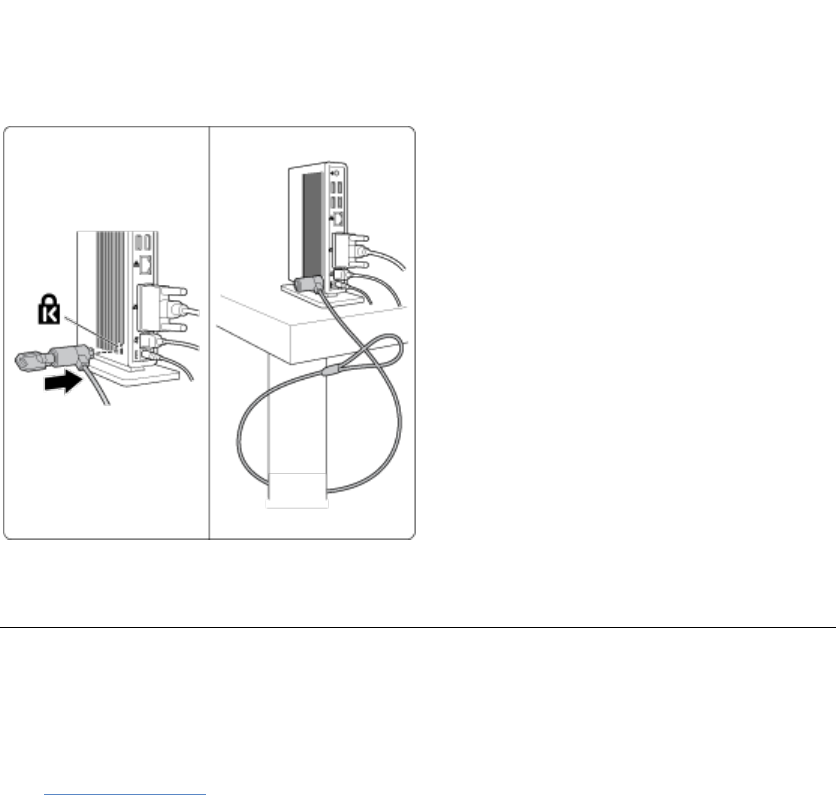
Securing Your Docking Station
You can use the Kensington security slot to connect a Kensington Lock (sold separately) to
secure your Docking Station by locking it to your desk.
See the user manual of the K-Lock device for further instructions on how to use the device.
Troubleshooting
If your Docking Station does not operate as expected, first check these items to try and
correct the problem. If the problem persists, please contact Kensington Technical Support.
See Technical Support.
How Standby or Hibernate Mode Affects Devices Attached to
the Docking Station
Attached Monitors
When the Docking Station is connected to a laptop and an attached monitor, if the laptop
goes into Standby or Hibernate Mode, the attached monitor display goes blank.
Note: Depending on your laptop settings, the laptop might go into Standby or Hibernate Mode
when you close the lid.
When the laptop returns to an active state, the attached monitor display keeps the same
settings it had before the laptop went into Standby or Hibernate Mode. However, if the
attached monitor was set to show the extended display, windows that were previously on the
attached monitor do not move back to that secondary monitor. Also, if the attached monitor is
showing the extended display and the laptop requires a login after Standby or Hibernate
Mode, the login screen appears on both primary laptop screen and on the attached monitor.