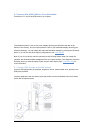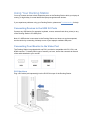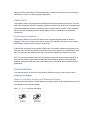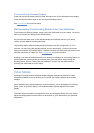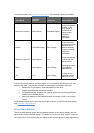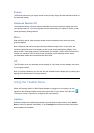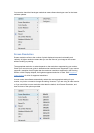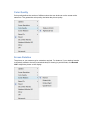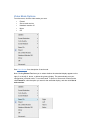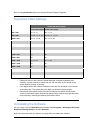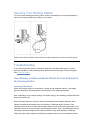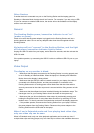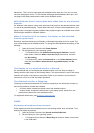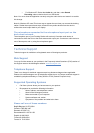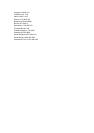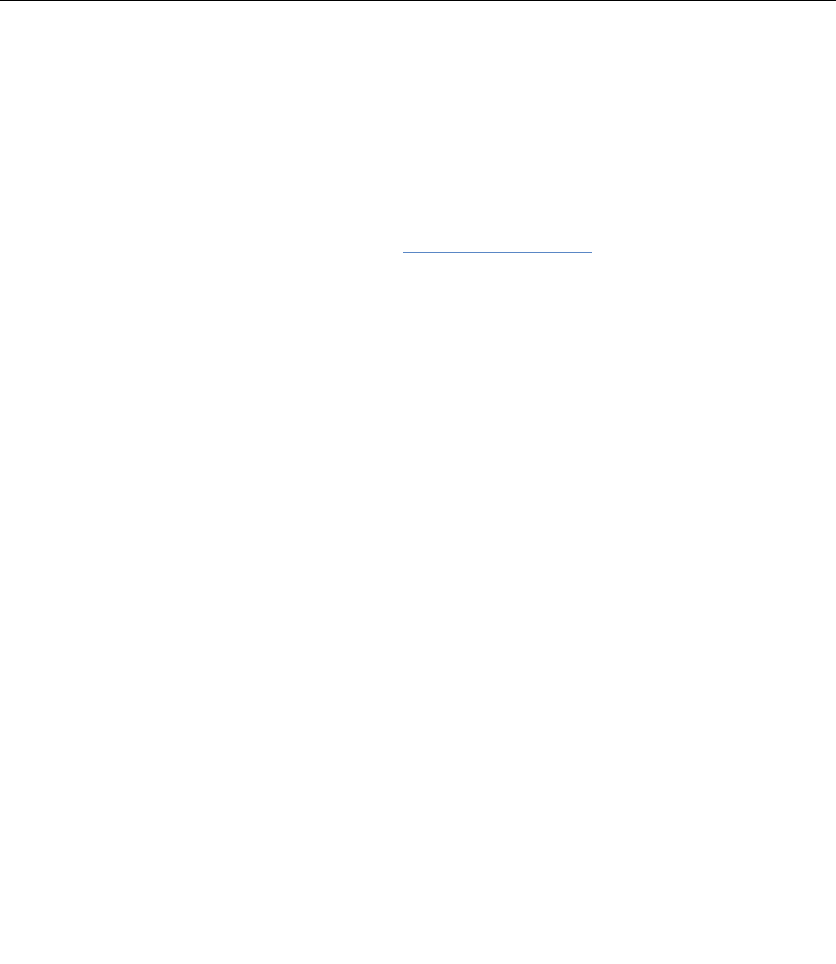
o For Windows XP: Select the Audio tab, and then, under Sound
Recording, select a device that is not USB Audio.
Note: You must close the application currently using the audio device and restart it to enable
this change.
Note for Windows XP users:This issue may re-appear the next time you connect the docking
station. Rather than repeat these steps, disconnect any audio devices from the dock to
redirect the sound output back to your laptop.
The microphone connected to the microphone input port on the
dock does not work.
The microphone port of your Docking Station will work only if another audio device is
connected to either the front or the back stereo audio output port. Connect an audio device to
one of those ports, and try using the microphone again.
Technical Support
Technical support is available to all registered users of Kensington products.
Web Support
You may find the answer to your problem in the Frequently Asked Questions (FAQ) section of
the Support area on the Kensington website: www.kensington.com.
Telephone Support
There is no charge for technical support except long-distance charges where applicable.
Please visit www.kensington.com for telephone support hours. In Europe, technical support is
available by telephone Monday to Friday 09:00 to 21:00 (Central European time).
Supported Operating Systems
• Call from a phone where you have access to your product
• Be prepared to provide the following information:
o Name, address, and telephone number
o Name of the Kensington product
o Make and model of your computer
o System software and version
o Symptoms of the problem and what led to them
Please call one of these numbers:
België/Belgique 02 275 0684
Canada 1 800 268 3447
Denmark 35 25 87 62
Deutschland 0211 6579 1159
España 91 662 38 33
Finland 09 2290 6004
France 01 70 20 00 41