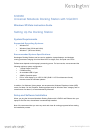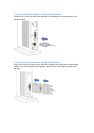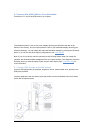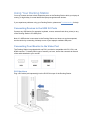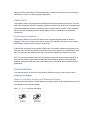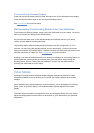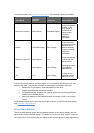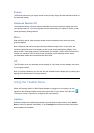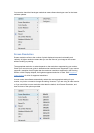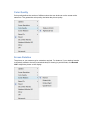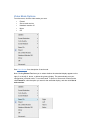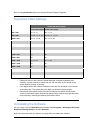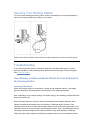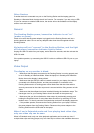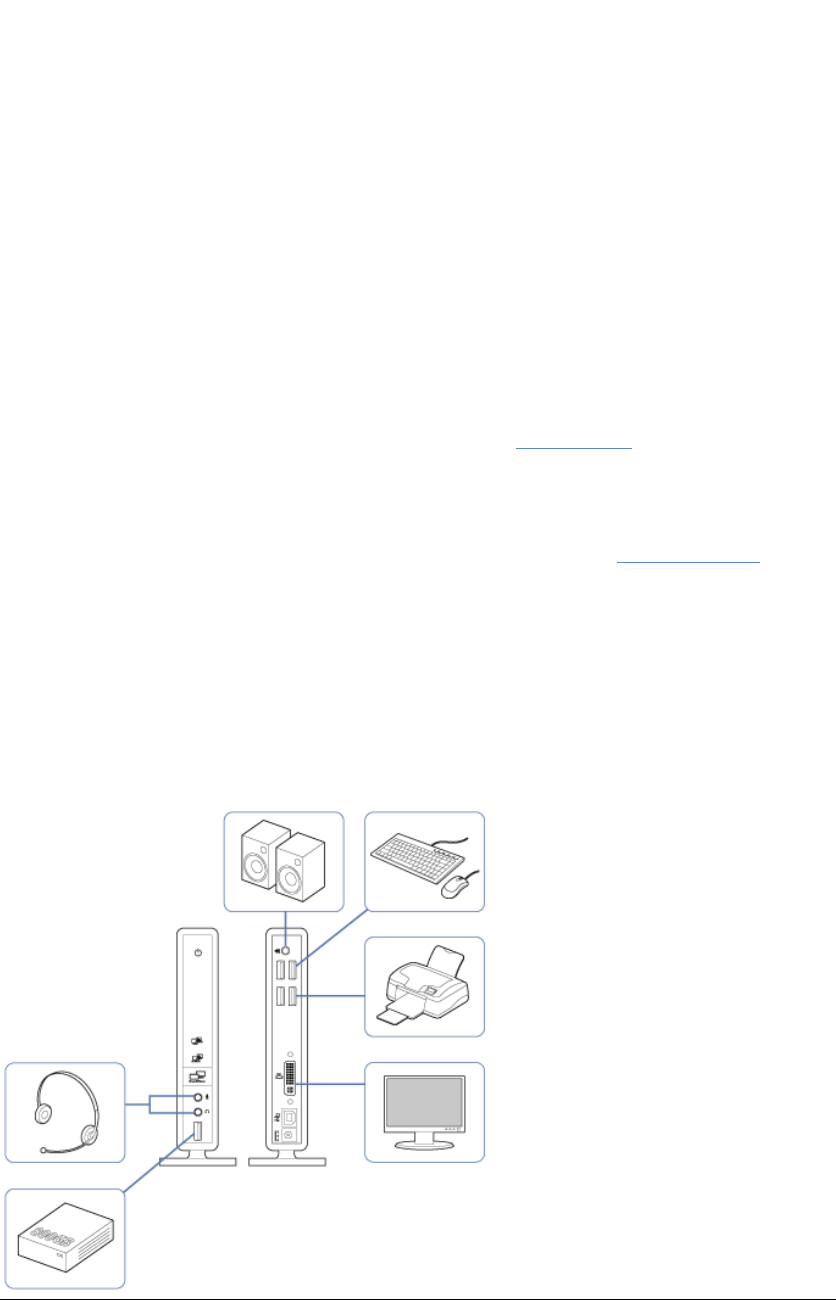
5. Connect the USB Cable to Your Notebook
Connect the "A" end of the USB cable to your laptop.
The attached monitor is set as your main display (showing the Windows task bar at the
bottom of the screen), and your laptop screen is set as your extended display (showing your
Windows desktop). You can switch the main and extended displays by pressing the Dualview
button. You can also set other display configurations; see Video Modes.
Note: If you do not have a monitor connected to the Docking Station when you install the
software, the Windows taskbar disappears from your laptop screen. If this happens, press the
Dualview button to reset the laptop screen as your main display. See Troubleshooting for
more information.
6. Connect USB devices and audio devices
Connect USB peripherals (for example, keyboard, mouse, external hard drive, printer) to the
USB ports provided.
Connect speakers to the rear stereo audio port and/or connect a headset to the front stereo
audio and microphone ports.