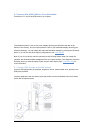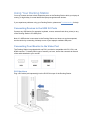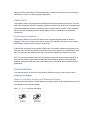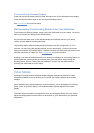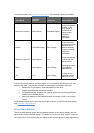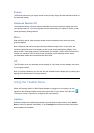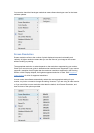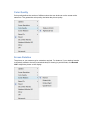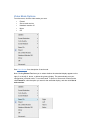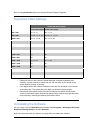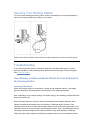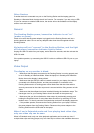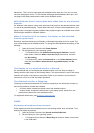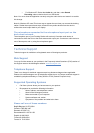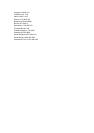blacked out. This is true for web pages with embedded video clips also: You can only view
one such web page at a time. To view multiple web pages with embedded video clips, view
one page in the laptop screen and the other on the attached monitor.
With Windows Vista I cannot play back video clips on my attached
monitor.
On Windows Vista systems, some video clips cannot be played on the attached monitor when
it is set as the extended display. To play these video clips, move the video application to your
laptop screen. Kensington regularly updates video playback support in extended mode; check
the Kensington website for software updates.
When I close the lid of my laptop, the display on the attached
monitor goes blank.
By default, most the laptops go into Standby or Hibernate Mode when the lid is closed. This
turns off the display on an attached monitor. To change the Standby/Hibernate setting, do the
following:
1. Open the Control Panel and click Power Options.
2. Do the following for your operating system:
o For Windows Vista, click Choose what closing the lid does in the left-
hand column. Select the When I close the lid pull-down menu, and then
click Do nothing.
o For Windows XP, select the Advanced tab. In the Power buttons section,
under the option When I close the lid of my portable laptop, click Do
nothing.
The display on my attached monitor is blurred.
We recommend that you auto-adjust the attached monitor once in a while to realign its
settings with the video output of the Docking Station. This action should fix most of the issues
related to the quality of the video on the monitor. Refer to your monitor's user manual for
instructions on how to do the auto-adjust procedure.
The attached monitor is flickering.
Flickering is usually associated with CRT monitors caused by a low refresh rate. Always try
and use the maximum refresh rate available:
• In Extend mode, increase the refresh rate of the attached monitor.
• In Mirror mode, increase the refresh rate of your laptop screen, which will in turn
increase the refresh rate of the attached monitor.
For supported refresh rates, see Supported Video Settings.
Audio
My laptop microphone does not work.
Some laptops will divert the microphone input to the docking station when connected. To re-
enable your laptop microphone:
1. Open the Control Panel and click Sounds and Audio Devices.
2. Do the following for your operating system:
o For Windows Vista: Select the Recording tab, and then select a device that
is not USB Audio.