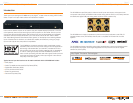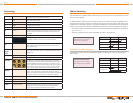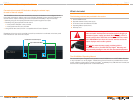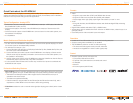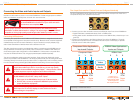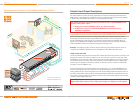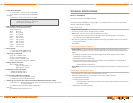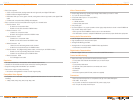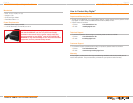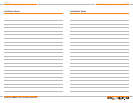KD-MSW4x2 Operating Instructions
Page 26
KD-MSW4x2 Operating Instructions
Page 27
IR Remote Control
All the functions of the KD-MSW4x2
can be remotely accessed using the
IR remote control supplied with the
unit. The status-monitoring LEDs on
the KD-MSW4x2 front panel will light
to indicate the selections invoked by
the IR remote control, just like when
using the front-panel pushbutton
switches.
The KD-MSW4x2 4-to-2 HDTV
Matrix Switcher can be operated
remotely using the supplied
infrared (IR) remote control.
Power “On” the Unit
To operate the KD-MSW4x2, be sure the unit is “On” (using the power supply provided with the
unit). The IR remote control has separate “On” and “Off” pushbuttons. In the power-off mode, all
front LEDs are Off and the video outputs are muted.
Matrix Switching with the IR Remote
The handheld IR remote control provides the same control functions as with the on-board
pushbutton switches. Follow the instructions below and simply select Input 1, 2, 3, or 4 for
Output 1 and Output 2.
NOTE: Be sure to select the video format
Press ‘R1’ then ‘7’ for RGBHV video
Press ‘R1’ then ‘8’ for YPbPr video
For example, to connect a DVD player connected on input 3 to be viewed on the display connected
to output 2, depress the keys ‘Output 2’ then ‘3’ on the IR remote control, in that order.
Note that a blue LED channel input indicator on the front panel of the KD-MSW4x2 will blink for the
selected output. Once the desired A/V input has been selected, this indicator blinks for three (3)
seconds to confirm the selection.
›
›
Press two digits on the IR remote control to perform the desired input and output switching function:
First, enter the desired video/audio output (1 or 2). Simply press the button ‘Output 1’ or ‘Output 2’.
Then, use the Numeric Keypad to enter the desired source input (1-4).
›
›
IR Extende
r
IR Remote Sensor
IR Extende
r
IR Remote Sensor
First press either the
“Output 1” button to
select output 1, or the
“Output 2” button to
select output 2
Then press 1, 2, 3, or 4 to
direct the respective source
input device to that output
Device Select
ON
Output Select
Video & Audio Mute
& Restore Keys
OFF
Numeric
Keypad
A/V Mute &
Unmute
Command Keys
Not Used
Not Used
Output Select
1. FIRST SELECT
OUTPUT 1 OR 2
2. THEN DIRECT INPUT
1, 2, 3, OR 4 TO THAT
SELECTED OUTPUT
2.
1.
First press either the
“Output 1” button to
select output 1, or the
“Output 2” button to
select output 2
Then press 1, 2, 3, or 4 to
direct the respective source
input device to that output
Device Select
ON
Output Select
Video & Audio Mute
& Restore Keys
OFF
Numeric
Keypad
A/V Mute &
Unmute
Command Keys
Not Used
Not Used
Output Select
1. FIRST SELECT
OUTPUT 1 OR 2
2. THEN DIRECT INPUT
1, 2, 3, OR 4 TO THAT
SELECTED OUTPUT
2.
1.
Remote Control Pushbuttons
Carefully install the batteries in the handheld remote control unit. Periodically replace batteries in
the handheld unit, as the operational distance of the remote control is affected by a weakened
power source.
›
The IR remote control unit is based on Infrared technology, requiring a clear line-of-site from the
handheld control to the IR sensor located on the front panel of the KD-MSW4x2 unit.
›
The IR Extender sensor located on the rear panel can also be used to receive the IR remote
control signal, if an IR Extender is not connected or in use.
Always point the front of the remote control directly at the IR sensor located on the KD-MSW4x2.
The IR remote control may not operate properly if there are objects placed between it and the IR
sensors located on the KD-MSW4x2 front panel.
›
›
›