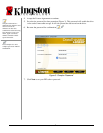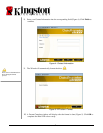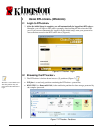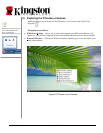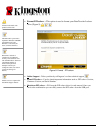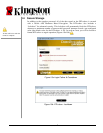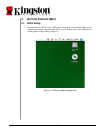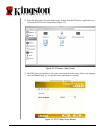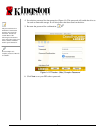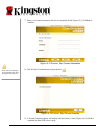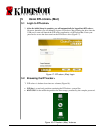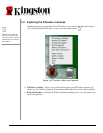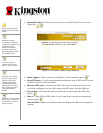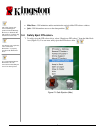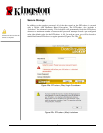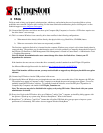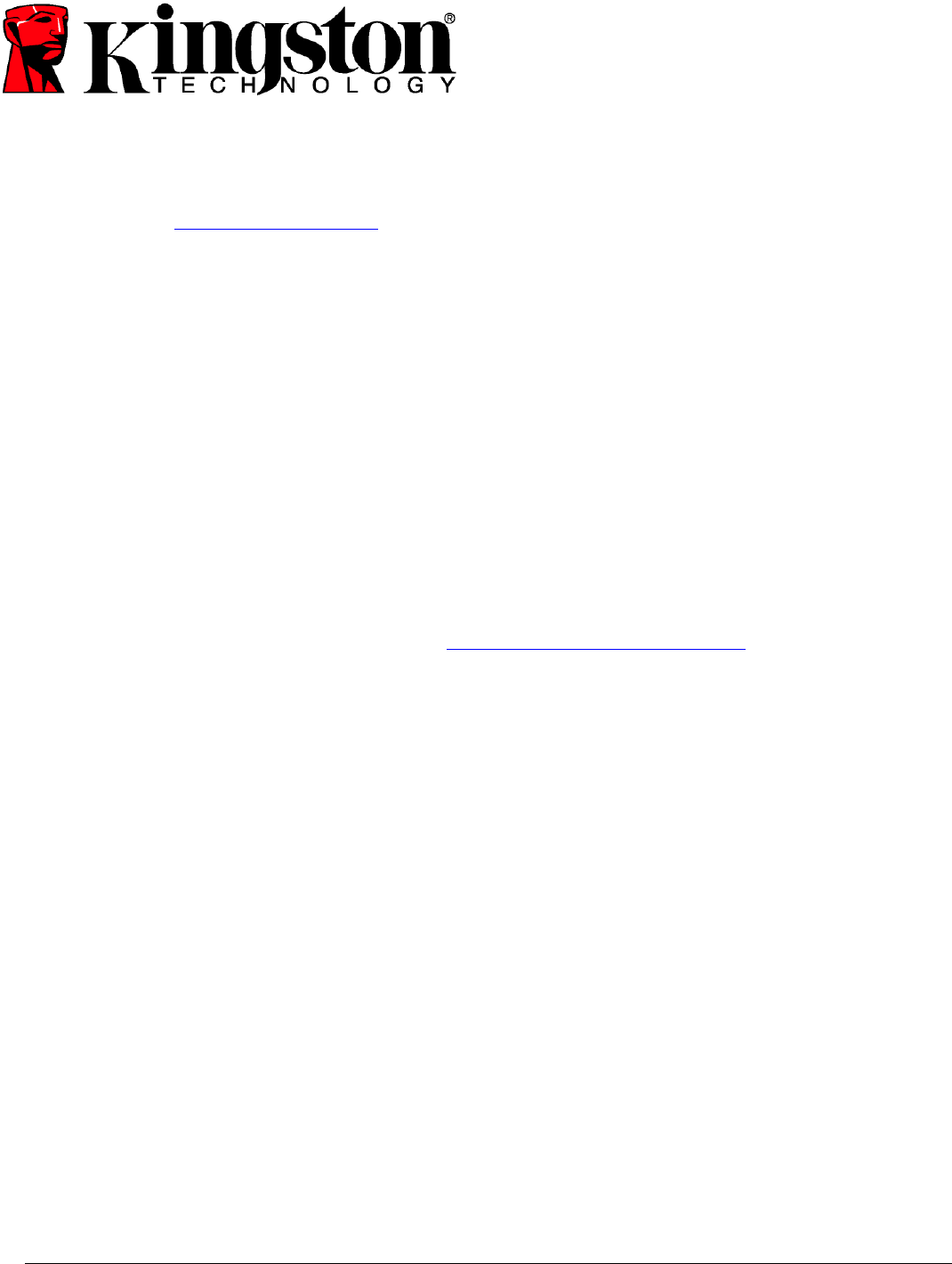
Document No: 4808071-001.A01 DataTraveler
®
Locker+ 20
6 FAQS
FAQs are used to bring you frequently asked questions, which may surface during the use of a product. Below we have
posted the most common FAQs for quick viewing. For the latest technical documentation, please visit Kingston’s on-line
technical support at www.kingston.com/support
.
Q1) I inserted the DTLocker+ and it does not show up in Computer (My Computer) or I receive a “DTLocker+ requires two
free drive letters” error message.
A1) This is a common Windows issue caused by drive letter conflicts in the following configurations:
a. When network drive letter(s) follow directly after physical drive (e.g. Hard Drive, CD-ROM) letters.
b. When two consecutive drive letters are not presently available.
The first time a particular flash drive is inserted into the computer, Windows may assign it a drive letter already taken by
a network share. The quickest way for administrative users to solve this problem is to manually change the drive letter of
the DTLplus CD Partition via Disk Management. Disk Management is located in Control Panel -> Administrative Tools
-> Computer Management.
Note: By default, non-administrative users cannot change drive letters for flash drives. Contact your IT
department for assistance.
If the launcher does not auto-run, reinsert the drive or manually run the Launcher from the DTLplus CD partition.
See Microsoft Knowledge Base article for details at: http://support.microsoft.com/kb/297694
Note: If the launcher still does not run, you may need to disable or upgrade any third party hard disk encryption
software.
Q2) I inserted my DTLocker+ into the USB port but it did not run.
A2) Occasionally Microsoft Windows may not launch the auto-run code for removable drives. If this happens, the DTLplus
CD partition may appear in Computer (or My Computer) even though the password prompt never appears. To resolve,
manually launch the DTLocker+ software. To manually launch the software, access the DTLplus CD partition via
Computer (My Computer) and double-click DTLplus_Launcher.exe.
Note: The auto-run may also be disabled in the registry or by using GPO rules. Please check with your system
administrator for details.
Q3) Every time I login to the DTLocker+ drive on a Windows 7 and/or Vista
™
computer, an AutoPlay dialog appears with
the option to “Speed up my system using Windows ReadyBoost.” What is this feature?
A3) ReadyBoost
™
is a Windows 7 and Vista
™
feature that will utilize USB flash drive storage space to improve system
performance. Unfortunately, DTLocker+ does not support Windows ReadyBoost
™
.