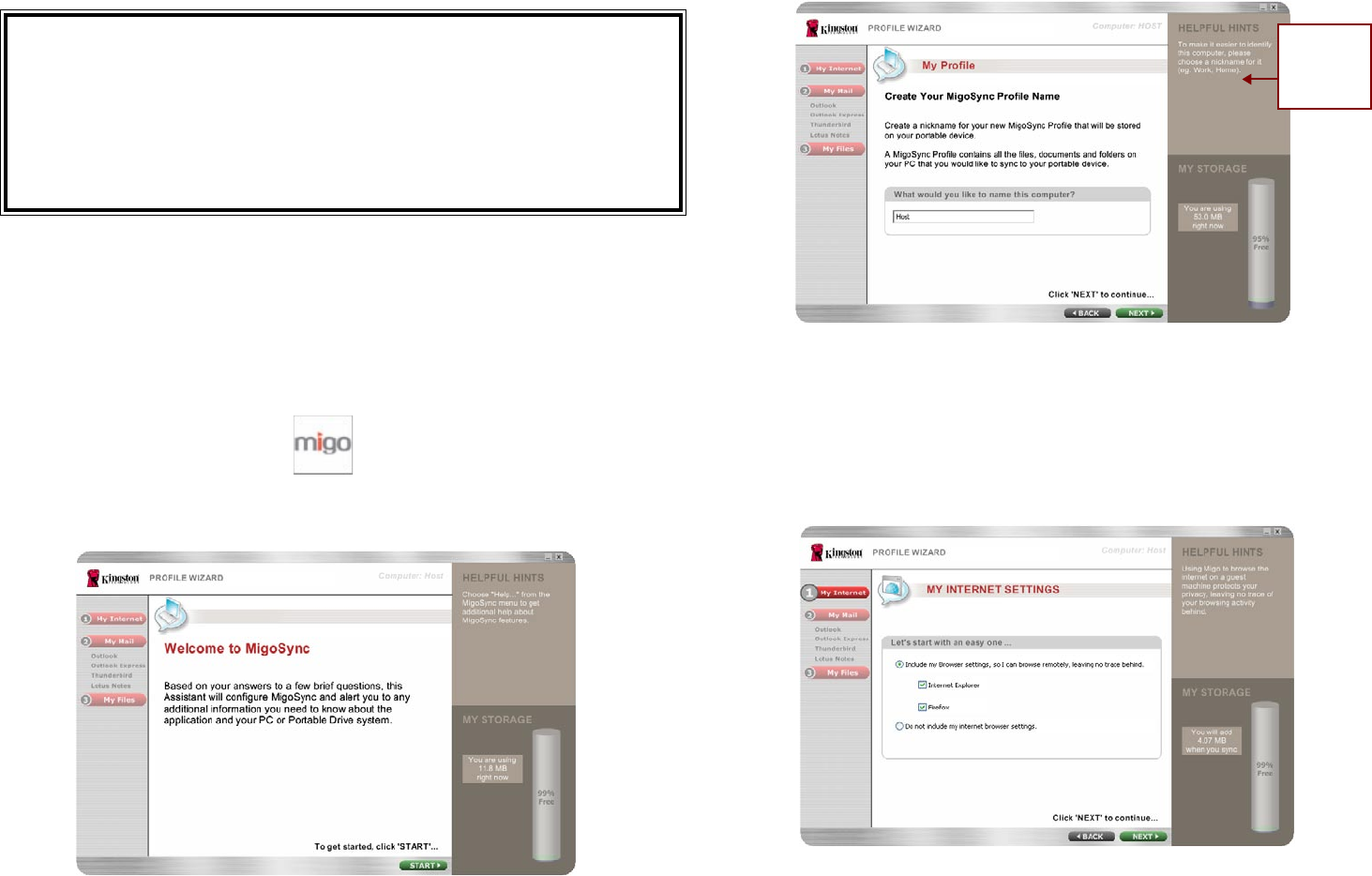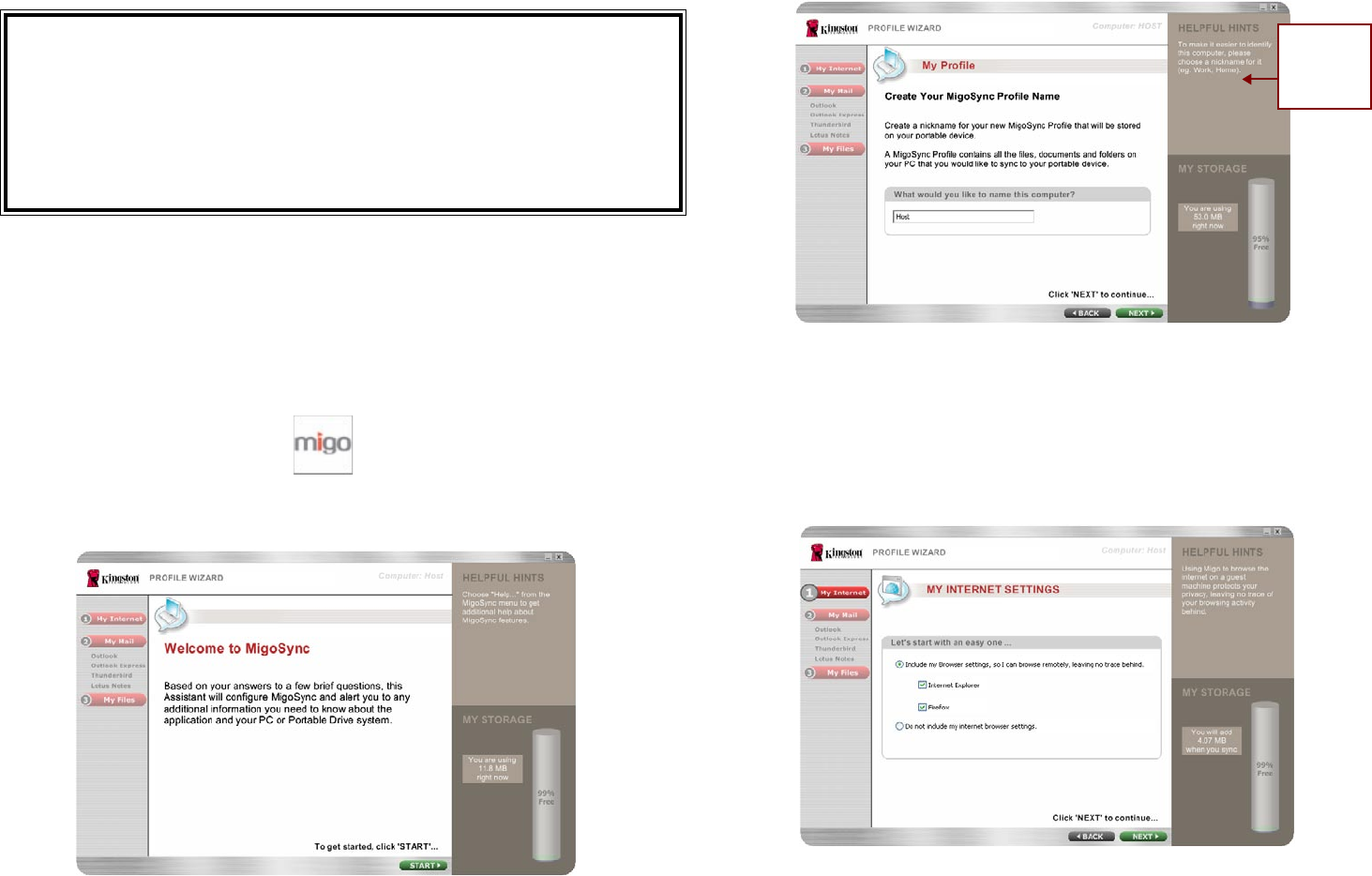
DT400 - Migo QuickStart v1.3
Quick Start
DataTraveler® 400 - Migo (DT400)
For hardware installation, please refer to the hardware installation instructions included with
the DT400.
System Requirements
Operating System: Microsoft Windows Vista®, XP SP1 and SP2, and 2000 SP4
Email: Microsoft Outlook 2000, 2002, 2003, and 2007 with POP3/SMTP and Exchange Server*,
Lotus Notes 6.5 and 7.0 with POP3/SMTP and Domino*, Outlook Express 5.0 and 6.0, Windows
Mail and Mozilla Thunderbird 1.5 and 2.0
Web Browser: Windows Internet Explorer 5.0 - 7.0 and Mozilla Firefox 1.5 and 2.0
* Remote Systems require VPN connection
Creating Migo Prole(s) on Your Host Computer
Insert the DT400 into the computer’s USB port.1.
The DT400 will appear in My Computer (Computer in Vista) as Kingston (Removable 2.
Disk in Windows 2000). Double-click on the Kingston drive to access the Migo
application.
Double-click MigoSync.exe (Figure 1) to launch Migo. 3.
Figure 1: MigoSync.exe
After the Migo les extract to your computer, the MigoSync Welcome will appear (Figure 2). 4.
Figure 2: MigoSync Welcome
Click 5. START to launch the MigoSync Prole Wizard.
Accept the license agreement to continue.6.
Now create a nickname for your new Migo Prole (Figure 3). 7.
Figure 3: Migo Prole Nickname
Click 8. NEXT to continue.
You can include your Internet Home Page, Favorites, and other Internet settings into 9.
your Migo prole by selecting, “Include my Browser settings…” Place a checkmark
next to the available Browser(s) (e.g. Internet Explorer, Mozilla Firefox) you would
like to synchronize into your Migo Prole. (Figure 4). Click NEXT to continue.
Figure 4: Internet Settings
TIP
Helpful Hints are
available via the
right side of the
Migo Wizard.