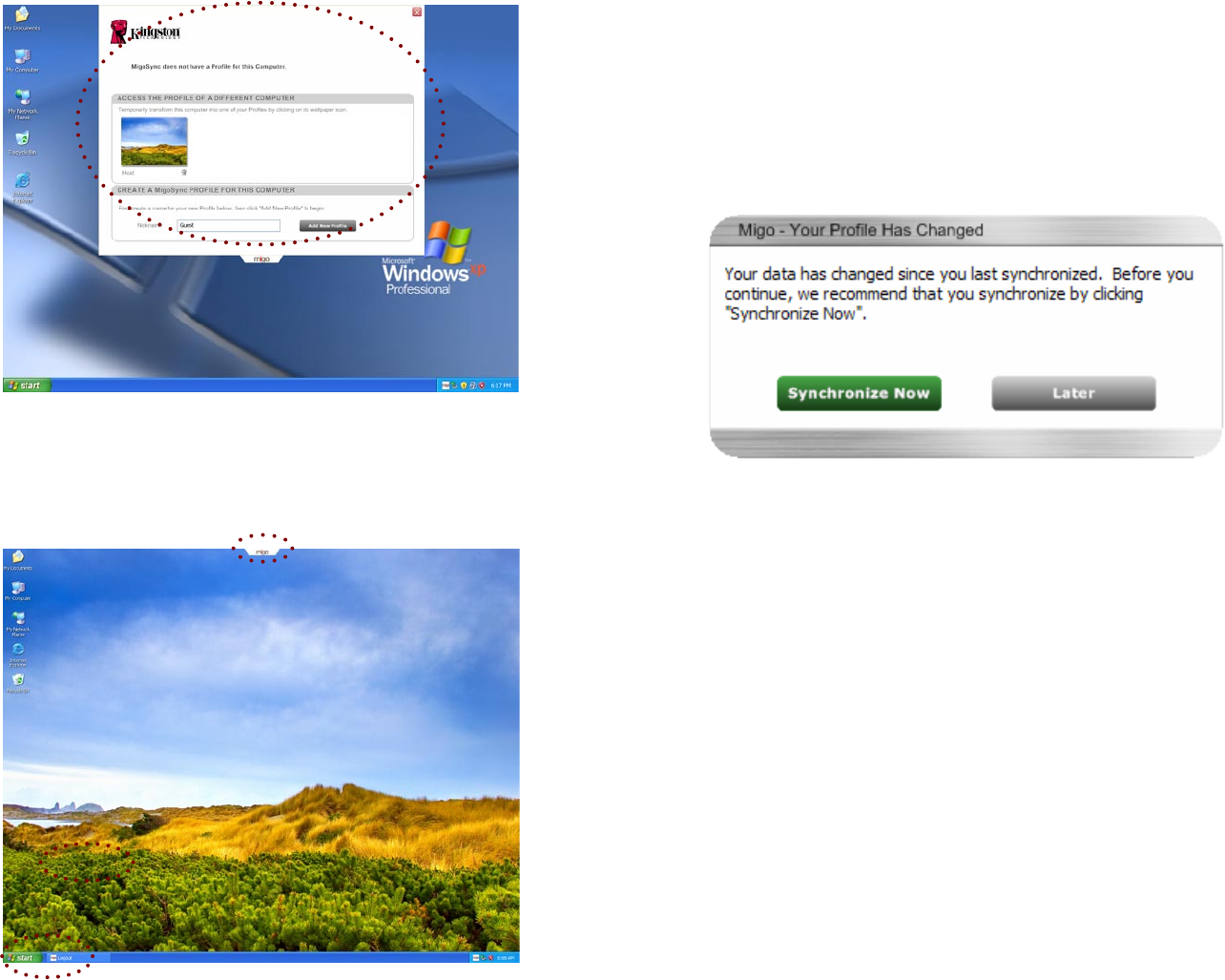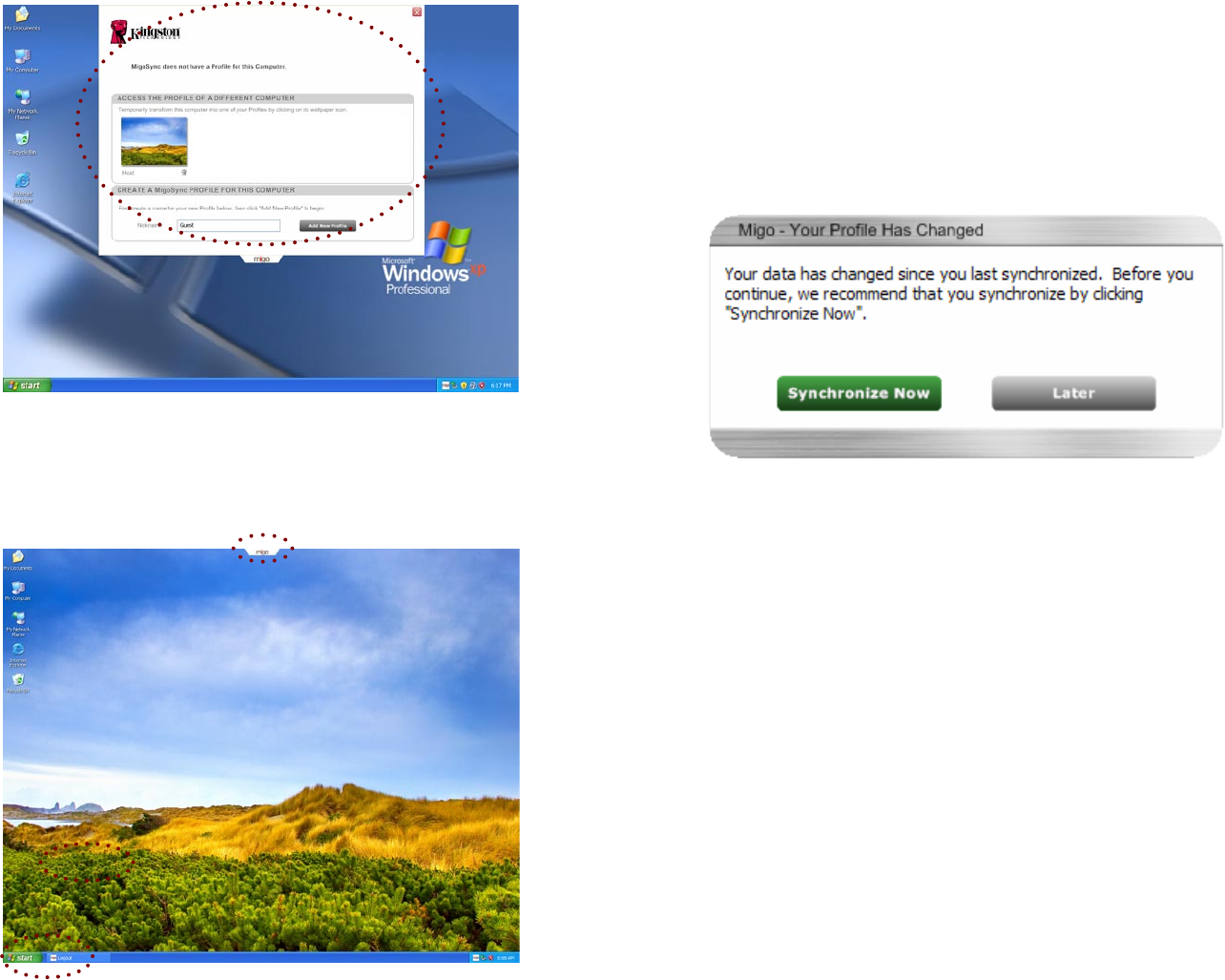
DT400 - Migo QuickStart v1.3
The Migo Tab will appear at the top of the Desktop (Figure 8). Click on the Migo 4.
Prole (Desktop) picture to login to your Migo Prole.
Figure 8: Migo Tab
Once the Migo Prole loads, you can work on your les and emails just as you 5.
would on your host computer.
Click on the Migo Tab or click the Logout button on the Taskbar to logout of the 6.
Migo Prole (Figure 9).
Figure 9: Migo Logout
Synchronize Your Data with your Host Computer
Insert the DT400 into an available USB port1.
The DT400 will appear in My Computer (Computer in Vista) as Kingston (Removable 2.
Disk in Windows 2000). Double-click on the Kingston drive to access the MigoSync
application.
Double-click MigoSync.exe to launch Migo.3.
A “Your Prole Has Changed” window will appear (Figure 10). 4.
Click 5. SYNCHRONIZE NOW to update your home computer with the changes
made to the les and emails in your Migo Prole.
Figure 10: Your Prole Has Changed
Once synchronization is complete, a Migo Message will appear with a 6.
conrmation.
For complete instructions, refer to the Help File via the MigoSync application.