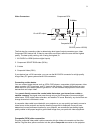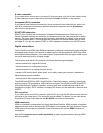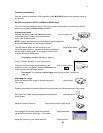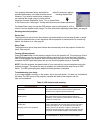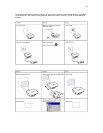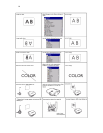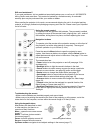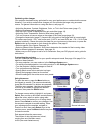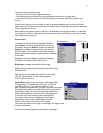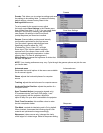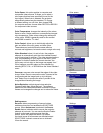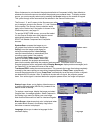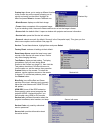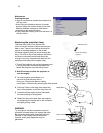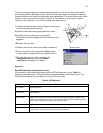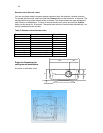17
The menus are grouped by usage:
• The Picture menu provides image adjustments.
• The Settings menu provides set-up type adjustments that are not changed often.
• The Source Info menu provides a read-only display of information about the projector and
source.
Certain menu items may not be visible or may be grayed depending upon a particular source
being connected. Differences are also seen in analog versus digital video sources and interlaced
versus progressive sources.
Menu options are grayed out only if the source is selected but no signal is present. For example,
if the projector is set to a video source but the source, such as a DVD player, is turned off video
menu options are grayed out.
Picture menu
Picture menu
Increasing keystone
To adjust the following settings, highlight the setting,
press Select, use the up and down arrows to adjust
the values, then press Select to confirm the changes.
Keystone: adjusts the image vertically and makes a
squarer image. Tilt the projector up or down to adjust
for keystone before using the digital keystone correction
in the menu.
Contrast: controls the degree of difference between
the lightest and darkest parts of the picture.
Decreasing keystone
Brightness: changes the intensity of the image.
Color: adjusts a video image from black and white to fully
saturated color.
Tint: adjusts the red-green color balance in the image
of NTSC video images. The tint setting applies to
NTSC video sources only.
Aspect Ratio: Aspect ratio is the ratio of the image width Aspect ratio
to image height. TV screens are usually 4:3. HDTV and
most DVDs are 16:9. The projectors default is 16:9.
See “Choosing the aspect ratio” on page 8 for more information.
Select Native to see the unmodified input with no resizing by
the projector. Select 16:9 to watch enhanced widescreen
DVDs. Select Letterbox to preserve the 16:9 aspect ratio.
If you have a 16:9 source and screen, the image fills
the screen. If your source is letterboxed, the image is
expanded to fill the screen. Select Natural Wide to
stretch a 4:3 image to fill the entire 16:9 screen.
The center two-thirds of the image is unchanged; the edges of the
image are stretched.
For more information regarding Aspect Ratio, see page 8.