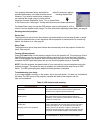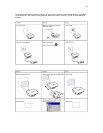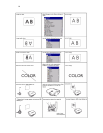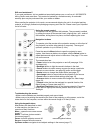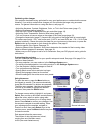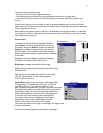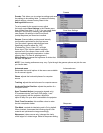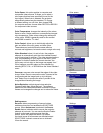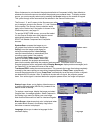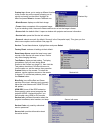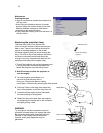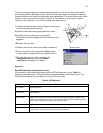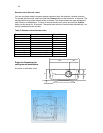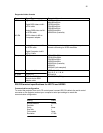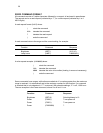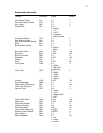20
When Autosource is not checked, the projector defaults to Component initially, then defaults to
whatever the last active source was when the projector was powered down. To display another
source, you must manually select one by pressing the Source button on the remote or keypad.
This cycles through all the sources that are selected in the Source Enable menu.
The Source 1, 2, and 3 menus in the Sources menu allow Sources Source Enable
you to assign a source to the Source 1, 2, and 3 buttons
on the remote. The Source 4 menu selection would
apply to the Custom key if that option is chosen in the
Custom key menu, see page 21.
To use the SCART RGB source, you must first select
it in the Source Enable menu (the projector cannot
automatically detect this source). Enabling
SCART will disable Component and Composite
sources.
System>Rear: reverses the image so you
can project from behind a translucent screen. System menu
Ceiling: turns the image upside down for
ceiling-mounted projection. Auto Ceiling:
uses an internal sensor to automatically turn
on ceiling mount mode if the projector
is inverted. High Power: maximizes the light
output of the lamp. Auto Power: When Auto
Power is checked, the projector automatically
goes into the startup state after the projector receives power. This allows control of ceiling
mounted projectors with a wall power switch Display Messages: displays status messages (such
as “Searching”) in the lower-left corner of the screen.
Translucent OSD: makes the menus translucent. This prevents the image from being completely
covered by the menus while you are making image adjustments. Sleep Timer: automatically
turns off the projector after 4 hours. Power Save: automatically turns the lamp off after no signals
are detected for 20 minutes. After 10 additional minutes with no signal, the projector powers
down. If an active signal is received before the projector powers down, the image is displayed.
Startup Logo: allows you to display a blank screen or
a custom captured image (HD108 only) instead of the
default screen at startup.
To capture a new image, display the image and select
Capture New. A message appears. Select Captured in Startup logo Blank Screen
the Startup Logo menu to display your new image.
Note that this feature will not work on interlaced signals.
Blank Screen: determines what color is displayed when
you select Blank Screen in the Startup Logo menu
and when no source is displayed.
Language: allows you to select a language for the
onscreen display. Language