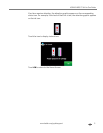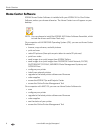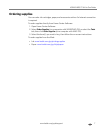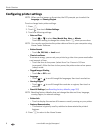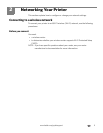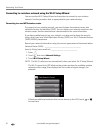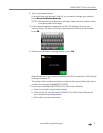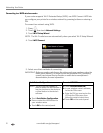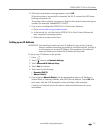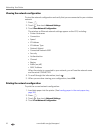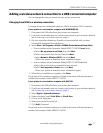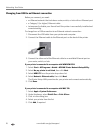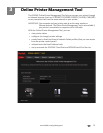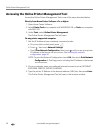www.kodak.com/go/aiosupport 13
KODAK HERO 7.1 All-in-One Printer
6. When the confirmation message appears, touch OK.
When the printer is successfully connected, the Wi-Fi connectivity LED stops
blinking and remains lit.
The printer with a wireless connection is listed as the name of the printer plus a
number (for example, KodakHERO7.1+0229).
7. If you haven’t installed the KODAK All-in-One Printer Software:
a. Go to www.kodak.com/go/aiodownloads.
b. In the results list, click the link for KODAK All-in-One Printer Software for
your computer’s operating system.
c. Follow the on-screen instructions.
Setting up an IP Address
IMPORTANT: You should only need to set up an IP Address for your printer if you are
having a problem connecting your printer to a wireless network. Typically, it
is not necessary to set up an IP Address. This procedure is for advanced
users who know how to obtain the IP Address for the printer.
To set up your IP Address on the printer:
1. Press .
2. Touch , then touch
Network Settings.
3. Touch
Advanced IP Address Setup.
4. Touch
Yes to continue.
5. Touch one of the following:
•
Dynamic (DHCP)
•
Manual (Static)
6. If you selected Manual (Static), you are prompted to enter an IP Address, a
Subnet Mask, a Gateway Address, and a DNS Server address. Touch
OK after
each entry. Use the LCD keyboard to enter each digit of the numbers.
Consult your Internet Service Provider or network administrator for more
information.