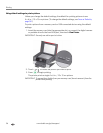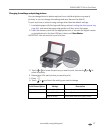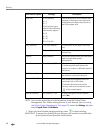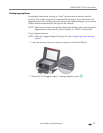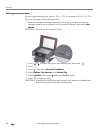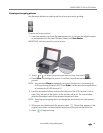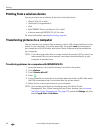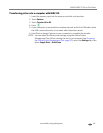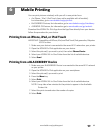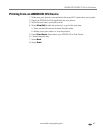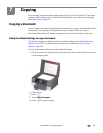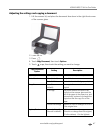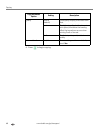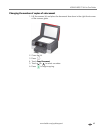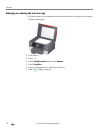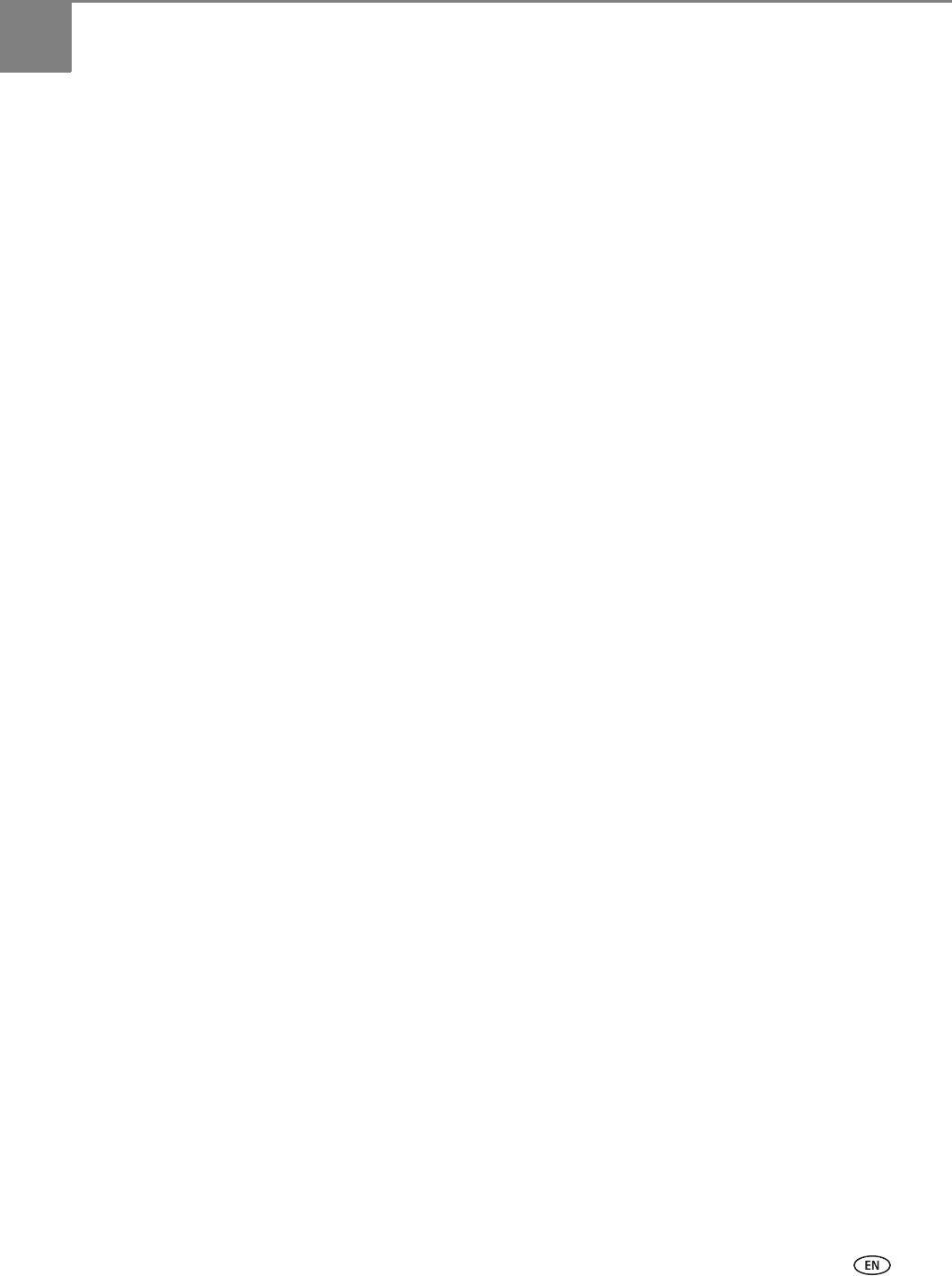
www.kodak.com/go/aiosupport 64
6
Mobile Printing
You can print pictures wirelessly with your all-in-one printer from:
• An iPhone / iPad / iPod Touch (may not be available with all models);
for information, go to www.kodak.com/go/picflick.
• BLACKBERRY Devices; for information, go to www.kodak.com/go/blackberry.
• ANDROID OS Devices; for information, go to www.kodak.com/go/android.
Download the KODAK Pic Flick App from the App Store directly from your device.
Follow the procedure for your device.
Printing from an iPhone, iPad, or iPod Touch
IMPORTANT: Compatible with iPhone, iPad, and iPod Touch (2nd generation). Requires
iOS 3.0 or later.
1. Make sure your device is connected to the same Wi-Fi network as your printer.
2. Open the KODAK Pic Flick application on your device.
3. Select the picture(s) you want to print, then select Choose Device.
4. Select your KODAK All-in-One Printer from the list of available devices.
5. Select Send.
Printing from a BLACKBERRY Device
1. Make sure your BLACKBERRY Device is connected to the same Wi-Fi network
as your printer.
2. Open the KODAK Pic Flick application on your smartphone.
3. Select the picture(s) you want to print.
4. Press the Menu key.
5. Select Print.
6. Select your KODAK All-in-One Printer from the list of available devices.
NOTE: It may take a few minutes for the printer to appear in the Available
Printers list.
7. Select the print size and enter the number of copies.
8. Select Print.