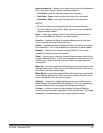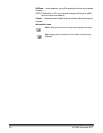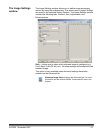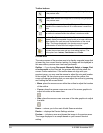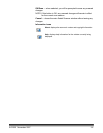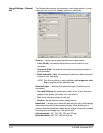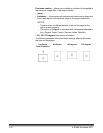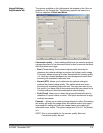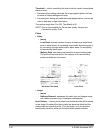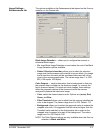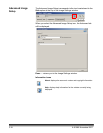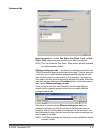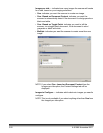A-61580 November 2007 3-13
Outline — allows you to select the location and size to use for creating
your electronic image. The preview area will show the outline.
• Origin (x, y):
- if you select Document: Automatically Detect and Straighten,
(x) is the distance from the left edge of the document and (y) is
the distance from the top edge of the document.
- if you select Document: Manually Select, (x) is the distance
from the left edge of the scanner’s paper path and (y) is the
distance from the first portion of the document detected by the
scanner.
• Size (w, h): if you select Document: Automatically Detect and
Straighten or Document: Manually Select, this is the width and
height of the electronic image.
NOTE: The electronic image may be shorter than you specified if the
outline goes beyond the end of the scanned document.
• Predefined sizes: provides a list of commonly used paper sizes.
Selecting an item in this list will automatically set the size of the
outline to that paper’s size. Custom will be displayed when the
outline size does not match any sizes in this list.
NOTE: You can also adjust the outline displayed in the preview area
using your mouse.
Border — allows you to select what action to perform on the edges of
your electronic image.
• (none)
• Add: includes up to approximately 0.1 inches of border around all of
the image edges.
NOTE: This option is only available for Document: Automatically
Detect and Straighten or Document Manually Select.
• Remove: produces an image that contains just the document by
eliminating any residual border. Residual border can be caused by
variations in a document edge; for example, when a document is not
a perfect rectangle and/or was fed crooked.
NOTES:
- While this option will not remove large amounts of residual
border, there is a possibility that a small amount of the document
will be lost.
- This option is only available when both Document:
Automatically Detect and Straighten and Image: Entire
Document are selected.