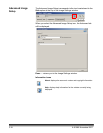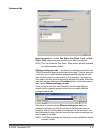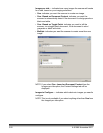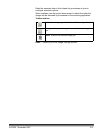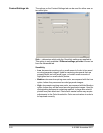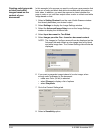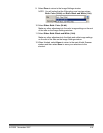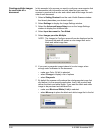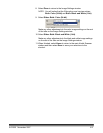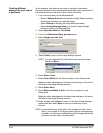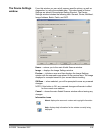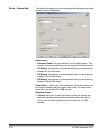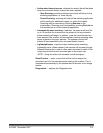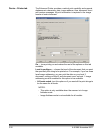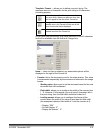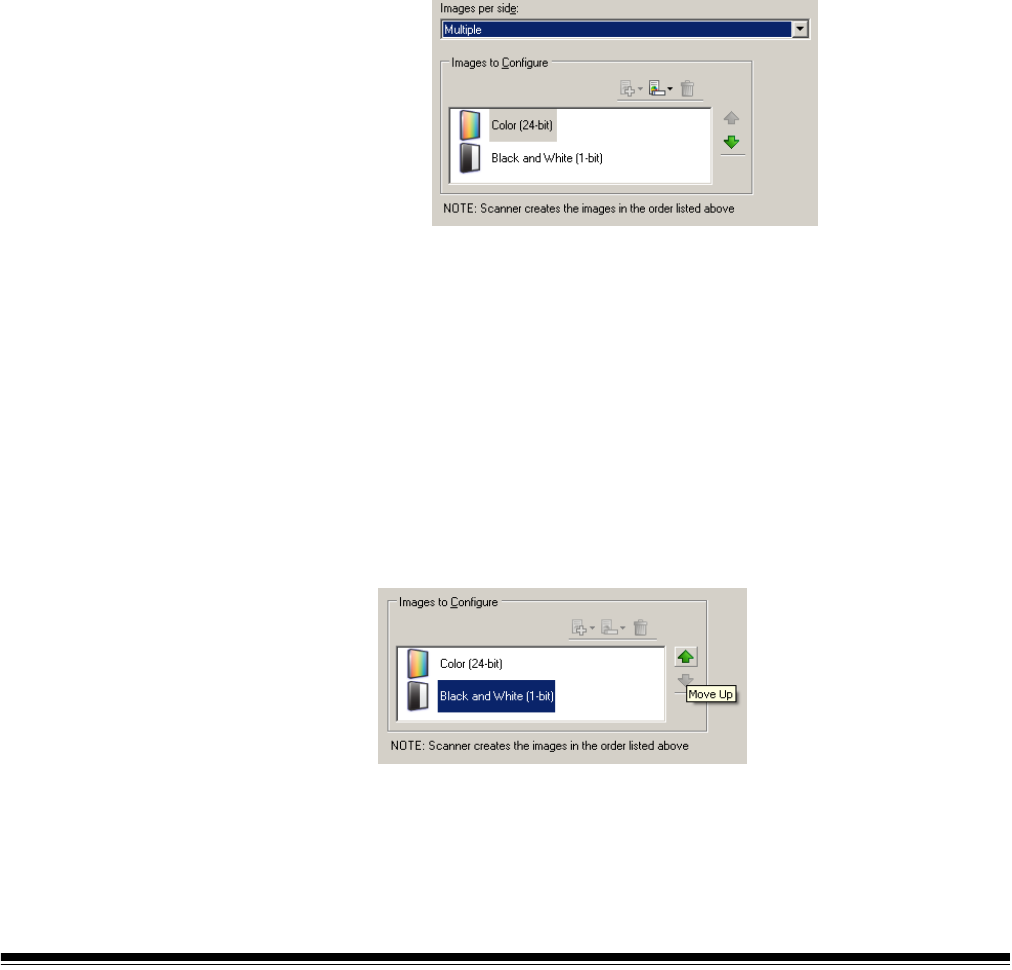
3-26 A-61580 November 2007
Creating multiple images
for each side of a
document
In this example, let’s assume you want to configure a scan session that
has documents with information on both sides and you want the
scanner to produce both a color and a black and white image for each
side of each document.
1. Select a Setting Shortcut from the main Kodak Scanner window
that closely describes your desired output.
2. Select Settings to display the Image Settings window.
3. Select the Advanced Image Setup icon on the Image Settings
window to display the Advanced tab.
4. Select Input document is: Two Sided.
5. Select Images per side: Multiple.
NOTE: The Images to Configure area will now be displayed on the
Advanced tab and will contain a color image item and a
black and white image item.
6. If you want a grayscale image instead of a color image, when
enough color is detected in the document:
• make sure Color (24-bit) is selected
• select Change to display a list of options
• select Grayscale
7. By default the scanner will produce the color/grayscale image first
and deliver it to the scanning application, then it will produce and
deliver the black and white image. If you want the black and white
image to be produced and delivered first:
• make sure Black and White (1-bit) is selected
• select Move up to place the black and white image first in the list